
The Brother MFC-7860DW is a multifunction monochrome laser printer that's popular among office users. However, many first-time users encounter difficulties with driver installation or the device not being recognized.
This guide will walk you through how to download and install the Brother MFC-7860DW driver, helping you set it up quickly and ensure smooth operation.
1. Why Do You Need to Install the Brother MFC-7860DW Driver?
Drivers act as a bridge between your computer and the printer. Without the correct driver, your printer may not be recognized or function properly. Installing the latest official driver helps to:
Ensure full functionality for printing, copying, and scanning
Improve stability and compatibility
Fix known issues from older driver versions
Support the latest Windows 11/10 systems
2. How to Download the Brother MFC-7860DW Driver
Method 1: Use Driver Talent for Automatic Updates
If you're not comfortable installing drivers manually, Driver Talent is a helpful tool that automatically detects and updates drivers, minimizing the risk of installing the wrong ones.
Click the download button to get the latest version of Driver Talent. Install and open the software, then click "Scan".
After the scan, it will show any missing or outdated drivers. Locate the printer driver and click "Update".
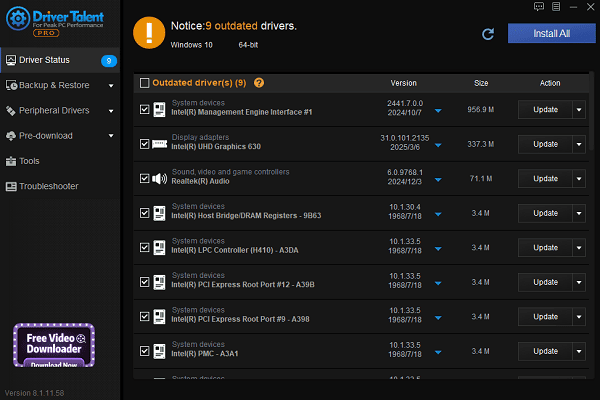
Once updated, it's recommended to restart your computer to apply the changes.
Method 2: Download from the Brother Official Website
Open your browser and go to the Brother official website.
Click "Support" > "Software & Driver Downloads".
Enter your printer model in the search box and hit search.
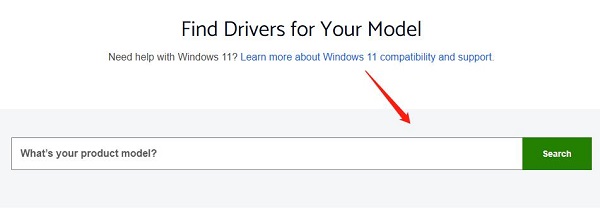
Select the appropriate operating system from the results.
Click "Drivers & Downloads".
Find the full driver package and click "Download" to save the file.
3. Installing the Brother MFC-7860DW Driver
Double-click the downloaded driver file (usually in .exe format).
Follow the setup wizard by clicking "Next" through the prompts.
Choose your connection type: USB or Wireless Network.
If using USB, connect the printer to your PC with a USB cable and ensure it's powered on.
After installation, the system should automatically detect and add the printer.
4. Common Driver Installation Issues and Solutions
Issue 1: Printer not recognized after driver installation
Check if the USB cable is properly connected; try a different port.
Restart the printer and your computer.
Issue 2: Print jobs are stuck or unresponsive
Go to "Devices and Printers", right-click the MFC-7860DW, and select "See what's printing". Clear the print queue.
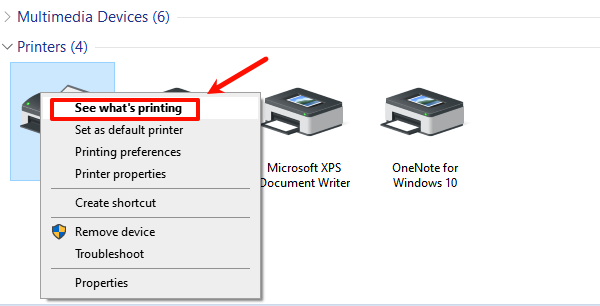
Restart the Print Spooler service or reboot the computer.
Issue 3: System shows "No compatible driver found"
Verify your Windows version is correct.
Visit Brother's official website to download the driver that matches your system.
5. Test If the Driver Installation Was Successful
Open Control Panel > Devices and Printers.
Locate Brother MFC-7860DW, right-click and select "Print test page".
If the test page prints successfully, the driver installation is complete.
The Brother MFC-7860DW offers stable performance for everyday office tasks, and a properly installed driver is key to ensuring everything works smoothly.
Whether you use the official Brother website or Driver Talent for downloading the driver, following the correct steps can help you avoid most issues.
See also:
How to Fix the Issue of BIOS Not Detecting the SSD
Logitech M510 Mouse Driver Installation Failed? How to Fix It
Methods to Fix Fallout 4 Crashing on Windows 10









