
The Brother MFC-7860DW is a multifunction laser printer ideal for home and small office environments. Installing the correct driver is crucial to ensure its stable performance.
This guide will walk you through how to download and install the driver, and how to troubleshoot common issues such as driver not being recognized or installation failure—ensuring smooth and successful printing.
1. Why Do You Need to Install a Printer Driver?
A driver acts as a bridge between the operating system and the hardware. Without it—or if the driver is corrupted—you may encounter issues such as:
The printer not being recognized
Print jobs failing or stalling
Inability to use scanning functions
Error messages like "Driver unavailable"
Therefore, installing or updating the Brother MFC-7860DW driver in a timely manner is essential for the printer to function properly.
2. How to Download the Brother MFC-7860DW Driver
Method 1: Use Driver Talent
For users unfamiliar with manual driver downloads, Driver Talent is a recommended driver management tool. It automatically detects missing or outdated drivers and offers one-click fixes.
Click the download button to get the latest version of Driver Talent. After installation, open the tool and click "Scan".
Once scanning is complete, you'll see a list of missing or outdated drivers. Locate the printer driver and click the "Update" button.
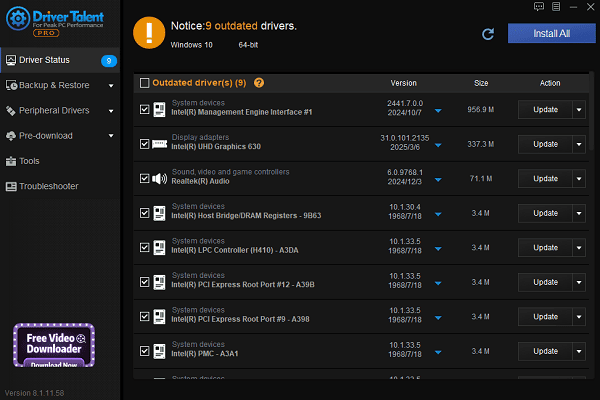
After updating, it's recommended to restart your PC to ensure the driver functions properly.
Method 2: Download from Brother's Official Website
Brother's official site provides the latest drivers for various operating systems, including Windows 10, Windows 11, and Windows 8.1.
Steps:
Open your browser and go to the Brother driver download page.
In the search box, enter "MFC-7860DW" and click search.
Click "Downloads", select your operating system version (e.g., Windows 10, Windows 11 – 32-bit or 64-bit), and click "OK".
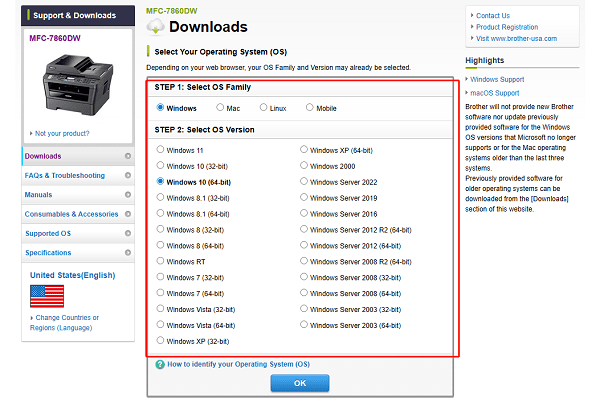
In the list of drivers, locate the "Drivers" section and download the "Full Driver & Software Package" or individual driver.
Save the file to your computer.
3. How to Install the Brother MFC-7860DW Driver
Method 1: Automatic Installation (Recommended for Most Users)
Double-click the downloaded installation package (usually a .exe file).
Follow the installation wizard by clicking "Next".
Choose the connection type (USB or wireless).
Wait for the driver to install automatically.
Once finished, it's recommended to restart your computer.
Method 2: Manual Installation (If the Driver Is Not Automatically Recognized)
Press Win + X and select "Device Manager".
Locate "Unknown Device" or find your Brother MFC-7860DW under "Print Queues".
Right-click and choose "Update Driver".
Select "Browse my computer for drivers".
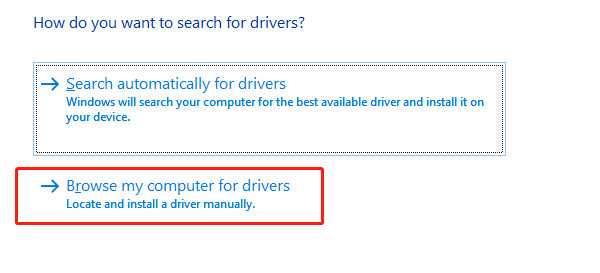
Navigate to the folder where you extracted the downloaded driver files.
Click "Next" to complete the installation.
4. Common Driver Issues and Solutions
Issue 1: Printer Can't Print or Shows Offline
Check if MFC-7860DW is set as the default printer.
Right-click the printer icon and select "See what's printing" to clear stuck jobs.
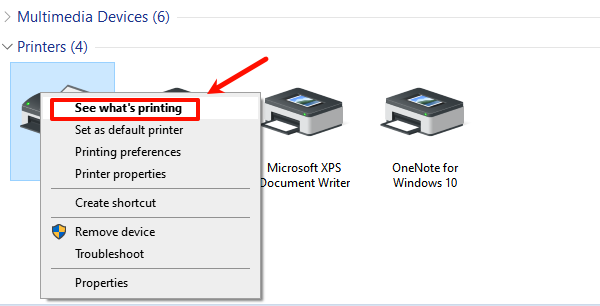
Uncheck the "Use Printer Offline" option.
Issue 2: Driver Fails to Install or Shows Errors
Ensure you've downloaded the correct driver version for your system (e.g., Windows 11 x64).
Run the installer as an administrator.
Temporarily disable antivirus software before reinstalling.
Use Brother's "Driver Removal Tool" to uninstall old drivers before a fresh installation.
Issue 3: Printer Not Recognized After Installation
Ensure the USB cable is properly connected or your wireless connection is stable.
Check if the device is listed under Control Panel > Devices and Printers.
Restart your computer and try adding the printer again.
Installing the Brother MFC-7860DW driver properly is crucial for ensuring the printer, scanner, and other functions work as intended. Whether you choose to download from Brother's official website or use a driver management tool, the process is simple and efficient.
If you encounter any issues during installation, refer to the troubleshooting steps provided above. If problems persist, consider seeking help from professional technical support.
See also:
Fix PCI Encryption/Decryption Controller Not Working on Windows
Top Ways to Fix Delta Force FPS Drops on Windows PC
Top Solutions for Brother Printer Code 45 Error in Windows
Download & Install Brother MFC-7860DW Printer Driver for Windows









