The Brother MFC-J200 is a popular all-in-one inkjet printer known for its reliability, affordability, and wireless functionality. Whether you're printing, scanning, or copying, having the correct Brother MFC-J200 driver installed ensures smooth and uninterrupted performance. In this comprehensive guide, we’ll cover how to download and install the Brother MFC-J200 driver, update your software, and resolve any common driver-related issues.

Brother MFC-J200 Driver Overview
The Brother MFC-J200 supports various operating systems, including Windows 11, 10, 8.1, 8, 7, and macOS. To ensure compatibility and functionality, users must install the latest version of the Brother MFC J200 driver for both printing and scanning operations.
The printer uses separate drivers for:
Printing: Ensures that documents are sent and processed correctly.
Scanning: Required for the scanner to function via PC.
Without the correct drivers, users may encounter problems like printing failures, the scanner not being recognized, or network issues.
Brother MFC-J200 Driver Download – Step-by-Step Guide
1. Downloading the Brother MFC-J200 Printer Driver
To get the official driver printer Brother MFC-J200, follow these steps:
Visit the official Brother Support website.
Navigate to the Drivers & Downloads section.
Enter your model: MFC-J200.
Select your operating system version (e.g., Windows 10 64-bit).
Choose Full Driver & Software Package for all-in-one functionality.
Click Download and save the file to your PC.
Alternatively, for a faster solution, users can use Driver Talent, a trusted third-party utility that automatically identifies outdated or missing drivers and installs the correct ones.
2. Installing the Brother MFC-J200 Driver
Once the file is downloaded:
Double-click the .exe file.
Click Run when prompted.
Follow the on-screen instructions.
Choose your connection method: USB or Wireless.
Complete the installation by restarting your PC if prompted.
Pro Tip: For wireless installation, ensure your printer and PC are on the same network.
Brother MFC-J200 Scanner Driver Download
The Brother MFC-J200 scanner driver is included in the full software package, but it can also be downloaded separately if needed.
To install the scanner driver manually:
Go to the Brother Support page.
Select Scanner Driver (ICA) or Scanner Driver (TWAIN) depending on your OS.
Download and install the package.
Open Control Panel > Devices and Printers to ensure the scanner is listed.
You can then access the scanner using:
ControlCenter4 (Windows)
Image Capture (macOS)
Or a third-party app like NAPS2
Updating the Brother MFC-J200 Driver Automatically
Keeping your drivers updated ensures optimal performance. Here's how to use Driver Talent to automate this process:
Download and install Driver Talent from the official site.
Launch the program and click Scan.
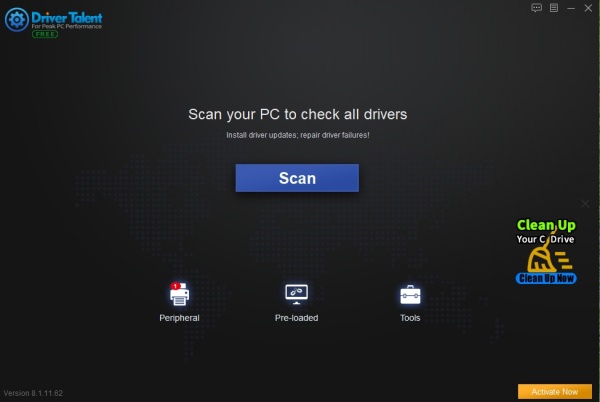
Wait while it detects all outdated or missing drivers.
Find Brother MFC-J200 Printer/Scanner in the list.
Click Update next to the relevant driver.
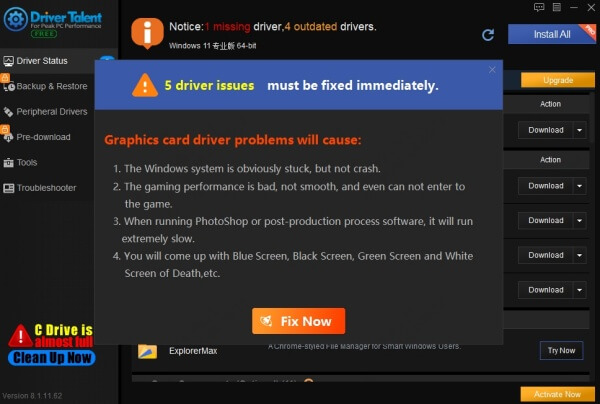
Restart your PC to apply changes.
Driver Talent not only downloads the latest Brother MFC-J200 driver, but also backs up your existing drivers before updating—ensuring a safe and reliable update process.
Download Brother MFC-J200 Driver for macOS
For Mac users, the installation steps differ slightly:
Visit Brother's macOS download section.
Choose macOS version (e.g., Ventura, Monterey).
Download Printer Driver (CUPS) and Scanner Driver (ICA).
Install each file and restart the system.
On Mac, you can add the printer by:
Navigating to System Settings > Printers & Scanners
Clicking + and selecting the Brother MFC-J200
Troubleshooting Brother MFC-J200 Driver Issues
Even with correct installations, you might face some driver issues. Below are some common problems and their solutions.
1. Brother MFC-J200 Not Printing
Ensure the printer is set as default.
Open Control Panel > Devices and Printers, right-click MFC-J200, and choose Set as default.
Check if the driver is correctly installed under Device Manager > Printers.
Reinstall the printer driver if the device appears with a yellow warning sign.
2. Scanner Not Detected
Reinstall the Brother MFC J200 scanner driver download package.
Check if the Windows Image Acquisition (WIA) service is running.
Use Brother iPrint&Scan to check connectivity.
3. Wireless Connection Not Working
Reconnect the printer using the WLAN Setup Wizard from the printer control panel.
Ensure that no firewall or antivirus is blocking the network connection.
Assign a static IP to the printer to prevent IP conflicts.
Conclusion
The Brother MFC-J200 is a capable and efficient multifunction printer—but only when paired with the correct software. Downloading the official Brother MFC-J200 driver, installing the appropriate scanner driver, and ensuring timely updates are crucial for seamless operation.
To simplify the process, we strongly recommend using Driver Talent, which offers automatic driver detection, update, and backup—all in one place. Whether you're troubleshooting an issue or installing on a new PC, Driver Talent guarantees a smoother experience.
Download Driver Talent today to make managing your Brother MFC-J200 easier, faster, and error-free.









