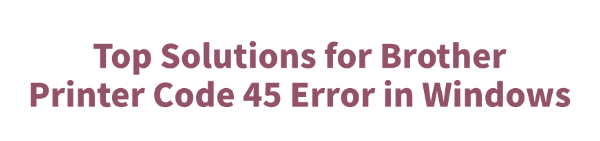
While using a Brother printer on a Windows system, many users may encounter a Code 45 error in Device Manager, displaying the message: "Currently, this hardware device is not connected to the computer (Code 45)".
This typically occurs due to driver failure, USB connection issues, or system detection errors. In this article, we'll explain the common causes of the Brother printer Code 45 error and provide effective solutions to help you quickly restore normal printing functionality.
What Is the Code 45 Error?
Code 45 is a Device Manager error in Windows. The full message reads: "Currently, this hardware device is not connected to the computer (Code 45)". It means that the system cannot detect the physical connection of the device, even if you have already plugged in the Brother printer. This error is common with USB-connected devices such as printers, scanners, and external hard drives.
Common Causes of the Brother Printer Code 45 Error
Loose or faulty USB connection
Missing or corrupted printer drivers
Incomplete or faulty Windows updates
Device disabled in Device Manager
Printer hardware or power issues
Solutions to Fix Brother Printer Code 45 Error
Solution 1: Reconnect the USB Cable
Turn off the Brother printer completely.
Unplug the USB cable from both the computer and the printer.
Wait a few minutes, then reconnect both ends.
Turn the printer back on and check Device Manager.
Tip: Make sure the USB cable is not damaged, and try a different USB port if needed.
Solution 2: Update the Printer Driver
Outdated or faulty drivers are a major cause of Code 45 errors. It's recommended to use a driver management tool like Driver Talent for automatic detection and installation.
Download and install the latest version of Driver Talent.
Open the tool and click "Scan" to detect missing or outdated drivers.
Find the printer driver in the results and click "Update".
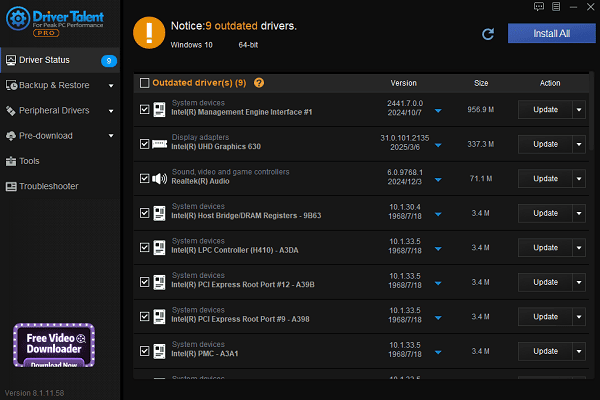
Restart your computer after the update for changes to take effect.
Solution 3: Enable the Device in Device Manager
Press Win + X and select "Device Manager".
Locate your Brother printer (may be marked with a yellow exclamation).
Right-click the device and select "Enable device".
If the option is unavailable, choose "Uninstall device", then reconnect the printer to trigger reinstallation.
Solution 4: Run Windows Troubleshooter
Go to Settings > Update & Security > Troubleshoot.
Click "Additional troubleshooters" and select "Printer".
Run the troubleshooter and follow on-screen instructions.
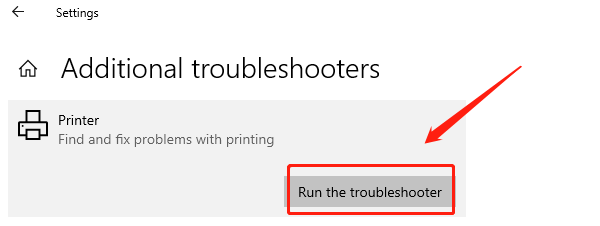
Solution 5: Check for Windows Updates
Sometimes Windows updates include compatibility fixes for printers.
Open Settings > Update & Security > Windows Update.
Click "Check for updates" and install all available updates.
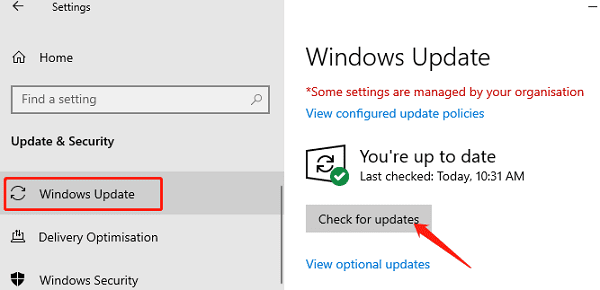
Restart the computer and reconnect the printer.
Solution 6: Check the Printer's Hardware
Ensure the printer is powered on and functioning.
Check the display panel for any error messages.
Try connecting the printer to another PC to rule out hardware issues.
If the problem persists, contact Brother support or authorized service.
How to Prevent Code 45 Printer Errors
Regularly update printer drivers.
Avoid frequent unplugging of USB connections.
Use high-quality USB cables.
Run system maintenance tools to clean up unused drivers.
Keep Windows updated.
Frequently Asked Questions (FAQ)
Q1: Why did my Brother printer suddenly disappear and show Code 45?
A: It's usually due to a loose USB connection or driver failure. Start by checking the cable and driver status.
Q2: Is it safe to use a driver update tool?
A: Yes, tools like Driver Talent are safe and help avoid driver installation mistakes.
Q3: What if changing USB ports doesn't help?
A: Try a different USB cable or test the printer on another computer. If the issue persists, the printer may have a hardware problem.
The Brother printer Code 45 error is common but usually easy to resolve. Whether it's updating the driver, reconnecting the device, or running troubleshooting tools, these steps can effectively fix the issue.
If none of the above methods work, consider contacting Brother's official support for expert help.
See also:
How to Update NVIDIA Graphics Driver on Windows
Tips to Fix Windows Update Error Code 0x80070652
[Solved] Steam "Friends Network Unreachable" Error
Steps to Reinstall a Network Adapter on Windows
Ways to Fix Red Dead Redemption 2 Crashing After Reinstalling









