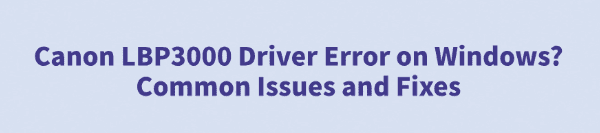
When using the Canon LBP3000 printer, Windows users may encounter driver errors that cause the printer to malfunction, print jobs to fail, or the printer to become unresponsive. This not only affects work efficiency but also frustrates users.
This article will analyze the common causes of Canon LBP3000 driver errors in detail and provide multiple practical solutions to help you quickly restore normal printer operation.
1. Common Symptoms of Canon LBP3000 Driver Errors
Printer not recognized by the system
Print jobs stuck or fail to start
Printer status shows "Offline" or "Error"
Windows prompts driver installation failure or incompatibility
Printer driver unexpectedly stops working
2. Main Causes of Driver Errors
Incomplete or corrupted driver installation: Missing files or abnormal installation processes can cause the driver to malfunction.
Compatibility issues after Windows updates: System upgrades or patches may conflict with existing drivers.
USB port or cable issues: Unstable connection or hardware damage prevents proper driver communication.
Printer services not running or disabled: Windows print services abnormalities can also trigger driver errors.
Other software conflicts or malware: Security software, third-party programs, or malware interfering with driver operation.
3. Solutions for Printer Driver Errors
Method 1: Check and Replace USB Connection
Ensure the printer's USB connection to the computer is stable; it is recommended to use a USB port on the motherboard's back panel.
Try replacing the USB cable to rule out hardware failure.
Method 2: Use Driver Management Tools
For users unfamiliar with manual driver installation, using third-party driver management tools greatly improves convenience and efficiency. It's recommend to use Driver Talent for automatic driver detection and updates, which saves time and effort while effectively avoiding errors from downloading or installing wrong drivers.
Click the download button to get the latest version of Driver Talent. After installation, open the software and click "Scan".
Once scanning completes, the software will list drivers that need installation or updates. Find the printer driver and click the "Update" button.
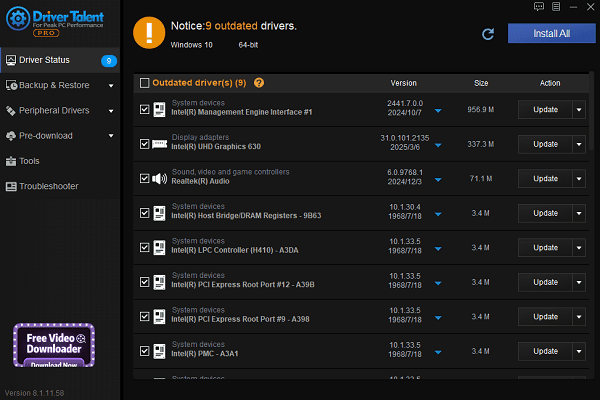
After updating, it is recommended to restart your computer to ensure the new driver takes effect.
Method 3: Reinstall the Driver
Uninstall the existing driver:
Open Control Panel > Programs and Features.
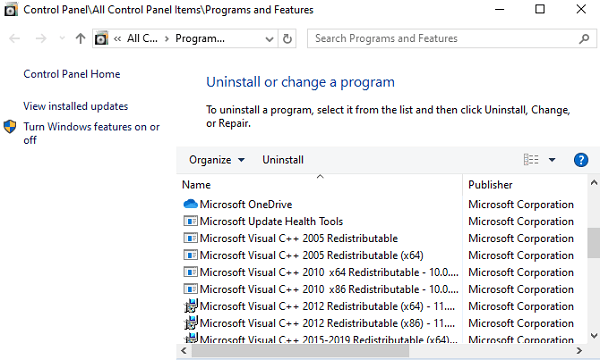
Find the Canon LBP3000 printer driver, right-click and select "Uninstall".
Follow prompts to complete uninstall and then restart your computer to clear residual files.
Download the latest driver:
Visit Canon's official website support or download page.
Search for the "Canon LBP3000" model and select the driver matching your Windows version.
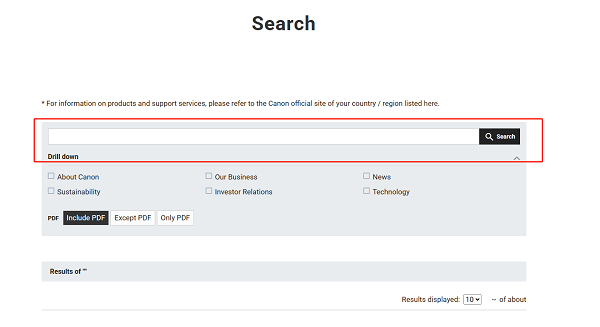
Download the latest official driver installation package.
Install the driver:
Temporarily disable antivirus and firewall to avoid interference.
Double-click the downloaded installer and follow the wizard instructions.
Ensure the printer is connected via USB during installation if prompted.
Wait for installation to finish.
Confirm successful installation:
Restart your computer.
Open Devices and Printers and check that Canon LBP3000 shows without warnings.
Print a test page to verify printer operation.
Method 4: Check Printer-Related Services
Press Win + R, type "services.msc" and press Enter to open Services Manager.
Find "Print Spooler" and "Windows Image Acquisition" services, ensure they are running.
If not running, right-click and select "Start". If already running, try "Restart".
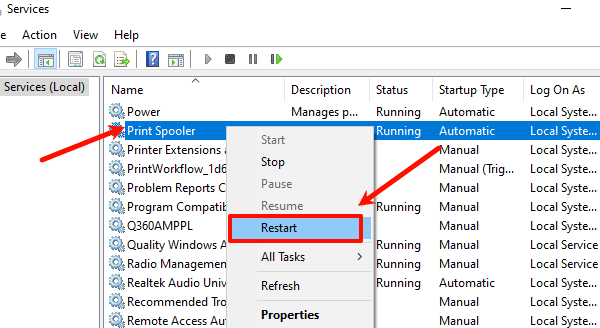
Set startup type to "Automatic", click "Apply" to save.
Restart your computer and test printing.
Method 5: Run the Printer Troubleshooter
Open Settings > Update & Security > Troubleshoot.
Select "Additional troubleshooters", find "Printer", and click "Run the troubleshooter".
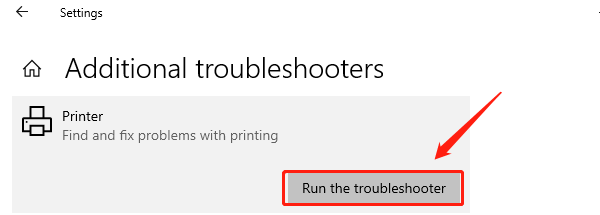
Follow prompts to detect and fix printer issues.
Restart your computer and retest printing.
Method 6: Adjust System Compatibility Settings
Right-click the driver installer or printer software shortcut and select "Properties".
Go to the "Compatibility" tab, check "Run this program in compatibility mode for", and select Windows 7 or Windows 8.
Check "Run this program as an administrator", then click "Apply" and "OK".
Reinstall or run the program and check if printing works properly.
4. Tips to Prevent Canon LBP3000 Driver Issues
Regularly update the printer driver with official versions.
Avoid frequent plugging and unplugging to protect hardware stability.
Keep Windows system and security software up to date.
Regularly scan with antivirus to avoid malware interference.
Canon LBP3000 driver errors are common but most problems can be solved by reinstalling drivers, checking connections, restarting services, and using system tools.
Hope this article helps you quickly troubleshoot and restore your printer's normal function to improve work efficiency. If issues persist, please contact Canon official support for professional assistance.
See also:
Canon CanoScan LiDE 100 Not Recognized? Try These Fixes
How to Fix Knup Keyboard Connection Issues – Working Driver Solutions
Canon IR2520 UFRII LT Driver Not Recognized? Try These Fixes
Can't Print with HP LaserJet M1120 MFP? Complete Troubleshooting Guide









