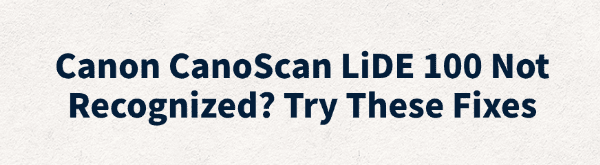
When using the Canon CanoScan LiDE 100 on Windows systems, some users may encounter issues such as the scanner not being recognized or the connection being unresponsive, affecting normal scanning operations.
This article will explain the common reasons why the Canon CanoScan LiDE 100 is not recognized and provide practical solutions to help you quickly restore scanning functionality.
1. Common Symptoms of Recognition Failure
No response in Device Manager or "Unknown Device" shown after connecting USB
Scanning software prompts "Scanner not detected" or "Unable to connect to device"
Canon's own scanning software (e.g., MP Navigator EX) fails to open
CanoScan LiDE 100 not found in "Devices and Printers"
Driver installation fails or reports errors
2. Common Causes of Recognition Failure
Missing or incompatible drivers (especially on Windows 10/11)
USB port issues (insufficient power or poor contact)
System permission issues or security software blocking device operation
Device not correctly recognized after Windows update
Conflicts or misconfiguration with third-party scanning software
3. Methods to Fix Scanner Recognition Issues
Method 1: Change USB Port
Try connecting the scanner to a USB port on the motherboard's back panel (USB 2.0 is recommended).
Avoid using USB hubs or front panel ports that may cause insufficient power supply.
Use the original USB cable and check for any damage or loose connections.
Method 2: Check and Update Drivers
Outdated, corrupted, or incompatible drivers are common causes of scanner recognition failure. Ensuring your drivers are up-to-date is an effective way to resolve this. It's recommend to use Driver Talent, a driver management tool that saves time and avoids risks of downloading or installing wrong drivers.
Download and install the latest version of Driver Talent, then open the software and click "Scan".
After scanning, the software will list drivers that need installation or updates. Find the scanner driver and click "Update".
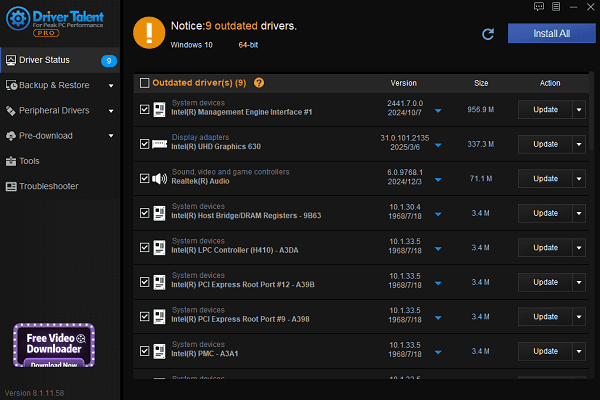
Restart your computer after updating to ensure the new drivers take effect.
Method 3: Run Windows Troubleshooter
Go to Settings > Update & Security > Troubleshoot.
Click "Additional troubleshooters".
Find "Hardware and Devices" and click "Run the troubleshooter".
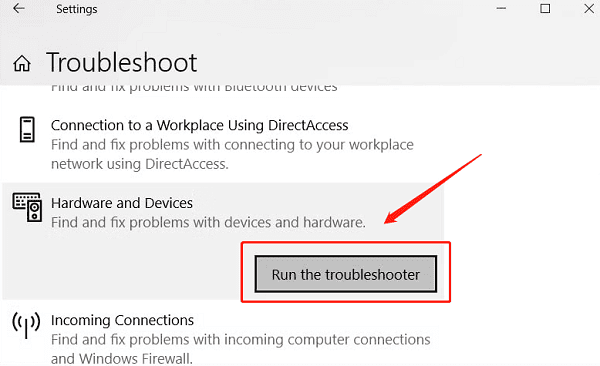
Follow the instructions to complete the repair, then reconnect your scanner.
Method 4: Enable WIA Service (Windows Image Acquisition)
Press Win + R, type "services.msc", and press Enter.
Locate the "Windows Image Acquisition (WIA)" service.
Double-click to open it, set the startup type to "Automatic", and click "Start".
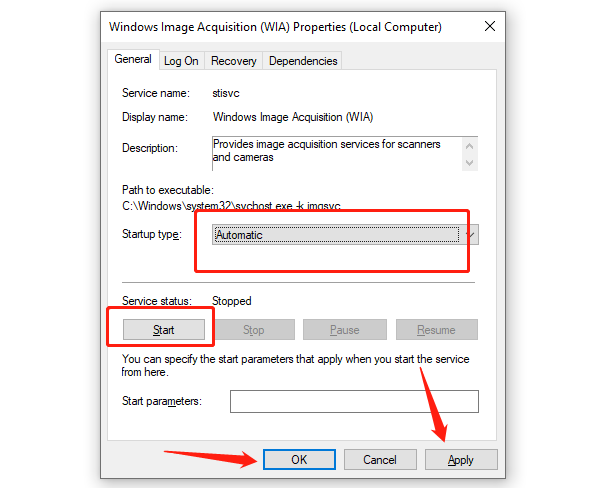
Ensure the following services are also running:
Shell Hardware Detection
RPC
DCOM Server Process Launcher
Method 5: Perform System Restore
Press Win + R, type "rstrui", and press Enter to open the System Restore window.
Click "Next", check "Show more restore points" (if available), and select a restore point prior to the issue.
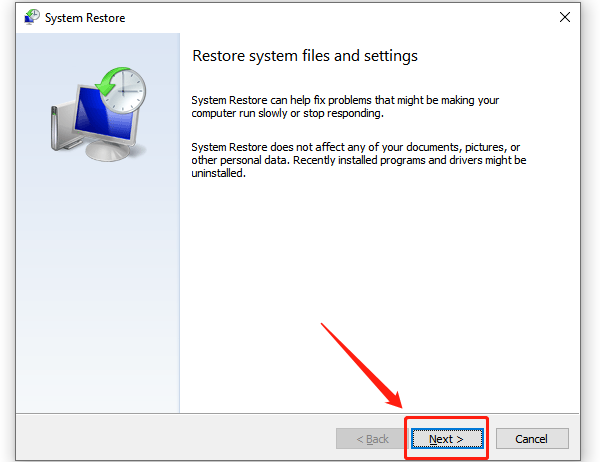
Click "Next" again, confirm the details, click "Finish", and select "Yes" to start the restore.
The system will restart and perform the restore. After completion, it will show a success message.
After reboot, reconnect the scanner and check if it is recognized.
4. Prevention and Maintenance Suggestions
Avoid frequent hot-plugging of USB devices to protect the ports.
If the device is not recognized after system updates, reinstall the drivers.
Regularly back up drivers to prevent failures caused by accidental deletion or overwriting.
Use Windows compatibility mode to run older drivers or software if necessary.
By following these methods, you can continue using the Canon CanoScan LiDE 100 on Windows. When facing recognition issues, start by checking driver compatibility, USB connections, and system settings; most problems can be fixed smoothly.
If you want a simpler and faster driver repair experience, try tools like Driver Talent to resolve device recognition issues with one click!
See also:
Elden Ring: Nightreign Highlights and System Requirements Overview
[Fixed] 'xinput1_3.dll Was Not Found' Error on Windows









