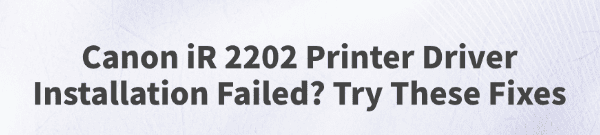
The Canon imageRUNNER 2202 is a widely used multifunction office printer, but many users encounter issues such as "driver installation failed", "device not recognized", or "unable to set up printer".
This article will explain the possible causes behind the Canon imageRUNNER 2202 driver installation failure and offer effective solutions to help you complete the driver installation and restore printing functionality.
1. Causes of Canon IR 2202 Driver Installation Failure
Incompatible driver version: The installed driver may not support the current version of Windows (e.g., Windows 10/11).
Unsigned or unreliable driver source: Drivers downloaded from unofficial sources may lack digital signatures, causing the system to block them.
Print service not running: The Windows Print Spooler service may be disabled or malfunctioning.
USB connection issues:The printer may not be properly connected, or the USB port may be faulty.
Old driver remnants: Previously installed drivers may not have been fully uninstalled, interfering with the new installation.
2. How to Fix Canon IR 2202 Driver Installation Issues
Method 1: Check for Driver Updates
Driver problems are often the root cause of installation failures. It's recommend to use Driver Talent, a driver management tool that automatically detects missing or problematic drivers and offers one-click fixes.
Download and install the latest version of Driver Talent. Open the software and click "Scan".
After scanning, locate the printer driver in the list of outdated or missing drivers and click "Update".
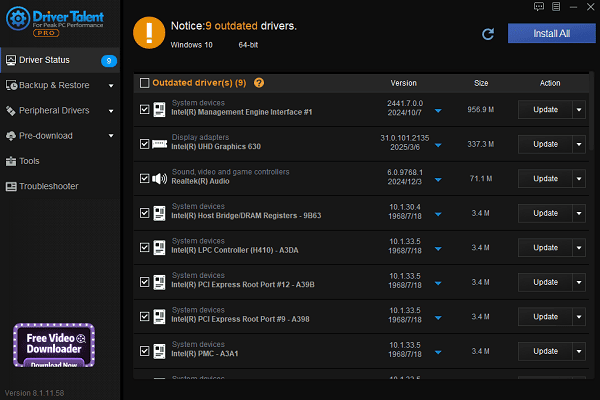
Restart your computer after the update to ensure the new driver functions correctly.
Method 2: Restart the Print Spooler Service
Press Win + R, type "services.msc", and press Enter.
In the list, locate "Print Spooler".
Make sure its Status is Running and Startup Type is "Automatic".
If not running, right-click it and select Start. If it's already running, select "Restart".
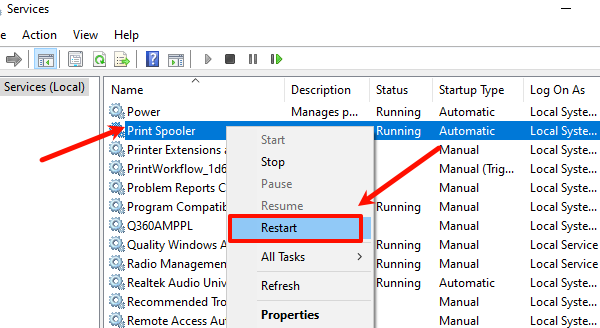
After restarting the service, try printing again.
Method 3: Uninstall Old Drivers and Clear Leftover Files
Go to "Control Panel" > "Devices and Printers", and remove the Canon imageRUNNER 2202 printer icon.
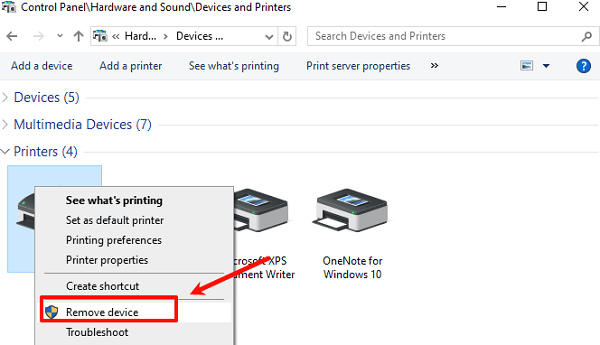
Go to "Control Panel" > "Programs and Features", and uninstall any old Canon drivers.
Delete leftover driver files from the following folders:
C:\Windows\System32\spool\drivers\
C:\Program Files\Canon\
Reboot your PC and reinstall the latest driver.
Method 4: Try a Different USB Port or Cable
Use a rear USB port on the motherboard or replace the USB cable. Some ports may not provide stable power or may have compatibility issues, affecting device recognition.
Method 5: Manually Add the Printer
Go to "Settings" > "Devices" > "Printers & Scanners".
Click "Add a printer or scanner" > "The printer that I want isn't listed".
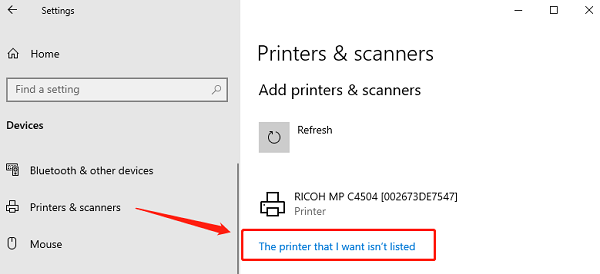
Choose "Add a local printer via USB manually", then select the appropriate Canon driver.
3. Frequently Asked Questions (FAQ)
Q1: Does Canon imageRUNNER 2202 support Windows 11?
Yes. Canon has released drivers compatible with Windows 11. Be sure to download the driver that matches your OS version.
Q2: What should I do if I see "Cannot start print service" during installation?
This usually means the Print Spooler service isn't running. Refer to Method 2 above to manually start or restart the service.
Q3: I've installed the driver, but still can't print. What now?
It could be due to an incorrect default printer or port settings. Go to "Devices and Printers", right-click the Canon printer icon, set it as Default Printer, and check the Port settings under Printer Properties.
Although Canon imageRUNNER 2202 driver installation issues are common, most can be resolved by following the steps outlined above.
Always use official drivers and keep your system updated to ensure smooth and stable printer performance. If you still encounter issues, consider contacting Canon support or seeking help from a qualified technician.
See also:
Top Solutions for PCI Device Driver Missing on Windows
Guide to Updating ASUS Motherboard Drivers for Smooth Performance
Solutions for PC Connected to Wi‑Fi but No Internet









