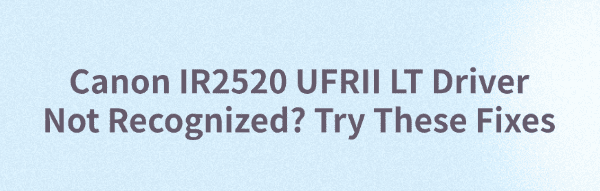
When using the Canon IR2520 multifunction printer, many users encounter issues such as the UFRII LT driver not being recognized, print jobs stalling, or the system failing to detect the printer.
This article provides a detailed explanation of the common causes behind Canon IR2520 driver recognition failures, along with a series of practical solutions to help you quickly restore full printing functionality.
1. Common Symptoms of Driver Recognition Failure
Printer not detected by the system even after driver installation
Error messages such as "No available printer" or "Driver unavailable"
"Unknown device" or yellow exclamation marks in Device Manager
Unable to add a printer or no available port listed during setup
Still unable to print after switching ports or computers
2. Common Causes
Driver not installed correctly or incompatible driver version
Incorrect port selection (e.g., not set to LPT1, USB001, or correct IP port)
Windows updates overwriting the original manufacturer driver
Mismatched 32-bit or 64-bit driver installation
Print Spooler service disabled or insufficient system permissions
Network configuration errors (for printers connected via network)
3. Recommended Fixes
Method 1: Uninstall and Reinstall the Driver
Open Device Manager, locate the Canon UFRII LT driver under the Print queues category, and select "Uninstall device".
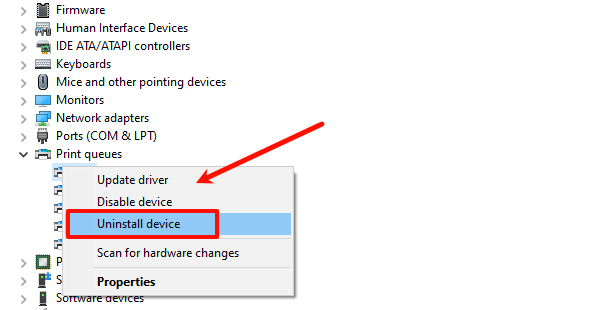
Visit the Canon official website in your browser.
Navigate to the support or driver download section.
Search for the Canon IR2520 UFRII LT driver and download the version matching your system (Windows 10/11, 32-bit or 64-bit).
Turn off the printer before installation. Once the driver is installed, reconnect the printer and restart your computer.
Method 2: Update with Driver Talent
For users unfamiliar with manual driver installation, using a driver management tool can greatly simplify the process. Driver Talent is recommended for its ability to automatically detect and install the necessary Canon printer drivers. It saves time and effort while reducing the risk of installing incorrect or incompatible drivers.
Download and install the latest version of Driver Talent. Launch the tool and click "Scan".
After scanning, the software will display missing or outdated drivers. Locate the Canon printer driver in the results and click "Update".
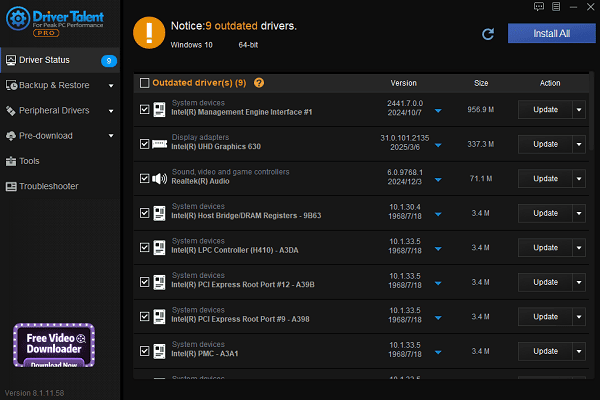
Once the update is complete, restart your PC to apply the changes properly.
Method 3: Manually Add the Printer
Go to Control Panel > Devices and Printers, then click "Add a printer".
Select "The printer that I want isn't listed".
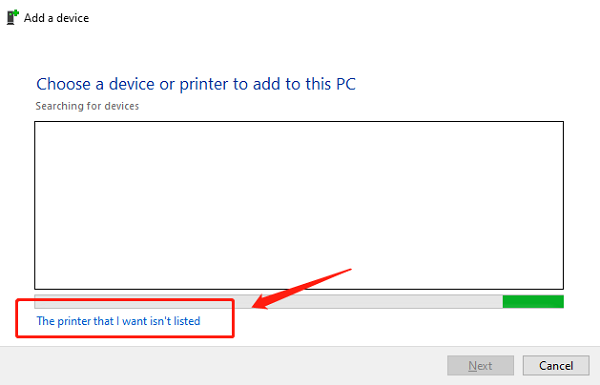
Choose "Add a printer using a TCP/IP address or hostname" or "Add a local printer".
Specify the port as USB001 (for USB connection) or Standard TCP/IP Port (for network printing).
Manually select the Canon IR2520 UFRII LT driver from your local disk to complete the installation.
Method 4: Enable the Print Spooler Service
Press Win + R, type "services.msc", and press Enter.
Locate the "Print Spooler" service.
Right-click and select "Start".
If it's already running, try clicking "Restart" to refresh the service.
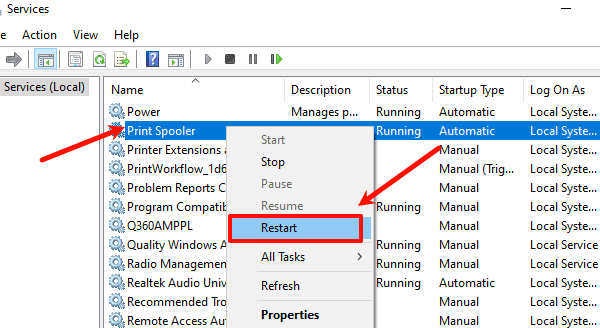
Method 5: Replace Data Cable or Change Port
Use the original Canon USB cable whenever possible.
Preferably connect the printer to a rear USB 2.0 port on the PC for better power and stability.
For network printing, ensure the printer's IP address is correct and reachable from your network.
4. Prevention Tips and Usage Suggestions
Avoid connecting the printer during driver installation—wait until the driver is fully installed.
Back up your drivers regularly, especially before Windows updates.
Use official drivers—avoid downloading from unverified third-party sources.
In business environments, consider using a static IP address for the printer to prevent disruptions caused by network changes.
The Canon IR2520 UFRII LT driver recognition issue is usually related to system compatibility or incorrect installation. By following the methods above, most problems can be resolved easily.
If your printer still isn't recognized, try troubleshooting step-by-step using this guide. For any suspected hardware issues, contact Canon customer support for professional assistance.
See also:
Elden Ring: Nightreign Highlights and System Requirements Overview
[Fixed] 'xinput1_3.dll Was Not Found' Error on Windows









