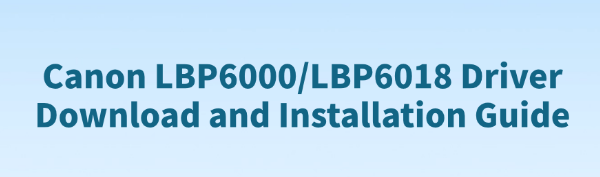
The Canon LBP6000 and LBP6018 laser printers are popular for their compact design and fast printing speed.
However, if the driver is not properly installed, the printer may not be recognized by the computer or may fail to function correctly.
This guide will provide detailed steps for downloading and installing the Canon LBP6000/LBP6018 driver to help you easily resolve printer connectivity issues.
1. Why You Need the Correct Printer Driver
The driver acts as a bridge between the printer and the computer. Without the correct driver—or if the driver is outdated or incompatible—your Canon LBP6000/LBP6018 printer may experience the following issues:
Print jobs cannot be sent
System displays "Printer not connected" or "Driver unavailable"
Printer shows up as an "Unknown Device" in Device Manager
Therefore, installing the correct and latest version of the Canon printer driver is essential for proper operation.
2. Use Driver Talent (Recommended for Beginners)
If you're unsure of your operating system version or afraid of downloading the wrong driver, it's recommend to use the professional driver management tool Driver Talent. It can automatically detect your Canon LBP6000/LBP6018 model and download the matching driver, making the process simple and error-free.
Click the download button to get the latest version of Driver Talent. Once installed, open the software and click "Scan".
After the scan completes, you'll see which drivers are missing or need updating. Locate the Canon printer driver in the list and click "Update".
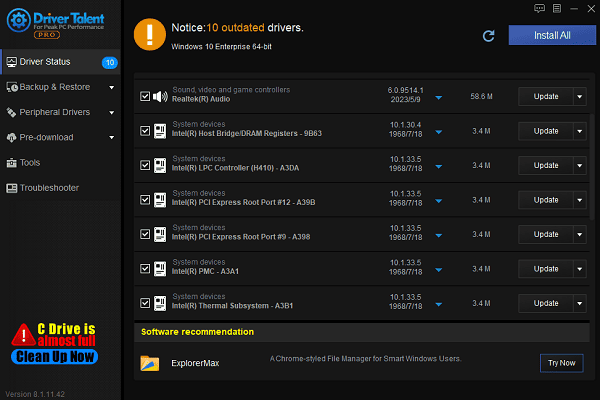
Once the update is complete, we recommend restarting your computer to ensure the updated driver takes effect properly.
3. Manually Download from the Canon Website
Open your browser and search for Canon's official website.
Use the search bar at the top of the site to enter "LBP6000" or "LBP6018", then press enter.
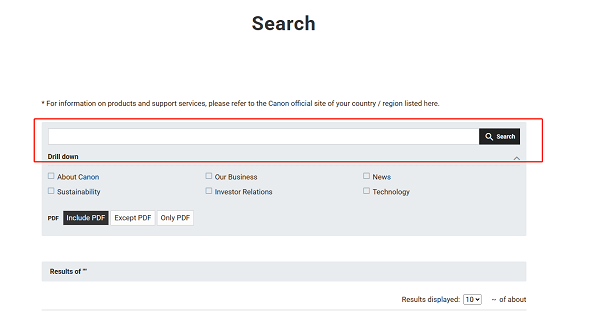
Go to the product page and click on the "Drivers & Downloads" section.
The website will usually detect your current Windows version. If not, you can manually select the correct version (e.g., Windows 10 64-bit, Windows 11).
In the driver list, locate the recommended latest driver for Canon LBP6000/LBP6018 and click "Download".
4. Install the Downloaded Driver
Locate the downloaded driver file (usually a .exe file), and double-click to run it.
Follow the on-screen instructions in the installation wizard and click "Next" to proceed.
When prompted, connect the Canon LBP6000/LBP6018 to your computer using a USB cable.
Once installation is complete, the system will notify you that the driver has been successfully installed.
Restart your computer to ensure the driver loads correctly.
Tip: If you encounter permission or compatibility issues during installation, right-click the installer and select "Run as administrator".
Installing the Canon LBP6000/LBP6018 printer driver is essential for ensuring proper device functionality. Whether you download the driver manually from Canon's official site or use the Driver Talent tool for automatic installation, both methods effectively resolve issues such as missing drivers or unrecognized devices. Hope this guide helps you complete the driver setup quickly and restore full printing capability.
See also:
Elden Ring: Nightreign Highlights and System Requirements Overview
[Fixed] 'xinput1_3.dll Was Not Found' Error on Windows









