The Canon MF4010 is a reliable multifunction laser printer, known for its sharp text printing, fast processing, and compact design. However, to ensure it works optimally on modern operating systems like Windows 10 64-bit and Windows 11, it's crucial to install the correct and updated Canon MF4010 driver. In this article, we provide an exhaustive, step-by-step guide for Canon MF4010 driver download, installation, troubleshooting, and compatibility with both Windows 10 and 11 systems.
What is the Canon MF4010 Driver?
A driver acts as the communication bridge between your Canon MF4010 printer and your operating system. Without the correct driver, your printer won’t function correctly or may not even be recognized at all. For Windows 10 and Windows 11 users, installing the correct Canon MF4010 driver ensures compatibility, efficiency, and full feature access.
Canon MF4010 Driver Download: Official and Safe Methods
1. Download Canon MF4010 Driver from the Official Canon Website
For safe and reliable access, always prefer downloading from Canon's official site:
- Visit Canon's official support page.
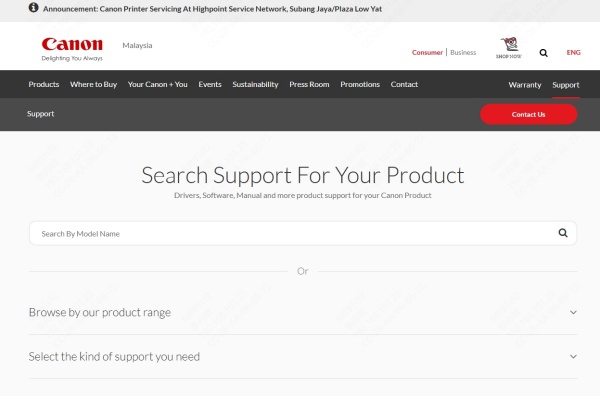
- In the Search bar, enter Canon MF4010 and hit Enter.
- Choose the correct model from the list (look for Canon i-SENSYS MF4010).
- Select your operating system:
- Windows 10 64-bit
- Windows 11 64-bit
- Click on Drivers & Downloads, then download the latest available version.
Note: Canon may list the printer as part of the i-SENSYS or imageCLASS series, such as Canon i-SENSYS MF4010.
Canon MF4010 Driver for Windows 10 64-bit
To ensure the Canon MF4010 functions seamlessly on Windows 10 64-bit, use only the driver specifically optimized for this architecture.
Steps to Install:
1. Download the latest driver package from the Canon support website.
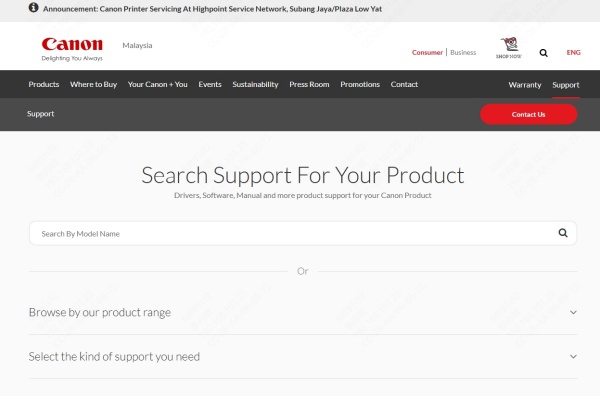
2. Right-click on the downloaded .exe file and select Run as administrator.
3. Follow the on-screen prompts. The setup will extract files and begin the installation process.
4. Connect your printer via USB only when prompted.
5. Once the setup completes, restart your computer to finalize driver integration.
Canon MF4010 Driver for Windows 11 Compatibility
Many users are upgrading to Windows 11, and driver compatibility becomes critical. The Canon MF4010 driver for Windows 11 is not listed as a native release in some cases, but Windows 10 drivers generally function well on Windows 11 due to backward compatibility.
How to Use the Driver on Windows 11:
- Download the Windows 10 64-bit Canon MF4010 driver as instructed above.
- Right-click the installer and select Properties > Compatibility.
- Enable "Run this program in compatibility mode for Windows 10."
- Proceed with installation.
- After completion, restart your PC and test print a page to confirm functionality.
Troubleshooting Canon MF4010 Driver Issues
Driver-related issues are common when migrating to newer OS versions. Here's how to fix them:
1. Printer Not Recognized
- Ensure the USB cable is securely connected.
- Try different USB ports.
- Open Device Manager, right-click on Canon MF4010, and choose Update Driver.
2. Printing Blank Pages or Garbled Text
- Uninstall any existing drivers using Control Panel > Programs and Features.
- Reinstall using the correct driver package for your OS.
- Always restart after installing or uninstalling drivers.
3. Driver Not Installing
- Disable antivirus or firewall temporarily.
- Run the installer as administrator.
- Ensure Windows is up to date to support legacy printer devices.
Canon MF4010 Driver Installation via Windows Update
Windows Update can sometimes detect and install the MF4010 driver automatically.
Steps:
1. Connect your printer via USB.
2. Go to Settings > Devices > Printers & scanners.
3. Click Add a printer or scanner.
4. Let Windows search and install the driver.
5. If not found, click The printer I want isn’t listed and follow the wizard to manually add it.
Alternative: Use a Universal Print Driver
When official drivers are not available or fail to install, Canon’s UFR II/UFRII LT Print Drivers can serve as universal alternatives.
- Visit the Canon support page and search for UFR II drivers compatible with your OS.
- Follow the same installation steps.
Note: Some advanced features like scanning or duplex printing may not be fully supported via universal drivers.
Keep Drivers Updated Automatically with Driver Talent
Manually downloading and installing drivers can be time-consuming and prone to errors. For a hassle-free experience, we recommend using Driver Talent, a powerful driver management tool.
Why Use Driver Talent?
- Automatically detects outdated or missing Canon MF4010 drivers.
- One-click driver download and installation.
- Ensures compatibility with Windows 10 and Windows 11 systems.
- Regular database updates to cover legacy devices like Canon MF4010.
- Backups existing drivers to prevent data loss during installation.
Steps to Use Driver Talent:
1. Download and install Driver Talent from the official site.
2. Launch the tool and click Scan.
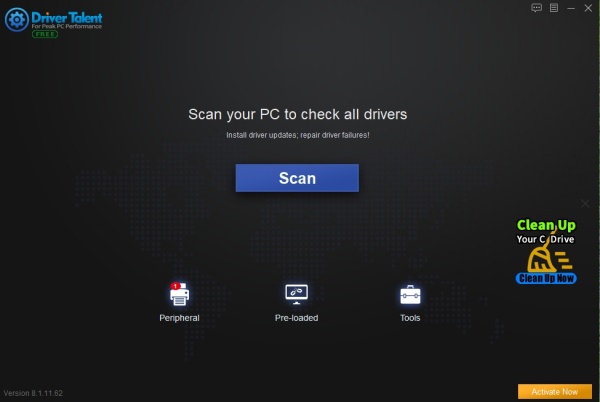
3. Find Canon MF4010 driver in the list.
4. Click Download and let Driver Talent handle the installation.
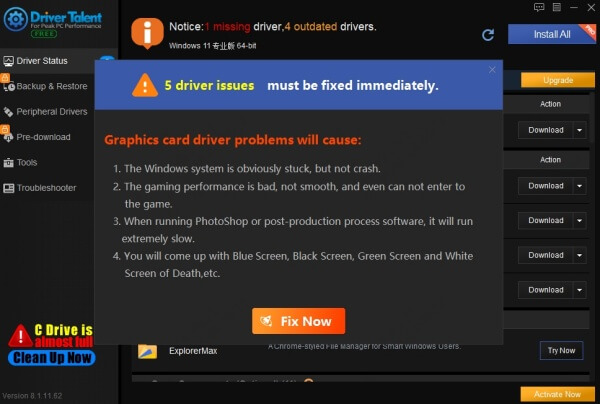
5. Restart your PC.
Driver Talent is ideal for users who want a safe and effortless way to keep their drivers optimized.
How to Uninstall or Reinstall Canon MF4010 Driver
Uninstall:
- Go to Control Panel > Programs > Uninstall a program.
- Locate Canon MF4010 driver, click Uninstall.
- Restart your PC.
Reinstall:
- Follow the download and installation instructions mentioned earlier.
- Use Driver Talent if you prefer automated solutions.
FAQs about Canon MF4010 Driver
Q1: Is there an official Canon MF4010 driver for Windows 11?
A: Canon does not provide a dedicated driver labeled for Windows 11, but the Windows 10 64-bit driver works reliably on Windows 11 through compatibility mode.
Q2: Can I use the Canon i-SENSYS MF4010 driver instead?
A: Yes. The Canon i-SENSYS MF4010 driver is the European branding for the same printer and is fully compatible.
Q3: What to do if my MF4010 scanner is not working?
A: Ensure the full driver suite (not just the printer driver) is installed. Use Canon Toolbox or Windows Scan utilities to initiate scans.
Conclusion
Installing the correct Canon MF4010 driver is essential for smooth performance and compatibility with Windows 10 64-bit and Windows 11. Whether you download it from Canon’s official website, use Windows Update, or leverage the efficiency of Driver Talent, make sure your printer always runs on the most stable driver version. For a quick, automatic solution, we highly recommend downloading Driver Talent—your go-to driver updater for Canon MF4010 and other devices.
Download Driver Talent today and ensure your Canon MF4010 runs at its best on any Windows system.









