What Is chrome_elf.dll?
The chrome_elf.dll file is part of Google Chrome and Chromium-based browsers. It helps the browser run smoothly by supporting features like sandboxing, security, and performance optimization.
When this file is missing, corrupted, or blocked, you might see errors such as:
"chrome_elf.dll not found"
"chrome_elf.dll is missing"
Chrome crashing at startup
These errors can be frustrating, especially if you rely on Chrome daily.
Common Causes of chrome_elf.dll Errors
Before jumping into fixes, it helps to understand what might trigger the problem:
Corrupted Chrome installation – a broken update or incomplete installation.
Faulty or outdated drivers – graphics or system drivers conflicting with Chrome.
Antivirus interference – security tools mistakenly blocking the DLL.
Windows system errors – registry or system corruption affecting DLL loading.
Now, let’s go step by step through the best solutions.
Solution 1: Repair DLL and Drivers with Driver Talent
This method quickly scans and repairs broken DLLs or drivers automatically. It’s the easiest and safest choice for non-technical users, but requires installing Driver Talent.
Download and install Driver Talent from its official site.
Launch the program and click Scan.
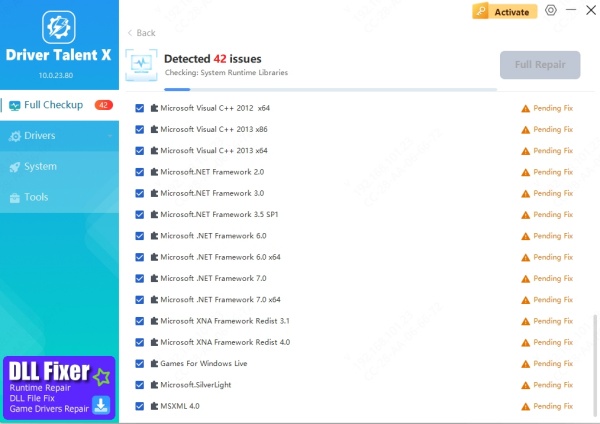
If chrome_elf.dll or related drivers are missing or corrupted, Driver Talent will detect them.
Click Repair/Update for one-click fixing.
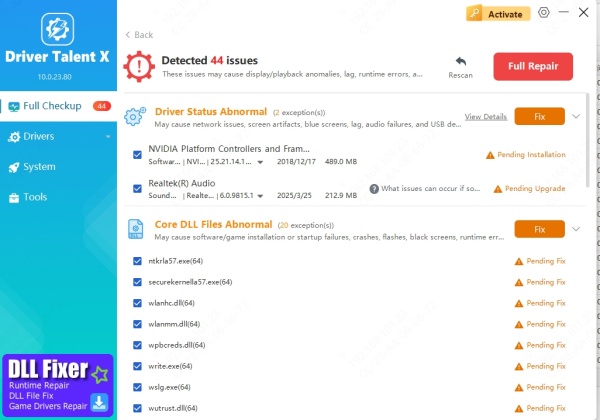
Restart your PC and relaunch Chrome.
I personally recommend this method first—it saved me hours compared to manual steps.
Solution 2: Reinstall Google Chrome
This solution refreshes Chrome by removing damaged files and installing clean ones. It’s reliable but takes more time and requires reinstalling extensions.
Press Win + R, type appwiz.cpl, and hit Enter.
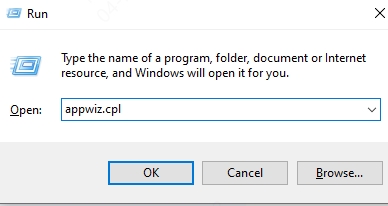
Find Google Chrome, right-click, and select Uninstall.
Go to the official Chrome website and download the latest version.
Install Chrome and sign back into your Google account.
This replaces the broken chrome_elf.dll with a fresh, working copy.
Solution 3: Check for Antivirus Interference
Sometimes antivirus software quarantines chrome_elf.dll by mistake. Restoring it can solve the error quickly, but be careful only to restore safe files.
Open your antivirus program.
Look in the Quarantine or History section.
If chrome_elf.dll appears there, choose Restore or Allow.
Restart Chrome to see if the issue is resolved.
If your antivirus flagged the DLL for real threats, reinstall Chrome instead of restoring.
Solution 4: Run System File Checker (SFC)
This method checks for missing or corrupted system files. It’s powerful, but it takes longer and requires Command Prompt.
Press Win + S, type cmd, right-click Command Prompt, and select Run as administrator.
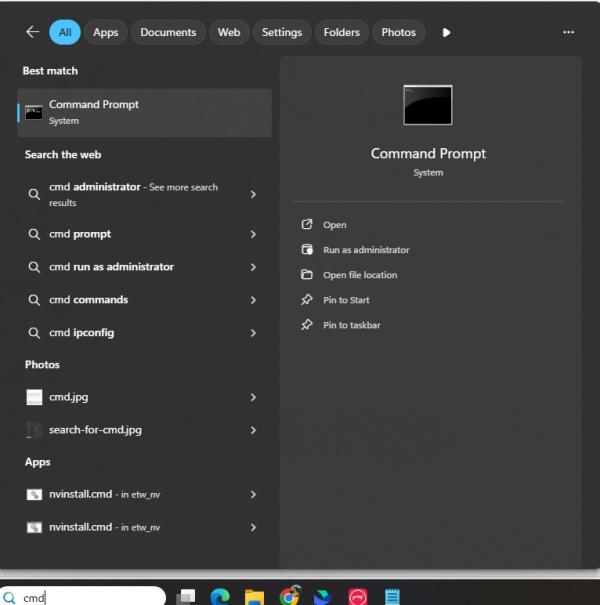
Type: sfc /scannow
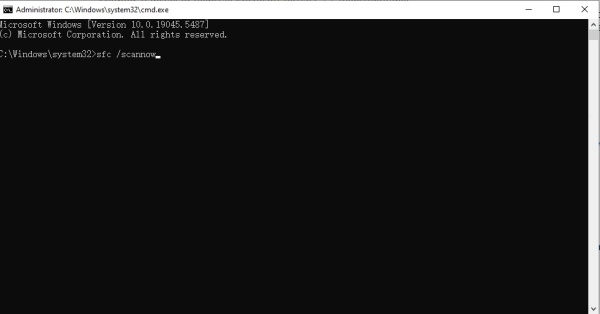
Wait for the scan to finish (it may take 10–15 minutes).
Restart your PC.
If Windows finds and repairs corrupted files, it might also resolve DLL issues linked to Chrome.
Solution 5: Reset Windows to a Restore Point
If the problem started recently, rolling back Windows can undo the changes. The drawback is losing settings or apps installed after the restore point.
Press Win + R, type rstrui.exe, and press Enter.
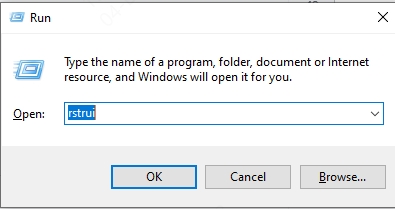
Choose a restore point created before the chrome_elf.dll error appeared.
Follow the on-screen steps to complete the restoration.
Final Thoughts
The chrome_elf.dll error often comes from corrupted Chrome files, blocked DLLs, or driver issues.
For a quick, safe fix → Use Driver Talent.
If that doesn’t work → Try reinstalling Chrome or checking antivirus.
For stubborn cases → Run SFC or use System Restore.
With the right approach, you’ll have Chrome running smoothly again in no time.









