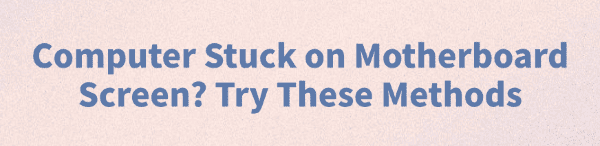
When starting up, many Windows users encounter the issue where the computer gets stuck on the motherboard (logo) screen. This can prevent the system from booting or cause a black screen.
This article will explain the common causes and provide multiple practical methods to help you fix the problem and restore normal startup.
1. Common Symptoms of Getting Stuck on the Motherboard Logo
The system stays on the motherboard logo screen after powering on
Unable to enter the BIOS setup (Del/F2 keys not working)
Error messages like "Press F1 to continue" or "No bootable device"
Restarting the system doesn't help and it keeps getting stuck on the same screen
2. Common Causes
Peripheral device conflict:
USB drives, external hard disks, etc., may interfere with the BIOS boot order.
Incorrect BIOS settings:
Wrong boot device selected, or incompatible boot mode (e.g., UEFI/Legacy mismatch).
Hard drive connection issues:
The system drive (SSD/HDD) may be disconnected or damaged, preventing OS loading.
Memory issues:
Loose or dusty RAM can cause system initialization failure.
Dead CMOS battery:
A failing motherboard battery can reset or corrupt BIOS settings.
Corrupted system files or bootloader:
The OS cannot be loaded due to boot file issues.
3. Solutions to Fix Computer Stuck on Motherboard Logo
Method 1: Disconnect All External Devices
Unplug all USB devices, external drives, and printers.

Keep only the keyboard and mouse connected, then restart the computer.
This prevents BIOS from prioritizing an incorrect boot device.
Method 2: Enter BIOS and Restore Default Settings
Press Del, F2, or F10 during startup (depending on your motherboard).
Look for "Load Setup Defaults" or "Restore Defaults".
Save and exit (usually F10), then reboot.
If you can't access BIOS, try clearing the CMOS settings.
Method 3: Update Device Drivers
Outdated or faulty drivers can cause boot issues. For users unfamiliar with manual updates, it's recommended to use Driver Talent, a tool that automatically detects and installs compatible drivers, reducing the risk of errors.
Click the Download button to get the latest version of Driver Talent.
Open the program and click "Scan" in the "Drivers" section.
Locate the needed drivers in the scan results and click "Update".
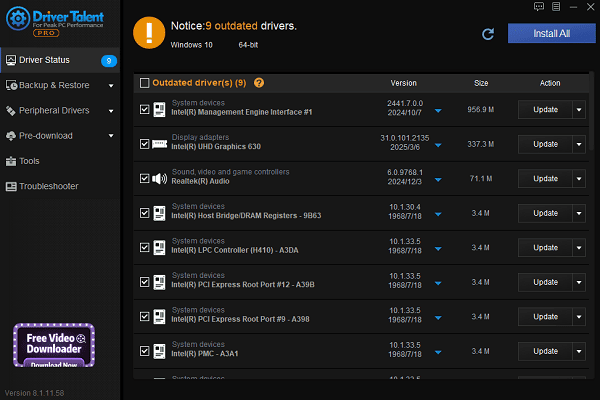
Restart your computer to apply the updated drivers.
Method 4: Repair Boot Files
If the BIOS detects your drive but Windows won't boot:
Create a bootable USB drive using the official Microsoft Media Creation Tool.
Boot into the installer and click "Repair your computer".
Go to "Troubleshoot" > "Advanced Options" > "Startup Repair".
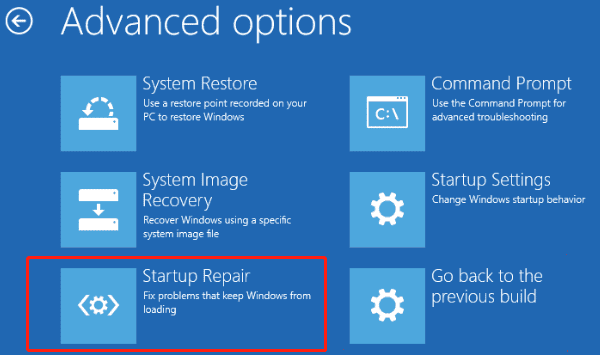
Let Windows fix the boot issue automatically.
Method 5: Check Drive Connections
Turn off the PC and open the case.
Check if the SSD/HDD power and data cables are properly connected.
Try a different SATA port or cable.
If available, test with another hard drive.
Method 6: Check the RAM
Remove RAM sticks and gently clean the gold connectors with an eraser.
Reinsert into a different slot, or test one stick at a time.

This helps identify faulty memory.
Method 7: Change Boot Mode in BIOS
If you've reinstalled Windows or changed the drive, mismatched boot modes may cause issues:
Enter BIOS.
Locate the "Boot Mode" or "UEFI/Legacy Boot" setting.
Switch between UEFI and Legacy (CSM).
Make sure the system drive is at the top of the boot priority list.
4. Tips to Prevent This Issue
Always discharge static electricity before installing or replacing hardware.
Clean internal dust regularly to maintain good thermal and contact conditions.
Avoid making random changes in the BIOS.
Do not force shutdowns while the system is running to prevent boot corruption.
While getting stuck on the motherboard logo is a common issue, most problems can be resolved by disconnecting external devices, checking hardware connections, or updating drivers.
If the issue persists after trying the above solutions, it's recommended to seek help from a professional technician or contact your motherboard manufacturer's support team.
See also:
How to Download and Install Epson L3110 Driver on Windows
Fallout 4 Crashing on Startup? Try These Methods
How to Fix PC Not Detecting Graphics Card Issue









