Introduction — what this guide does
You (or a friend) tried a Craftrise killaura DLL and now Windows/game crashes, antivirus flags, or you worry about malware. I’ll show safe checks, a one-click repair, and manual fixes — with clear why explanations.
Quick note on legality & safety
Using or distributing cheat DLLs such as killaura often violates game rules and can expose you to malware, account bans, and legal or ethical consequences. Treat this as a safety & repair task, not endorsement.
Tools you'll need
A Windows PC with admin access.
Internet connection.
Driver Talent (recommended) — for one-click DLL/driver repair and safe driver updates (I’ll explain why I trust it).
Windows built-in tools: Task Manager, File Explorer, Windows Defender (or your AV), Event Viewer.
Optional: Process Explorer (advanced inspection).
Quick Fix (Using Driver Talent)
This method uses Driver Talent’s one-click DLL/driver repair to automatically detect corrupt or malicious DLLs, restore safe versions, and update drivers. Pros: fast, low skill; Cons: not a substitute for malware removal.
Why use it: I prefer starting here because it’s fast, reduces manual error risk, and often restores stable system files without diving into technical details.
Steps (one-click approach)
Download and install Driver Talent from its official site. (I recommend always downloading from the vendor’s official site to avoid fake copies.)
Run Driver Talent as Administrator. Let it scan your system for missing or corrupted DLLs and outdated drivers.
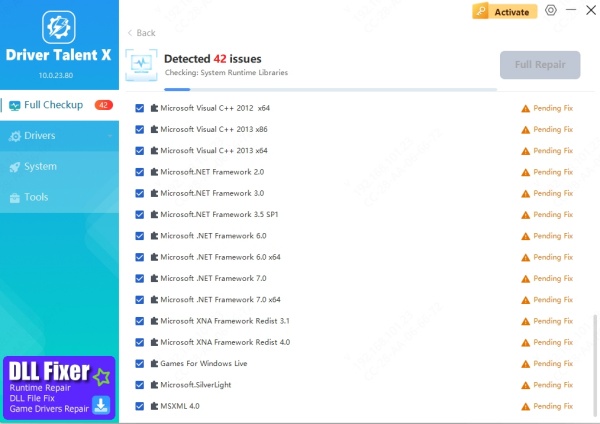
When the scan completes, click Repair or Fix Now for detected issues. If it finds entries relating to killaura or unknown DLLs in game folders, choose the recommended action (repair/replace/quarantine).
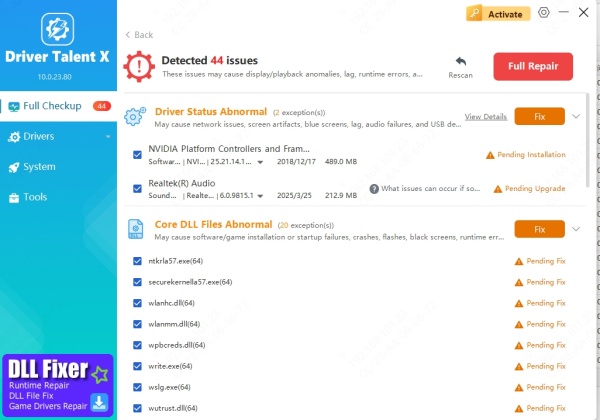
Reboot your PC when prompted.
Re-run the affected game (Craftrise) to confirm the crash or error is resolved.
Why this works: Driver Talent automates replacement of broken system components and can restore clean DLLs or suggest quarantining suspicious files — saving time and reducing risk of accidental deletion.
Advanced Manual Solutions
Manual fixes let you inspect, remove, and quarantine cheat DLLs and undo changes. Pros: precise control and learning; Cons: more time and risk if you delete the wrong file.
Below are ordered manual steps — follow them carefully.
1) Disconnect & isolate
What to do: Disconnect from the internet (physically or disable Wi-Fi).
Why: Prevents remote control or further downloads if the DLL includes malware.
2) Identify suspicious DLLs and launchers
Open File Explorer and check the game folder (Craftrise install directory) for files named like killaura.dll, killAura.dll, or oddly named DLLs added recently.
Check your Downloads folder and any injector tools (they’re the most common carriers of cheat DLLs).
Why: Cheat DLLs are usually placed near the client or loaded by a small injector program; removing the injector prevents reloading.
Caution: Don’t delete system DLLs (C:\Windows\System32) unless you’re sure. If unsure, move suspect files to a temporary folder on the Desktop for quarantine.
3) Use Task Manager & Process Explorer to find injected DLLs
Press Ctrl+Shift+Esc → Processes. If you see unknown processes or an injector, right-click → End task.
(Optional, advanced) Use Process Explorer to view modules loaded by the game executable — it shows DLL names and paths. This helps confirm which DLL is active.
Why: Stopping the injector or process prevents the DLL from being active while you remove it.
4) Scan with antivirus / malware removal tools
Run a full scan with Windows Defender (or your AV). Use Malwarebytes or another reputable on-demand scanner to double-check.
Quarantine any flagged files.
Why: Many killaura/cheat DLL packages are bundled with trojans, coin-miners, or backdoors. Vendors and security researchers document malware in cheat tool distributions.
5) Clean startup & scheduled tasks
Run msconfig or open Task Manager → Startup and disable any new/unfamiliar startup entries.
Check Task Scheduler for recently added tasks you didn’t create and disable them.
Why: Some malicious cheat packages create persistence so they run after reboot. Removing startup entries prevents re-infection.
6) Restore game files (if game storefront supports it)
Steam / Epic / other clients usually have a “Verify integrity of game files” or “Repair” button. Use it to restore original game files.
Why: Restores legitimate game DLLs and removes injected or replaced ones.
7) Check for DLL hijacking / sideloading (technical overview)
DLLs can be abused by placing malicious DLLs where the game will load them instead of legitimate ones — called DLL hijacking/sideloading. If you find oddly placed DLLs that match legitimate names, that’s a red flag. See vendor guidance for this attack type.
What to do if nothing works
If your AV finds active threats you can’t remove, or the system behaves oddly (new admin accounts, disabled security tools), backup your data (documents, photos) to external media and consider a full Windows reinstall.
For persistent, sophisticated infections that disable Defender or hide, seek professional malware removal (a reputable local tech or online service). Recent research shows attackers develop advanced Defender bypass and persistence techniques — be cautious.
Why cheat DLLs are risky
Malware bundled: Many cheat DLLs are distributed on underground forums, torrent sites, or video descriptions and carry malware (backdoors, miners).
DLL hijacking & persistence: Attackers use DLL side-loading or hijacking to run code in trusted programs, making detection harder.
Security & account consequences: Using cheats can get accounts permanently banned and may violate terms of service.
Privacy & legal exposure: Some cheat kits steal credentials or connect you to illicit communities — not worth the short-term “advantage.”
I’ve personally seen friends install a “simple aimbot” and end up with a system that ran slowly and kept reconnecting to unknown servers — it took a full reinstall to be safe. That’s why I recommend treating cheat DLLs as malware.
FAQ
Q: Can I safely delete killaura.dll myself?
A: Yes — if the game and injector are stopped. Move it to a quarantine folder first, then scan it. If unsure, use Driver Talent or a full AV scan first.
Q: My AV flags Driver Talent — is it safe?
A: Only install Driver Talent from its official site. Reputable repair tools can sometimes be flagged by heuristic scanners; I recommend verifying the vendor and following community reviews.
Q: Will removing the DLL prevent an account ban?
A: Not always. Game anti-cheat systems log past behavior; removing the DLL doesn’t erase past detections. Expect possible enforcement if you used cheats.
Q: I want to keep playing fairly — how can I avoid this in future?
A: Don’t download cheat clients or DLLs from YouTube/Discord links or shady forums. Use official mods only and keep system backups and security software up to date.
Final recommendations
If you want fast and safe: run Driver Talent scan → Repair → Reboot.
If you want thorough and manual: isolate, kill injectors, scan with AV + Malwarebytes, verify game files, run sfc /scannow.
If infection persists: backup data and consider a full Windows reinstall or professional help.









