What is d3dx9_30.dll?
The d3dx9_30.dll file is part of Microsoft’s DirectX 9. Many older PC games rely on it to render graphics smoothly. If the file is missing, outdated, or corrupted, your game may fail to launch or crash during play.
I’ve personally run into this issue when trying to replay GTA IV on a newer Windows PC. It’s frustrating, but the good news is: it’s fixable.
Common d3dx9_30.dll Errors
Here are the most frequent errors Windows or games may show:
| Error Message | What It Means | Typical Scenario |
| d3dx9_30.dll is missing | The file is not on your system | Installing or launching older games |
| d3dx9_30.dll not found | Windows cannot locate the file | After upgrading Windows or reinstalling |
| The program can’t start because d3dx9_30.dll is missing | The game cannot load DirectX properly | GTA, Skyrim, or similar titles |
| File d3dx9_30.dll corrupt | The DLL is damaged | System crashes or malware infection |
| Game crash referencing d3dx9_30.dll | Game engine can’t render graphics | Random in-game crashes |
Causes of d3dx9_30.dll Issues
Missing DirectX 9 components
Corrupted or outdated graphics drivers
Incomplete game installation
Windows updates removing legacy files
Malware or accidental deletion
Tools You’ll Need
Before starting, gather these:
A stable internet connection
Driver Talent (for automatic driver/DLL repair)
Administrator access to your PC
Your game’s installer (if reinstall needed)
Solution 1: Quick Fix with Driver Talent
Quickly repair missing or corrupted DLLs and drivers with one click. Best for beginners.
Pros: Fast, automatic, safe.
Cons: Requires installing software.
Steps:
Download and install Driver Talent.
Launch the program and click Scan.
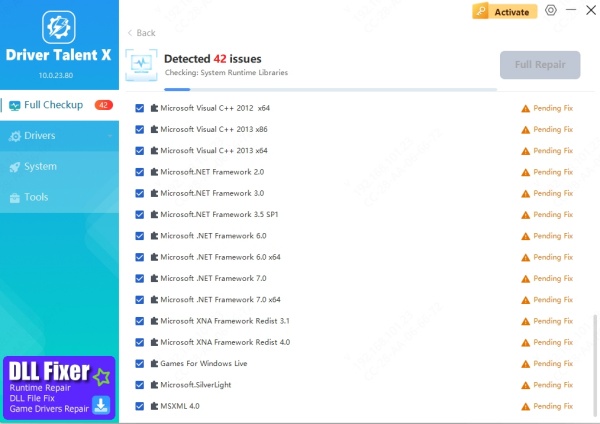
It will detect missing or corrupted d3dx9_30.dll or related driver issues.
Click Repair for DLL issues or Update for outdated drivers.
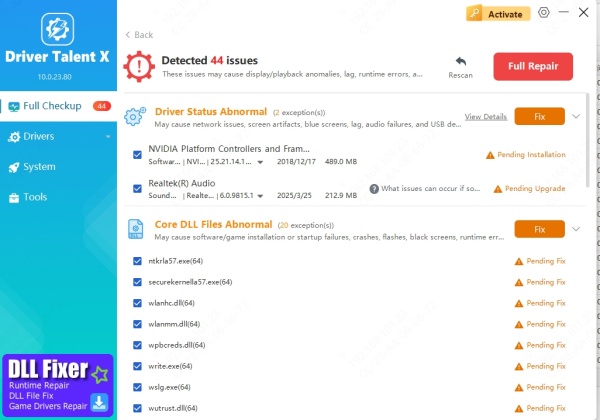
Restart your PC and try launching your game again.
I recommend this as the first fix because it’s quick and prevents mistakes from manual file handling.
Solution 2: Reinstall DirectX 9
Restore missing DLL files directly from Microsoft’s official package.
Pros: Reliable, safe, official fix.
Cons: Slightly technical, extra download.
Steps:
Go to Microsoft’s official site.
Download the DirectX End-User Runtime Web Installer.
Run the installer and follow prompts.
Restart your computer.
Launch your game again.
Solution 3: Update Graphics Drivers (Manual Way)
Outdated GPU drivers can cause DirectX DLL crashes.
Pros: Improves performance beyond just fixing the DLL.
Cons: Time-consuming, may need specific driver version.
Steps:
Press Win + R, type devmgmt.msc, and hit Enter.
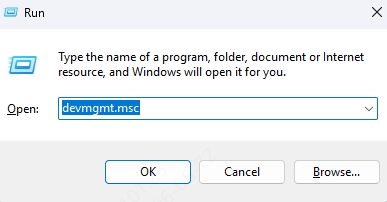
Expand Display adapters.
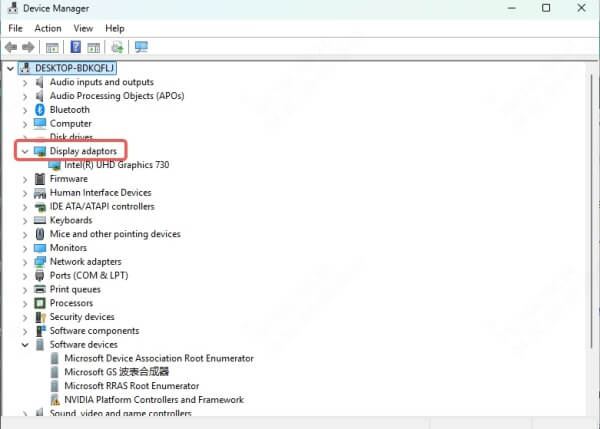
Right-click your graphics card > Update driver.
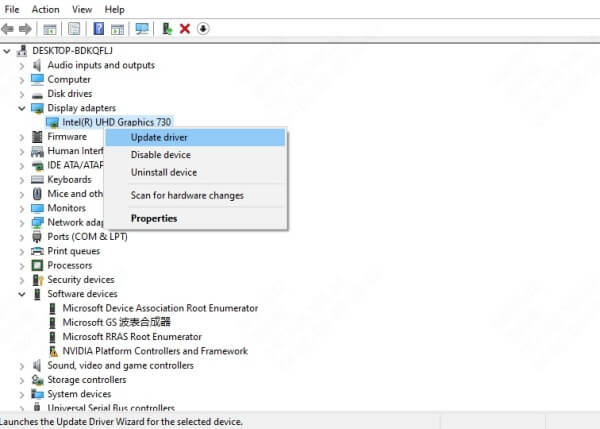
Choose Search automatically for drivers.
Restart after updating.
(Tip: If you want a faster way, use Driver Talent’s one-click update instead of searching manually.)
Solution 4: Verify or Reinstall the Game
Ensure the game has all required files, including d3dx9_30.dll.
Pros: Fixes game-specific DLL issues.
Cons: Large downloads may be required.
Steps (Steam Example):
Open Steam > right-click your game > Properties.
Go to Installed Files > Verify integrity of game files.
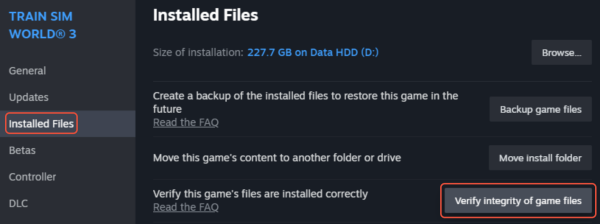
Let Steam scan and redownload missing files.
If you’re not on Steam, reinstall the game from its installer.
Solution 5: System File Checker (SFC) Scan
Detect and repair corrupted system files.
Pros: Built into Windows, no extra download.
Cons: Can take 10–20 minutes.
Steps:
Press Win + S, type cmd, right-click Command Prompt > Run as admin.
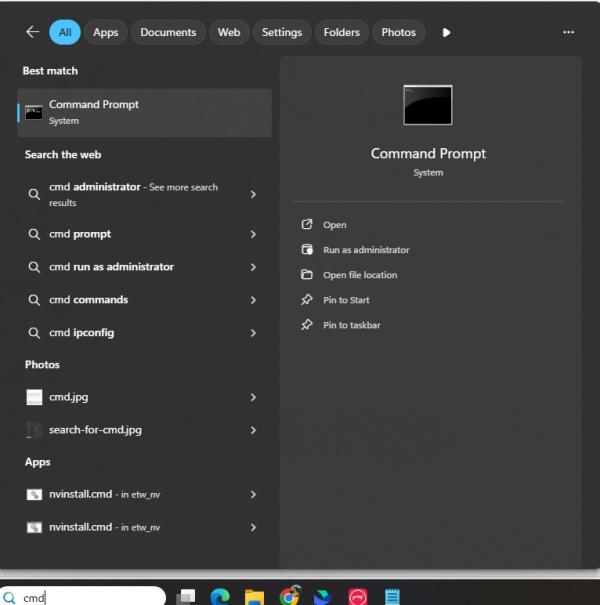
Type: sfc /scannow
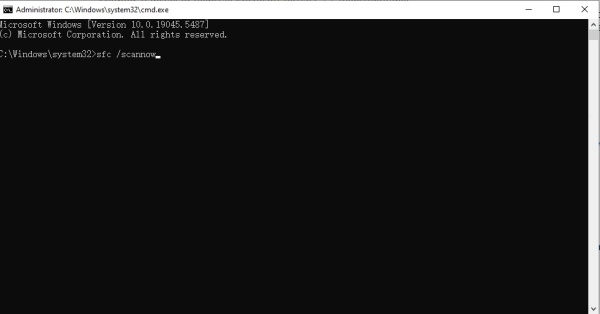
Wait until scan completes.
Restart your PC.
What to Do If Nothing Works
If none of the above fixes solve your issue:
Try running the game in Compatibility Mode (Windows 7/8).
Check if your GPU supports DirectX 9. Very new cards sometimes need compatibility settings.
As a last resort, contact the game’s support forums or reinstall Windows.
Decision Matrix – Which Fix Should You Try?
| Situation | Best Fix |
| Want fastest, easiest solution | Use Driver Talent |
| Playing an older game (GTA, Skyrim, etc.) | Install DirectX 9 Runtime |
| Recently updated Windows | Update graphics drivers |
| Game crashes only | Verify/reinstall game |
| System-wide issues | Run SFC scan |
FAQ
Q: Is it safe to download d3dx9_30.dll from websites?
A: No. Always use Microsoft DirectX installers or trusted tools like Driver Talent.
Q: Will reinstalling DirectX 12 help?
A: Not necessarily. Older games need DirectX 9 specifically, even on Windows 10/11.
Q: Can updating GPU drivers alone fix it?
A: Yes, if the crash is caused by outdated or corrupted drivers.









