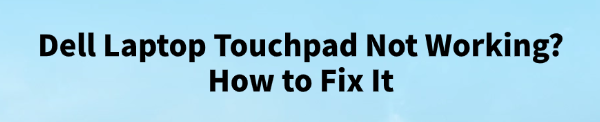
A malfunctioning touchpad on your Dell laptop is one of the most common issues, the problem is usually rooted in driver conflicts, accidental settings changes, or physical lock mechanisms.
To quickly restore the functionality of your Dell touchpad, this guide provides comprehensive, step-by-step solutions, starting with the most effective way to address the underlying software issues.
Part I: Driver and Software Integrity
The touchpad relies on specialized drivers (HID and I2C controllers) to communicate with the operating system. Conflicts here are the number one cause of sudden touchpad failure.
Method 1: Automated Driver Update with Driver Talent X
Manually troubleshooting and updating the various input, controller, and chipset drivers can be complex. A specialized driver utility automates this process, ensuring that the necessary drivers are perfectly compatible with your Dell hardware and Windows version, often resolving the issue instantly.
Preparation:
Use an external working mouse or the keyboard (use the Tab key and arrow keys for navigation) to download and install the Driver Talent X application.
Run Scan:
Launch the application and go to "Drivers" > "Scan", click "Scan".
The software will perform a deep analysis of your system, focusing on peripheral and controller drivers.
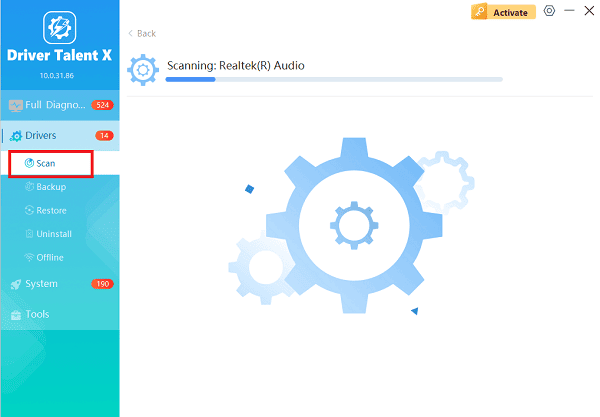
Install the Update:
After the scan is complete, the software will display a list of all drivers that need attention.
Select the necessary drivers and click the "Repair Now" button. Driver Talent X will download the latest, certified versions specific to your Dell model.
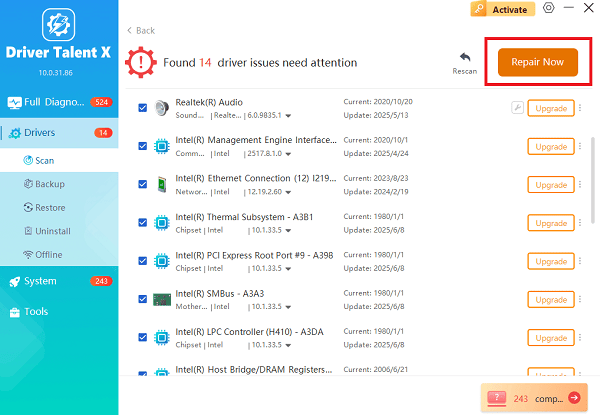
Finalize:
Once the installation is complete, restart your computer.
The new drivers should load correctly, and your touchpad should be functional.
Method 2: Reinstall Touchpad Driver via Device Manager
This method forces Windows to forget the existing problematic driver installation and load a fresh copy.
Press Windows Key + X and select "Device Manager".
Expand the "Mice and other pointing devices" category.
Right-click on your touchpad entry (often labeled as "HID-compliant mouse", "Dell Touchpad" or "PS/2 Compatible Mouse").
Select "Uninstall device". Do NOT check the box to delete the driver software.
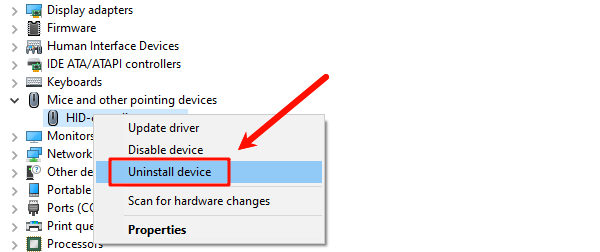
In the Device Manager menu, click "Action" > "Scan for hardware changes". Windows will automatically detect the uninstalled device and load a fresh default driver.
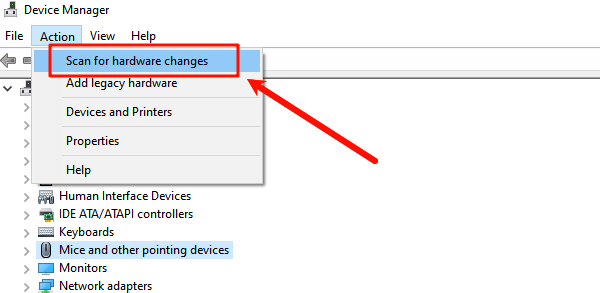
Restart the laptop to confirm the fix.
Part II: Hardware and Settings Checks
If the drivers are ruled out, the issue may be due to an accidental physical lock, power glitch, or Windows setting.
Method 1: Check Function (Fn) Keys and Physical Lock
Dell laptops have dedicated function key combinations that can accidentally disable the touchpad.
Function Key Check: Look for an icon of a touchpad with a slash through it on your keyboard (often on F3, F5, or F9). Press the Fn key and the corresponding function key simultaneously (e.g., Fn + F5). Pressing this combination again should toggle the touchpad back on.
Physical/Proximity Lock: Some older Dell laptops have a small light or button near the top left corner of the touchpad itself. Tapping or double-tapping this area can lock/unlock the touchpad.
Method 2: Perform a Hard Reset (Power Drain)
A hard reset clears residual static electricity (flea power) that can interfere with the Embedded Controller (EC) and touchpad circuits, often resolving sudden freezing.
Disconnect Everything: Turn off the laptop, unplug the AC adapter, and disconnect all peripherals.
Hold Power Button: Press and hold the power button for 30 seconds. This action drains all residual charge from the system.
Test: Reconnect the AC adapter and turn the laptop back on.
Method 3: Verify Windows Touchpad Settings
Ensure the touchpad hasn't been accidentally disabled in the Windows settings menu.
Press Windows Key + I to open "Settings".
Go to "Bluetooth & devices" > "Touchpad" (Windows 11) or "Devices" > "Touchpad" (Windows 10).
Ensure the main Touchpad toggle switch is set to "On".
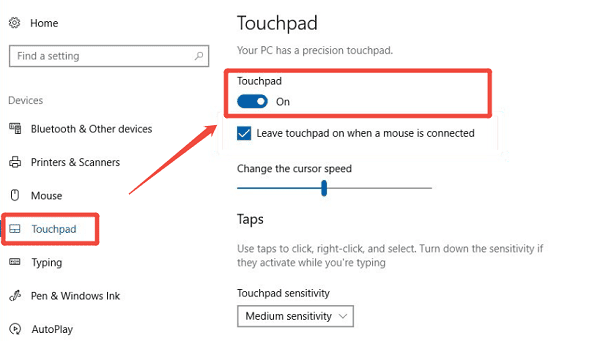
Also, check the setting that says "Leave touchpad on when external mouse is connected". Ensure this is enabled if you often use both devices.
Conclusion
A non-working Dell laptop touchpad is a common but solvable issue, primarily rooted in driver conflicts or accidental physical locks. The most effective way is using Driver Talent X, which ensures all peripheral drivers are correctly installed. By combining this with a check of the Fn key combination and a Hard Reset, you can reliably unlock and reactivate your Dell touchpad.
See also:
Elden Ring: Nightreign Highlights and System Requirements Overview
[Fixed] 'xinput1_3.dll Was Not Found' Error on Windows









