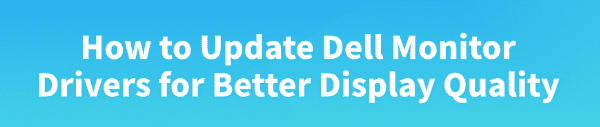
A Dell monitor is designed to provide excellent visual quality, but display issues like incorrect resolution, flickering, or blurry text are often caused by outdated or missing monitor drivers. While Windows can use a generic driver, installing the specific Dell driver (known as the INF file) is essential for enabling the monitor's full capabilities, including color profiles, native resolution support, and advanced features like HDR.
To systematically troubleshoot and achieve optimal display quality from your Dell monitor, this guide provides detailed, step-by-step solutions, starting with the most efficient method for synchronizing all necessary display drivers.
Part I: Driver Integrity and System Synchronization
Optimal display quality relies on the monitor driver working in harmony with your PC's graphics card (NVIDIA, AMD, or Intel) and the core system chipset.
Method 1: Automated Driver Update with Driver Talent X
Manually troubleshooting and updating the various required display drivers (including the monitor's INF driver, the graphics card driver, and the PC's chipset) can be complex. A specialized utility streamlines this process, ensuring all necessary components are perfectly synchronized for stability and color accuracy.
Preparation:
Ensure your Dell monitor is connected and powered on.
Download and install the Driver Talent X application onto your Windows PC.
Run Scan:
Launch the application and go to "Drivers" > "Scan", click "Scan".
The software will perform a deep analysis of your system, focusing on display and graphics components.
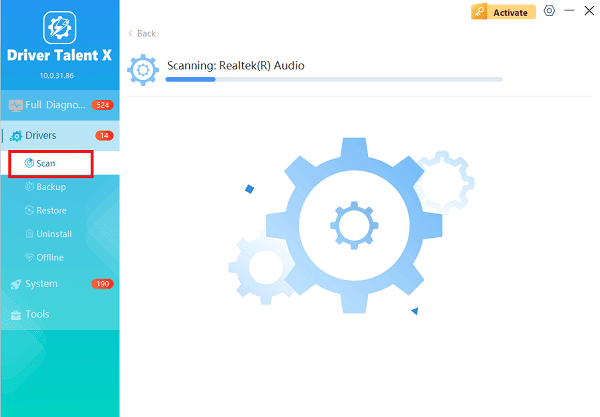
Execute Update:
After the scan is complete, the software will display a list of all drivers that need attention. Select the necessary drivers and click the "Upgrade" or "Repair Now" button.
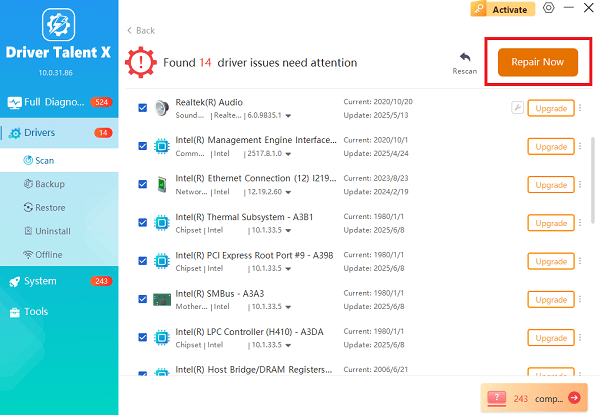
Driver Talent X will download the latest, certified versions specific to your Dell monitor and graphics card, crucial for eliminating display conflicts.
Finalize:
After the installation is complete, restart your computer and check the display quality.
Method 2: Manual Update via Device Manager
This method ensures Windows loads the official Dell driver (INF file) specific to your model, often downloaded from the Dell website.
Download Driver: Visit the official Dell Support website, search for your specific Dell monitor model number, and download the latest monitor driver package (it will contain an INF file).
Open Device Manager: Press Windows Key + X and select "Device Manager".
Locate Monitor: Expand the "Monitors" category. Right-click on your Dell monitor (it may currently be listed as "Generic PnP Monitor").
Update Driver: Select "Update driver".
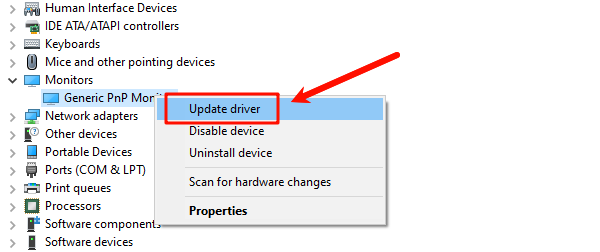
Choose "Browse my computer for drivers" and navigate to the folder where you downloaded and unzipped the Dell monitor driver files.
Click "Next". Windows will install the specific Dell driver, replacing the generic one.
Part II: Configuration and Connection Troubleshooting
These steps address settings and physical issues that directly impact display quality and performance.
Method 1: Verify Native Resolution and Refresh Rate
Using an incorrect resolution or refresh rate is the most common cause of blurriness and flickering.
Right-click on your desktop and select "Display settings".
Under "Display resolution", confirm that the setting matches the Native Resolution of your Dell monitor (e.g., 2560 x 1440 or 3840 x 2160).
Scroll down and click "Advanced display settings".
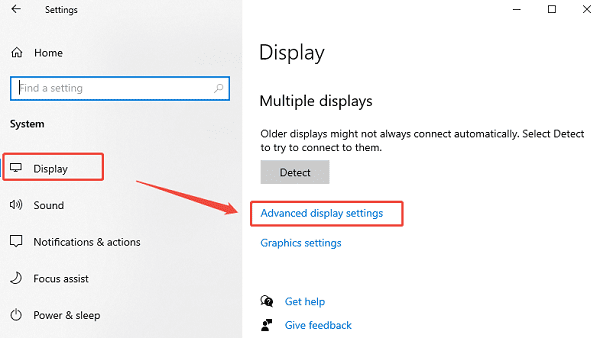
Verify the "Refresh Rate" is correctly set (e.g., 60.00 Hz or higher if supported).
Method 2: Check Display Cable and Ports
A faulty or low-quality cable is a major source of flickering, instability, or color banding.
Reseat Cable: Unplug the display cable (HDMI, DisplayPort, or USB-C) from both the monitor and the PC/laptop, and plug it back in firmly.

Replace Cable: If you are running high resolutions (4K) or high refresh rates (120Hz+), ensure you are using a certified DisplayPort 1.4 or HDMI 2.0/2.1 cable. Replace the cable if display issues persist.
Try a Different Port: Connect the monitor using a different port on your graphics card (e.g., switch from HDMI to DisplayPort).
Conclusion
Achieving optimal display quality from your Dell monitor requires maintaining a stable communication channel between the monitor, the graphics card, and the system. The most reliable method is to first ensure driver stability across your entire system with Driver Talent X.
By combining this foundational fix with the manual installation of the specific Dell INF driver and verifying your Native Resolution and cable connection, you can systematically eliminate common display issues and restore crisp, accurate visuals.
See also:
Elden Ring: Nightreign Highlights and System Requirements Overview
[Fixed] 'xinput1_3.dll Was Not Found' Error on Windows









