The DocuPrint M115w driver is essential for ensuring that your Fuji Xerox multifunction printer operates smoothly with Windows and macOS. Without the correct driver, you may face printing errors, scanning failures, or connectivity issues. Below, we provide a complete guide to download, install, and update the FX DocuPrint M115w driver effectively.
Why You Need the Correct DocuPrint M115w Driver
The printer driver works as a bridge between your Fuji Xerox M115w printer and your operating system. If the driver is missing, outdated, or corrupted, the device may fail to respond. Installing the correct DocuPrint M115w driver ensures:
Full compatibility with Windows and macOS
Access to wireless printing features
Optimized print quality and performance
Prevention of frequent error messages
Download Fuji Xerox M115w Driver from Official Source
The most reliable way to obtain the Fuji Xerox M115w driver is from the official Fuji Xerox support website. This ensures you download the latest version without hidden risks.
Steps to Download
Visit the official Fuji Xerox support page.
Search for DocuPrint M115w in the product section.
Choose your operating system (Windows 10, Windows 11, or macOS).
Select the FX DocuPrint M115w driver and click download.
Save the file and prepare for installation.
Tip: Always verify that you are downloading from the official site to avoid malware-infected third-party packages.
How to Install DocuPrint M115w Driver on Windows
Installing the driver correctly is crucial for proper printer functionality. Follow these detailed steps:
Locate the downloaded DocuPrint M115w driver file.
Double-click the setup file to launch the installation wizard.
Accept the license agreement and choose installation preferences.
Connect your printer via USB or configure wireless settings when prompted.
Complete the installation and restart your computer.
Your Fuji Xerox M115w printer should now be ready to use with full functionality.
Installing Fuji Xerox M115w Driver on macOS
For macOS users, the process is slightly different:
Open the downloaded FX DocuPrint M115w driver package.
Drag the driver to the Applications folder.
Open System Preferences > Printers & Scanners.
Click the “+” button to add a new printer.
Select DocuPrint M115w from the list and confirm installation.
This ensures seamless printing and scanning support on Mac devices.
Fixing Common DocuPrint M115w Driver Issues
Even after installation, users may face problems like unrecognized printers or printing errors. Below are some quick solutions:
Printer Not Detected: Reconnect the USB cable or reconfigure Wi-Fi settings.
Driver Outdated: Update to the latest Fuji Xerox M115w driver version.
Slow Printing: Clear the print queue and check driver compatibility.
Scanning Not Working: Reinstall the driver with administrator rights.
Automatically Update FX DocuPrint M115w Driver with Driver Talent
Manually finding and updating drivers can be time-consuming. This is where Driver Talent provides an efficient solution. It is a trusted tool designed to automatically detect, download, and install the latest drivers for your devices, including printers like the DocuPrint M115w.
Key Features of Driver Talent:
One-click update for all outdated drivers
Secure downloads from official sources
Backup and restore drivers easily
Works with all major versions of Windows
How to Use Driver Talent for DocuPrint M115w Driver Update:
Download and install Driver Talent on your PC.
Launch the program and click Scan to detect outdated drivers.
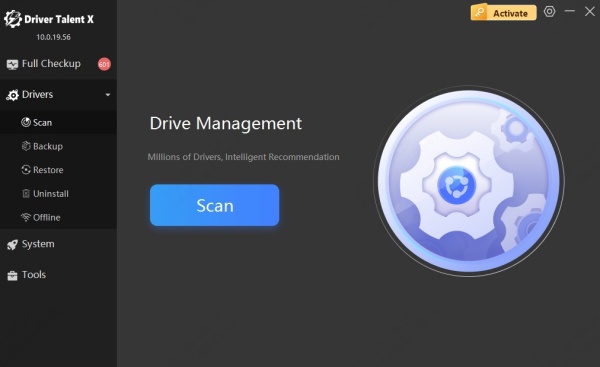
Locate the Fuji Xerox M115w driver in the list.
Click Update to download and install the latest version.
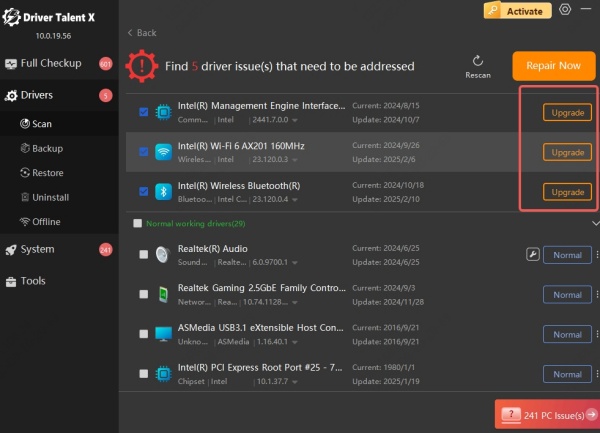
Restart your system for changes to take effect.
Using Driver Talent saves time and ensures that your printer operates at peak performance without the risks of manual downloads.
Wireless Printing with DocuPrint M115w Driver
The DocuPrint M115w supports Wi-Fi connectivity, but a correct driver installation is vital for enabling wireless printing. Once installed:
Open your printer settings on Windows or macOS.
Add the Fuji Xerox M115w as a network printer.
Ensure both devices are connected to the same Wi-Fi network.
Start printing documents directly without cables.
Conclusion
Having the correct and updated DocuPrint M115w driver is the foundation for smooth printing and scanning performance. Whether you install it manually from the official Fuji Xerox website or use an intelligent tool like Driver Talent, keeping your FX DocuPrint M115w driver updated will prevent errors and enhance productivity.
By following this guide, you ensure your Fuji Xerox M115w printer operates at its best, supporting both USB and wireless connections with flawless performance.









