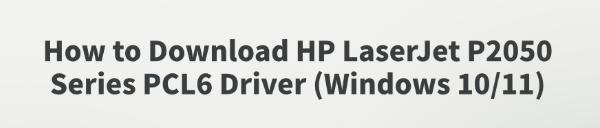
The HP LaserJet P2050 series is widely used in office environments due to its fast printing speed, clear text output, and high stability. However, some Windows users may encounter issues where the printer is not recognized or fails to print properly.
This article provides a detailed guide on how to download and install the appropriate driver to resolve these problems.
1. What is the HP LaserJet P2050 PCL6 Driver?
The PCL6 (Printer Command Language 6) driver is an official HP printing language driver designed to provide faster data processing, better print quality, and improved compatibility—especially on Windows systems.
Supported models include:
HP LaserJet P2050
HP LaserJet P2055
HP LaserJet P2055dn
HP LaserJet P2055x
2. Preparations Before Downloading the Driver
Before downloading the driver, ensure the following:
Your operating system is Windows 10 or Windows 11 (32-bit or 64-bit).
The printer is connected to your PC via USB or network.
You have administrator rights on your computer.
3. How to Download the HP LaserJet P2050 PCL6 Driver
Method 1: Use Driver Talent
For users unfamiliar with manual driver installation, Driver Talent is a recommended tool. It automatically detects missing or outdated drivers and provides one-click repair.
Click the download button to get the latest version of Driver Talent. Install and launch the program, then click "Scan".
After scanning, it will list all missing or outdated drivers. Locate the printer driver and click "Update".
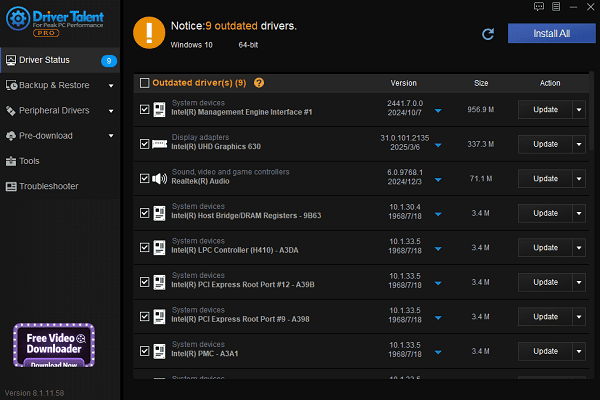
Once the update is complete, restart your PC to apply the changes.
Method 2: Download from the Official HP Website
Visit the HP Support website.
Navigate to "Software & Drivers" > "Printer", then search for "HP LaserJet P2050" and select your model.
Let the site auto-detect your OS or manually select Windows 10/11 from the OS dropdown.
Find the PCL6 driver (usually labeled "HP Universal Print Driver PCL6").
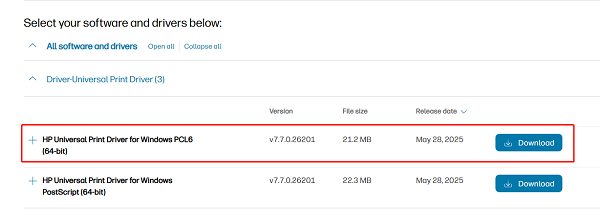
Click "Download" and save the driver installer locally.
Method 3: Update via Device Manager
Right-click on the Start button and open "Device Manager".
Expand the "Print queues" section.
Locate the HP LaserJet P2050 device, right-click it, and choose "Update driver" > "Search automatically for drivers".
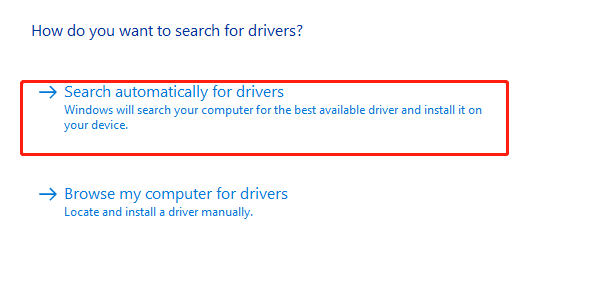
4. Driver Installation Steps
Double-click the downloaded .exe installer.
Choose either "Quick Installation" or "Custom Installation".
Select the connection type (USB or network) as prompted.
After installation, restart your computer.
Try printing a test page to confirm success.
5. Frequently Asked Questions (FAQ)
Q1: Can't find a compatible PCL6 driver for Windows 11?
A: The HP Universal Print Driver PCL6 is typically compatible with both Windows 10 and 11. If it's not listed, try downloading the latest UPD version or use compatibility mode to install.
Q2: Print jobs are stuck or printing is abnormal?
A: Uninstall the old driver, install the latest version, and restart the print service (go to "Services", locate "Print Spooler", then click "Restart").
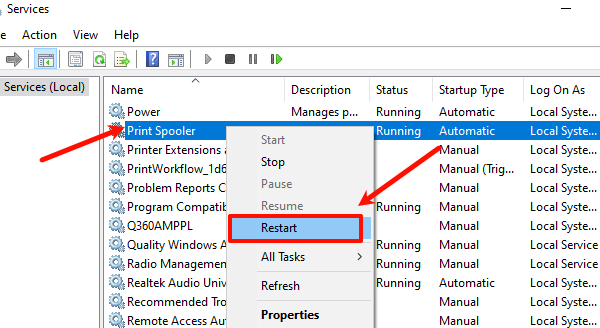
Q3: The device is connected but not recognized?
A: Check the USB port and try a different one. If using a network connection, ensure both the printer and computer are on the same local network.
Correct installation of the HP LaserJet P2050 series PCL6 driver is essential for smooth printing. By following the steps in this article, you can easily configure your printer.
If you continue to experience issues such as unrecognized devices or installation failures, consider contacting HP support or a professional technician for assistance.
See also:
Getting Error Code 0x80070035 on Windows? How to Fix It
Tips to Improve PC Performance for Gaming (Windows 10/11)
How to Fix Logitech K780 Keyboard Not Pairing on Windows









