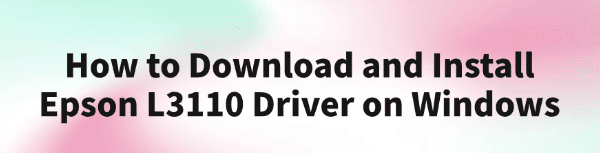
Epson L3110 is a versatile all-in-one printer designed for home and office use, supporting printing, scanning, and copying functions. To ensure the device operates smoothly, installing the correct driver is essential.
This guide will walk you through how to quickly download and install the Epson L3110 driver on a Windows system, making your printing experience hassle-free.
1. What Is the Epson L3110 Driver?
A driver acts as a bridge between the printer and the computer, transmitting commands and managing the device's functions. Without the correct driver, your computer may not recognize or properly use the Epson L3110 printer. Installing the right driver is the foundation for reliable printer performance.
2. How to Download the Printer Driver
Method 1: Use Driver Talent
If you're not familiar with manually downloading and installing drivers, it's recommend to use Driver Talent, a professional driver management tool. It can automatically detect and update drivers, reducing the risk of installing the wrong version.
Click the download button to get the latest version of Driver Talent. After installing the software, launch it and click "Scan".
Once the scan is complete, it will display all missing or outdated drivers. Find the printer driver in the results list and click the "Update" button.
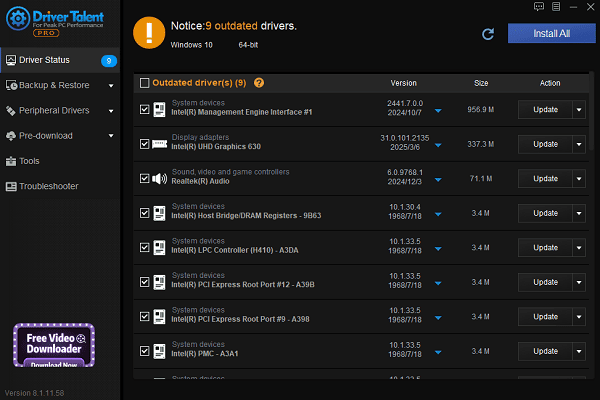
After updating, restart your computer to ensure the new driver takes effect properly.
Method 2: Download from Epson's Official Website
Check your Windows version:
Before downloading the driver, check your Windows system version to ensure compatibility:
Go to Settings → System → About.
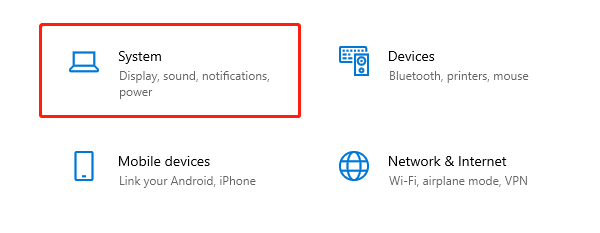
Look for "OS version" and "System type" (32-bit or 64-bit).
Visit the Epson website:
Open your browser and go to the Epson Support website.
Enter "Epson L3110" in the search bar and select the correct model.
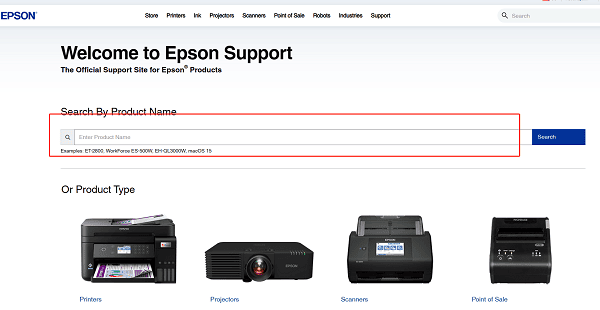
Navigate to the driver download page, and select the driver version that matches your OS.
Click the "Download" button to save the driver package to your computer.
3. Installation Steps for the Epson L3110 Driver
Run the installer: Locate the downloaded driver file, right-click it, and choose "Run as administrator" to launch the installer.
Connect the printer: Follow the on-screen instructions and connect the Epson L3110 to your computer via USB cable. Ensure the printer is powered on.
Complete the setup: Proceed with the installation wizard by clicking "Next" and installing all necessary driver components.
Print a test page: Once the installation is complete, print a test page to verify successful driver installation and proper printer functionality.
4. Common Issues and Solutions
Driver incompatibility warning during installation:
Make sure the driver version matches your Windows OS. If needed, re-download the latest version from the Epson website.
Printer not detected:
Check that the USB connection is secure. Try using a different USB port or cable.
Slow printing or errors:
Update to the latest driver version, or uninstall the current driver and reinstall it.
Scan function not working after installation:
Ensure the full driver suite is installed. Some features may require additional software support.
Installing the correct Epson L3110 driver is key to ensuring smooth and efficient printer operation. Choosing the right driver version and following the proper steps can help avoid installation failures and device issues.
Hope this guide helps you easily resolve any Epson L3110 driver download and installation problems, making your printing tasks more efficient and trouble-free!
See also:
How to Resolve Samsung Printer Driver Conflicts and Errors
HP LaserJet 1015 Printer Driver Missing? Try These Fixes
[Fixed] HP Standard PS/2 Keyboard Driver Not Working on Windows
Monitor Not Detected on Your PC? Fix Generic PnP Monitor Driver Issues









