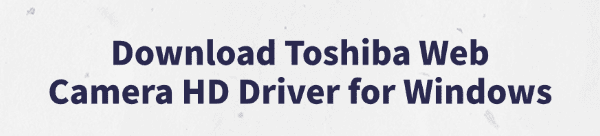
The Toshiba Web Camera HD is a built-in webcam commonly found in Toshiba laptops, used for video calls or taking photos.
After upgrading to Windows 10 or 11, some users may find the camera not working properly, often due to missing or incompatible drivers.
This guide will show you how to correctly install the driver to ensure the camera works smoothly on Windows.
1. Why Install the Toshiba Web Camera HD Driver?
Drivers act as a bridge between the operating system and hardware devices. Without the correct driver, or if an incorrect version is installed, the webcam may face the following issues:
Listed as "Unknown Device" in Device Manager
Video apps display "Camera not detected"
Blurry images or inability to launch the camera
Limited functionality such as no resolution or frame rate settings
That's why installing a compatible Toshiba webcam driver is crucial for full functionality.
2. How to Download the Toshiba Web Camera HD Driver
Toshiba (now Dynabook) has moved most driver downloads to its official support site. Follow these steps to get the correct driver for your Windows version and laptop model:
Visit the official Dynabook Driver Support Page via your browser.
Enter your Toshiba laptop model (e.g., Satellite C850) in the search bar.
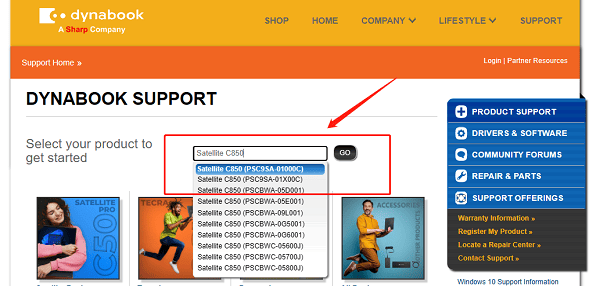
Under the "Drivers & Updates" section, look for "Web Camera Application" or "Toshiba Web Camera HD Driver".
Choose the version that matches your OS (Windows 10/11 64-bit) and download it.
3. How to Install the Toshiba Web Camera HD Driver
Step 1: Uninstall any old drivers (if applicable)
Right-click the Start menu and select "Device Manager".
Expand "Imaging Devices" or "Cameras".
Locate Toshiba Web Camera, right-click and choose "Uninstall device".
Check the box for "Delete the driver software for this device" and click "OK".
Step 2: Install the new driver
Run the downloaded .exe installer file.
Follow the on-screen instructions; no need to change default options.
Restart your computer after installation.
Open the Camera app or a third-party video app to test if the camera works.
4. Still Not Working? Try These Fixes
Fix 1: Use Driver Talent
If manual installation fails, use Driver Talent, a driver manager tool that can automatically detect missing or faulty drivers and fix them with one click.
Download and install the latest version of Driver Talent, then open the app and click "Scan".
After scanning, it will list all missing or outdated drivers. Find the webcam driver and click "Update".
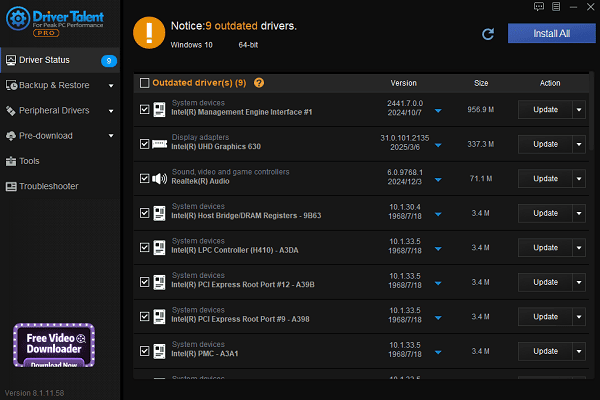
Restart your PC after the update to apply changes.
Fix 2: Enable Camera Privacy Settings
In some cases, Windows privacy settings may prevent access to the camera:
Go to "Settings" > "Privacy & Security" > "Camera".
Turn on "Allow apps to access your camera".
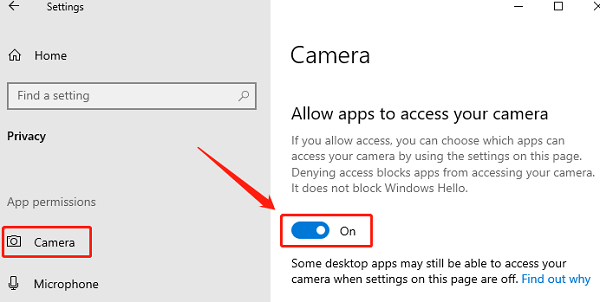
Ensure specific apps (Zoom, Teams, Skype) also have permission.
5. Frequently Asked Questions (FAQ)
Q1: What if the camera stops working after a Windows Update?
A: System updates may cause driver conflicts. Try reinstalling the driver or use Driver Talent to repair it.
Q2: No image from the camera after installation?
A: Check if another app is using the camera, or go into the BIOS to ensure the webcam is enabled.
Q3: Is the Toshiba webcam compatible with Windows 11?
A: Yes, as long as a compatible driver is installed, the Toshiba Web Camera HD works fine on Windows 11.
Installing the correct Toshiba Web Camera HD Driver is key to ensuring your webcam works properly on Windows 10/11. Whether you download the driver from the official site or use Driver Talent for a quicker fix, these methods can help restore webcam functionality.
For a faster and more efficient repair process, consider using Driver Talent to manage your drivers and keep your system stable. Hope this guide helps you resolve your camera issues!
See also:
Getting Error Code 0x80070035 on Windows? How to Fix It
Tips to Improve PC Performance for Gaming (Windows 10/11)
How to Fix Logitech K780 Keyboard Not Pairing on Windows









