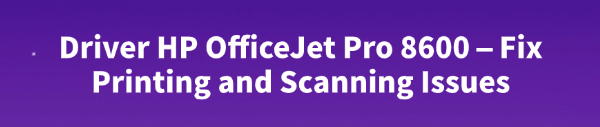
The HP OfficeJet Pro 8600 remains a popular and reliable All-in-One printer, but like any multifunctional device, it relies heavily on its software. When your HP OfficeJet Pro 8600 starts having issues—such as refusing to print, showing an "Offline" status, experiencing slow print speeds, or failing to scan—the problem is almost always tied to an outdated, corrupted, or incompatible driver.
The driver is the critical communication link between your PC and the printer. Keeping it updated is the fastest and most reliable way to restore full functionality. This comprehensive guide provides step-by-step methods to download and install the correct driver and fix common issues.
1. The Fastest Method: Use Driver Talent X
Manually finding the precise HP OfficeJet Pro 8600 driver for your specific Windows version (10 or 11) is often challenging. HP's support site might offer several versions (Basic, Full Feature, etc.), and choosing the wrong one can complicate matters.
Furthermore, printer problems can be exacerbated by outdated Network or USB Controller drivers. Using a dedicated driver utility is the quickest, safest way to ensure all necessary system and printer drivers are simultaneously updated.
Download and Install:
Click the "Download" button to download the software package.
Install it on your Windows PC.
Scan Your System:
Launch the application. Go to "Drivers" > "Scan", click "Scan".
Driver Talent X will automatically perform a comprehensive scan, specifically identifying the correct HP OfficeJet Pro 8600 Driver updates, along with related USB/Network Drivers that affect connectivity.
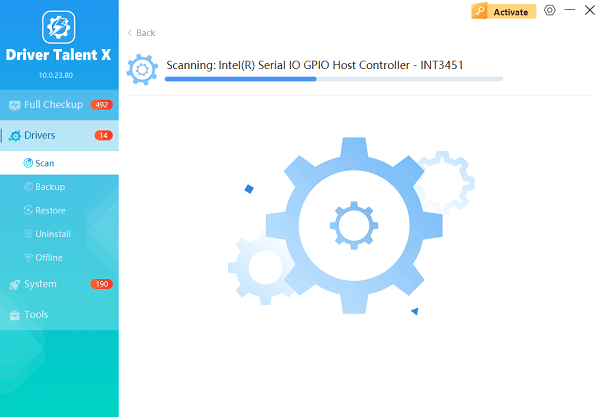
One-Click Update:
After the scan is complete, the software will display a list of all drivers that need attention. Simply select the HP Printer Driver entry or click the "Repair Now" button.
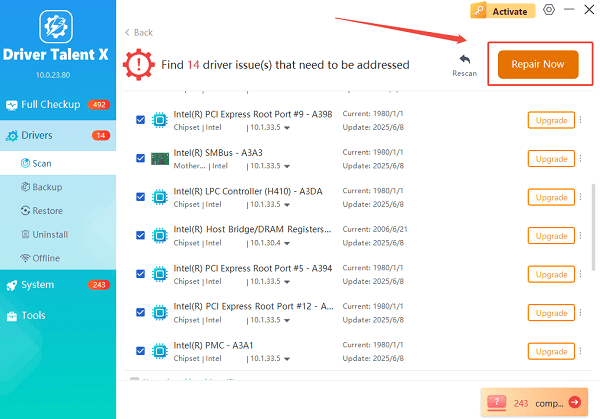
The tool will automatically download and install the latest, verified version compatible with your specific printer and OS.
Restart Your PC:
Once the installation is finished, it is crucial to restart your computer.
This allows the new drivers to fully integrate and ensures the PC can reliably communicate with the OfficeJet Pro 8600 for both printing and scanning.
2. Official HP and Windows Methods
For targeted updates or users who prefer official HP downloads, these methods are excellent alternatives.
1). Download the Full Feature Software from HP
The "Full Feature" package includes the printer driver, scanning software, and utility tools necessary for all-in-one functionality.
Identify Model: Note your exact OfficeJet Pro 8600 model (there are several sub-models, like 8600 Plus, etc.).
Visit HP Support: Go to the official HP Software and Driver Downloads website.
Search: Enter your printer model number.
Select OS: Confirm that the website has correctly identified your Operating System (Windows 10/11) and download the "Full Feature Software and Driver" package.
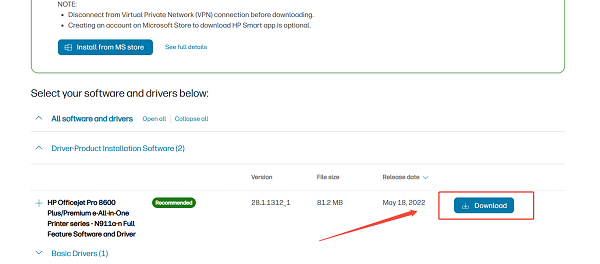
Install: Run the downloaded executable file. (CRITICAL STEP: Do NOT connect the printer via USB or connect it to your network until the installer specifically prompts you to do so. Follow the on-screen instructions carefully.)
2). Clear and Re-Add the Printer via Settings
If the printer is stuck in an "Offline" or "Error" state, deleting and reinstalling the device often forces Windows to use a fresh driver setup.
Remove Printer: Go to "Settings" > "Devices" > "Printers & scanners". Click on the HP OfficeJet Pro 8600 and select "Remove device".
Clear Spooler (Crucial): Stop the Print Spooler service and delete all files in the print queue folder (see Method C for detailed steps).
Add Printer: Click "Add a printer or scanner" and follow the prompts. Windows will detect the printer and attempt to install a clean driver copy.
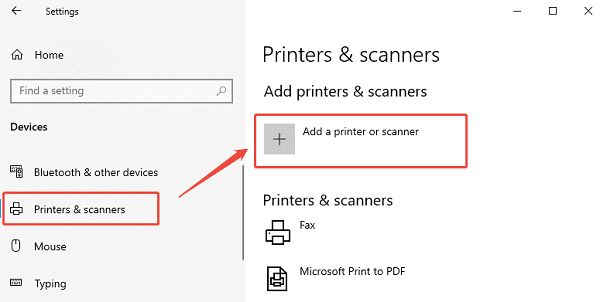
3. Troubleshooting Common Issues (Specific Fixes)
If the driver is correct but problems persist, these steps address common printing and scanning conflicts.
1). Clear the Print Spooler Service
A corrupted job stuck in the queue will prevent the printer from working entirely.
Stop Print Spooler: Press Windows Key + R, type "services.msc", and press Enter. Find "Print Spooler", right-click, and select "Stop".
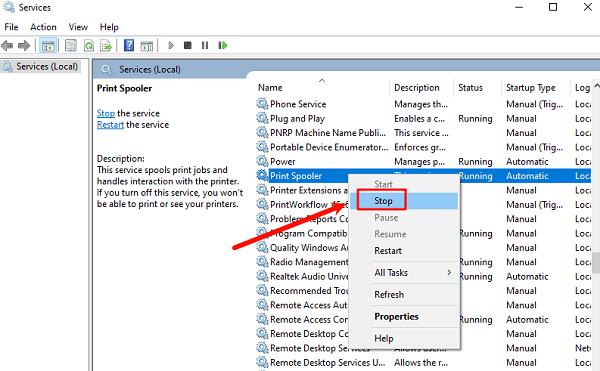
Clear Queue: Navigate to the folder C:\Windows\System32\spool\PRINTERS and delete all files inside it.
Restart Spooler: Go back to the Print Spooler service, right-click, and select "Start".
2). Run the HP Print and Scan Doctor
HP provides a specific diagnostic tool designed to automatically find and fix common issues with their printers.
Download Doctor: Download the HP Print and Scan Doctor utility from the official HP website.
Run Diagnosis: Run the program and select your HP OfficeJet Pro 8600. The tool will run through a series of tests (checking connectivity, drivers, ports, and the print queue) and attempt to fix any issues it finds automatically.
Conclusion
Fixing printing and scanning issues on your HP OfficeJet Pro 8600 nearly always starts and ends with the driver. By prioritizing system stability and correct driver installation using Driver Talent X, then utilizing the official HP Full Feature Software and troubleshooting with the Print and Scan Doctor, you can reliably ensure your All-in-One device provides years of high-quality service.
See also:
Solutions to Fix Monster Hunter Wilds Crashes
How to Fix Split Fiction Not Launching on Windows









