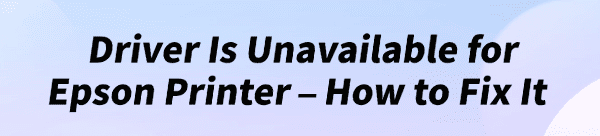
Seeing the error message "Driver Is Unavailable" when trying to use your Epson printer is incredibly frustrating.
This common problem means that your Windows PC cannot find or access the necessary software (the driver) to operate the printer, preventing you from printing, scanning, or using any of its features.
This guide will provide a step-by-step walkthrough on how to fix this issue for good.
We'll cover the most reliable methods, from a one-click automated solution to manual troubleshooting, ensuring you get your printer back to work.
Why Does the "Driver Is Unavailable" Error Occur?
This error message is a clear sign that the communication link between your PC and your Epson printer is broken. The most common reasons include:
Corrupted or Incompatible Driver: The existing driver on your system may be damaged or not compatible with your version of Windows (e.g., a Windows 10 driver on a Windows 11 machine).
Missing Driver: The driver was never properly installed in the first place, or it was uninstalled by mistake.
Windows Update Conflicts: A recent Windows update may have caused a conflict with your existing printer driver, rendering it unusable.
Connection Problems: While less common, a faulty USB cable or an unstable Wi-Fi connection can prevent Windows from correctly identifying the printer and its driver.

Method 1: Update Driver with Driver Talent X (Recommended)
For a quick solution that automatically finds and fixes driver problems, Driver Talent X is an excellent choice.
This professional tool is designed to scan your system for missing or corrupted drivers and replace them with the correct, stable versions.
This is the most reliable method for users who want to avoid manual searching and installation.
Step 1: Scan for Your Printer Driver
First, ensure your Epson printer is connected to your computer and powered on.
Install and launch Driver Talent X.
Click the "Scan" button.
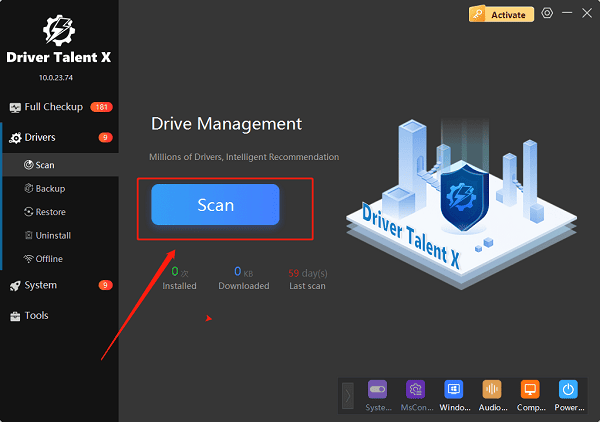
The software will perform a deep scan of your entire computer, automatically detecting all connected hardware and checking the status of its drivers, including your Epson printer.
Step 2: Fix the Unavailable Driver with One Click
After the scan is complete, Driver Talent X will show you a clear list of drivers that need updating.
Find your Epson printer on the list.
Simply click the "Upgrade" button next to your printer's name.
Driver Talent X will automatically download the correct, most stable driver package and install it for you, resolving the "Driver Is Unavailable" error instantly.
Method 2: Manual Download from the Epson Website
This is a reliable, traditional method. It requires a bit more effort but is a great alternative if you prefer to get the driver directly from the manufacturer.
Step 1: Find Your Printer Model
Before you begin, find the exact model number of your Epson printer. It's usually printed on the front, top, or back of the device.
Step 2: Download the Full Package
Visit the official Epson Support website.
In the search bar, enter your printer's exact model number.
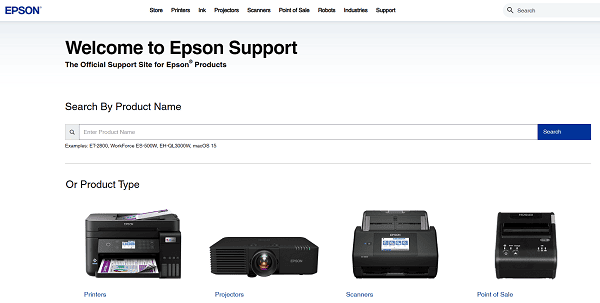
On the printer's support page, make sure the correct operating system is selected (e.g., Windows 10 64-bit).
Download the recommended "Drivers and Utilities Combo Package" or a similar full software package.
Step 3: Install the Software
Double-click the downloaded file and follow the instructions in the installation wizard.
The installer will guide you through connecting your printer to your PC, either via USB or over your wireless network, which will complete the driver installation.
Method 3: Using the Windows Built-in Troubleshooter
For a quick, simple first step, you can use the built-in Windows troubleshooter. While it doesn't always solve the problem, it's worth a try.
Open Settings by pressing the Windows + I keys.
Click on "Update & Security", then select "Troubleshoot" from the left-hand menu.
Click on "Additional troubleshooters".
Select "Printer" and then click "Run the troubleshooter".
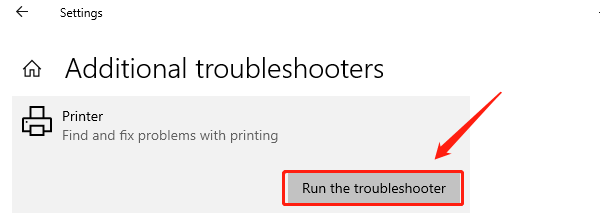
Follow the on-screen instructions to see if Windows can automatically detect and fix the issue.
Q&A
Q: What does "Driver Is Unavailable" mean?
A: It means that the necessary software (the driver) that allows your Windows PC to communicate with your printer is either missing, corrupted, or incompatible with your system.
Q: Why isn't my printer driver on the Windows Update list?
A: Windows Update only provides a generic or basic driver. It may not have the latest or most complete driver package that includes all the utilities for your specific Epson printer model.
Q: Will this fix work for other printer brands?
A: Yes, the general methods described here, especially using Driver Talent X, apply to many different printer brands and other hardware devices as well.
Conclusion
The "Driver Is Unavailable" error on your Epson printer is a common problem that can be easily fixed.
While manual methods are effective, using a dedicated tool like Driver Talent X is the safest and most efficient solution.
It simplifies the entire process, ensuring your printer works perfectly without any of the hassle.
See also:
Intenso USB Driver Not Working? How to Fix It
Fuji Xerox DocuPrint CP305d Driver Download Tutorial
How to Fix USB2.0-CRW Device Not Recognized in Windows









