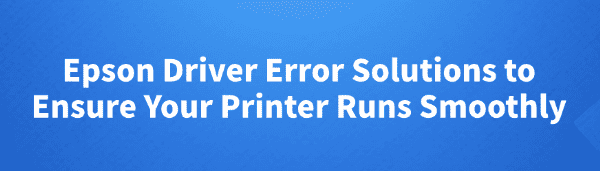
When using an Epson printer, driver errors can prevent it from functioning properly. Issues such as failed driver installation, stalled print jobs, or unrecognized devices can significantly impact work efficiency.
This article explains the common causes of Epson driver errors and provides practical solutions to help you quickly fix the problem and restore normal printer operation.
Common Symptoms of Epson Driver Errors
Printer not recognized or showing as "Disconnected"
No response after sending print jobs
Printer displays driver errors or installation failures
Error codes such as "Driver Unavailable" or "Device Driver Installation Failed"
Printing is slow, intermittent, or completely non-functional
Common Causes of Epson Driver Errors
1. Incompatible Driver Versions
The printer driver may not match the operating system version, especially after Windows updates.
2. Corrupted or Improperly Installed Drivers
Interrupted installations or leftover files from old drivers can interfere with new installations.
3. USB Port or Cable Issues
Loose, damaged, or unstable connections may disrupt communication between the printer and computer.
4. System Settings or Service Errors
Print Spooler service failures or lack of proper system permissions can cause printing issues.
5. Security Software Blocking the Driver
Some antivirus programs may mistakenly block driver installation or execution.
Solution 1: Reinstall the Driver
Uninstall Old Drivers and Clean Up Residual Files:
Go to Control Panel > Programs and Features, and uninstall all Epson-related drivers and software.
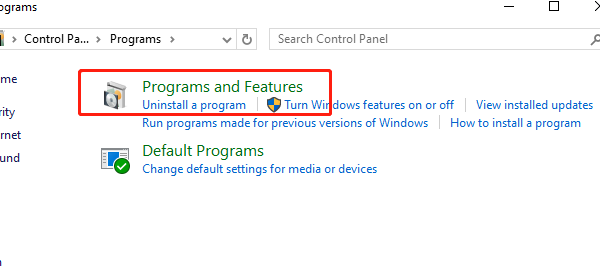
Use a system cleaner to remove leftover files and registry entries.
Download and Install the Latest Driver:
Visit the official Epson website and go to the "Support and Downloads" page.
Enter your printer model and select the correct OS version.
Download the latest driver and run the installer as Administrator.
Restart the computer and reconnect the printer to test.
Solution 2: Use a Driver Update Tool
If you're unfamiliar with manual installations, using a driver management tool can simplify the process. Driver Talent is recommended for automatically detecting and installing the correct Epson printer driver, saving time and avoiding installation errors.
Download the latest version of Driver Talent and install it. Launch the software and click "Scan".
Once the scan is complete, find the printer driver in the results and click "Update".
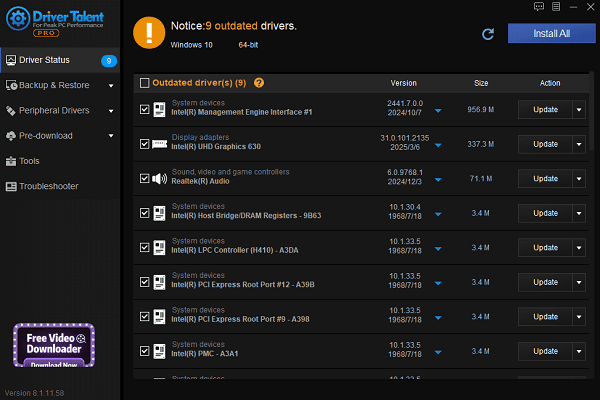
Restart the computer to ensure the new driver is applied.
Solution 3: Check Cable and Port Connections
Ensure the USB or network cable is securely connected and undamaged.
Try switching to a different USB port or using a different cable.
For wireless printers, confirm that the Wi-Fi connection is stable and active.
Solution 4: Restart the Print Spooler Service
Press Win + R, type "services.msc", and hit Enter.
Locate "Print Spooler", right-click it, and select "Restart".
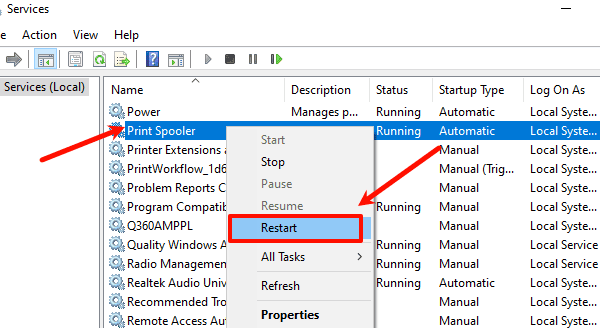
If the service is stopped, right-click and choose "Start".
Solution 5: Temporarily Disable Security Software
Turn off Windows Defender or any third-party antivirus software temporarily.
Reinstall or run the driver again.
Re-enable the security software after installation is complete.
Solution 6: Update Windows
Click Start > Settings > Update & Security.
Under "Windows Update", click "Check for updates".
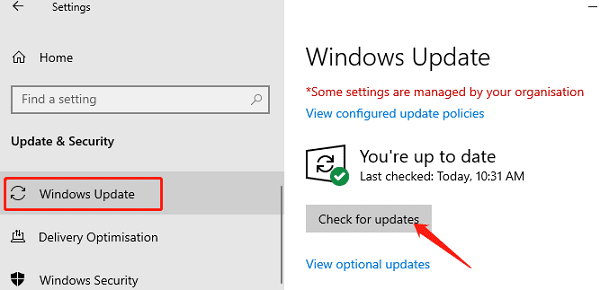
Download and install any available updates, which may include driver fixes.
Restart your PC to apply the changes.
Tips to Prevent Epson Driver Errors
Regularly update your printer drivers and Windows system patches.
Avoid frequently plugging and unplugging the printer to reduce connection issues.
Keep your work environment clean to protect the printer and cables from dust and damage.
Although Epson driver errors are common, most issues can be resolved by updating drivers, checking connections, or restarting services. If the problem persists, it's best to contact Epson customer support or an authorized repair center for professional assistance to ensure long-term printer stability.
See also:
Canon CanoScan LiDE 100 Not Recognized? Try These Fixes
How to Fix Knup Keyboard Connection Issues – Working Driver Solutions
Canon IR2520 UFRII LT Driver Not Recognized? Try These Fixes
Can't Print with HP LaserJet M1120 MFP? Complete Troubleshooting Guide









