If you're searching for the Epson L300 driver, you’ve come to the right place. This guide provides complete details on how to download, install, and update the Epson L300 printer driver on Windows 10 and Windows 11 (64-bit). Whether you're a new user or facing driver issues, we've outlined every method to ensure your Epson printer functions seamlessly.
Why You Need the Correct Epson L300 Driver
Installing the correct Epson L300 driver is crucial for ensuring smooth communication between your printer and your PC. Without the appropriate driver, you may encounter print failures, connection problems, or reduced print quality.
A compatible and up-to-date driver guarantees that all features of the Epson L300 printer—including high-speed printing and low-cost ink system—perform optimally on both Windows 10 64-bit and Windows 11 systems.
Epson L300 Printer Driver Free Download 64-bit
The most trusted source for downloading the Epson L300 printer driver is the official Epson support page. Here's how to get the authentic version suitable for your operating system.
Steps to Download the Epson L300 Driver from Epson’s Website
Go to the Epson Support Website.
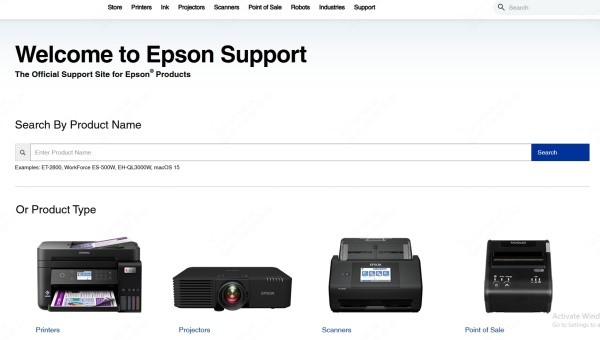
In the search bar, type Epson L300 and select the model.
Choose your operating system – either Windows 10 64-bit or Windows 11.
Click on the Drivers and Downloads tab.
Select the latest version of the printer driver, then click Download.
Once the download is complete, run the installer and follow the on-screen instructions.
This method ensures you're getting the most updated and virus-free driver for your printer.
Epson L300 Driver Windows 10 64-bit Installation Guide
Installing the Epson L300 driver on Windows 10 64-bit is straightforward. If you're experiencing errors like “printer not recognized” or "driver unavailable," reinstalling the driver often resolves the issue.
Installation Instructions:
Right-click on the downloaded driver setup file.
Select Run as administrator.
Follow the installation wizard to complete setup.
Restart your computer once installation is finished.
Ensure your printer is connected via USB and powered on during installation.
Epson L300 Driver Windows 11 Compatibility and Setup
For Windows 11 users, the Epson L300 driver works similarly but may require specific compatibility settings if you face issues during installation.
How to Install on Windows 11:
Download the Epson L300 driver Windows 11 version from the Epson site.
If an error appears, right-click the installer > go to Properties > under the Compatibility tab, check Run this program in compatibility mode for Windows 10.
Proceed with the installation.
Confirm the driver is active by printing a test page.
If Windows 11 fails to detect the printer, try a different USB port or cable.
Automatically Update Epson L300 Driver with Driver Talent
Manual driver downloads may confuse or overwhelm average users. That’s where Driver Talent comes in—a smart, all-in-one solution to download, install, and update device drivers, including for the Epson L300 printer.
Key Features of Driver Talent:
Automatically detects outdated or missing Epson drivers.
Downloads the exact version compatible with your OS.
One-click repair for faulty drivers.
Supports bulk driver backup and restore.
How to Use Driver Talent:
Download and install Driver Talent from the official website.
Launch the program and click Scan.
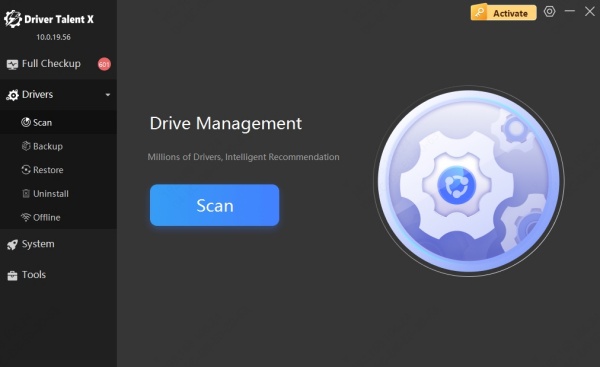
Locate the Epson L300 printer driver in the scan results.
Click Download or Repair to install the proper version.
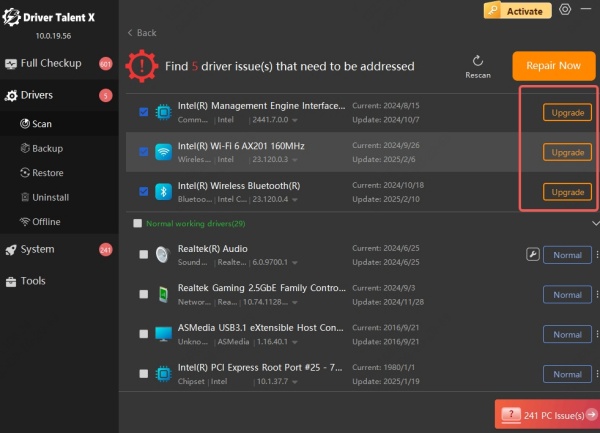
Reboot your system to apply changes.
Driver Talent is highly recommended for users unfamiliar with manual driver installation or those looking to save time and avoid errors.
Benefits of Using Official Epson L300 Printer Drivers
Using the original Epson L300 driver rather than third-party or generic alternatives brings multiple benefits:
Full compatibility with all features (e.g., ink level monitoring).
Higher print speed and quality.
Automatic recognition of printer on new systems.
Fewer crashes or printing failures.
Never rely on unverified sources that might provide outdated or malware-infested drivers.
FAQs About Epson L300 Driver Download
Q1: Is the Epson L300 driver free to download?
Yes, the official Epson L300 printer driver is completely free from Epson’s official website.
Q2: Does Epson L300 support Windows 11?
Yes, Epson provides updated drivers compatible with Windows 11, which can be downloaded from their support page.
Q3: Can I use Driver Talent for Epson driver updates?
Absolutely. Driver Talent simplifies the process and ensures you always have the correct and latest Epson L300 driver installed.
Q4: How do I uninstall the current Epson driver?
Go to Control Panel > Programs and Features, find Epson Printer Software, and uninstall. Then use Driver Talent or the official installer for a clean setup.
Conclusion: Keep Your Epson L300 Printer Running Smoothly
Downloading the correct Epson L300 driver is essential for optimal printer performance on Windows 10 64-bit and Windows 11. While manual installation is possible, using a professional utility like Driver Talent is the best way to manage all your device drivers without stress.









