
If your Epson L3110 printer is not functioning correctly, printing slowly, or not being recognized by your computer, the issue might be due to a missing or outdated driver.
Updating your printer driver ensures better performance, fewer errors, and improved compatibility with Windows 10/11.
In this guide, we will show you how to download and install the Epson L3110 printer driver, including a simple way to update it using Driver Talent X.
Why You Need to Update the Epson L3110 Driver?
Fix printer errors such as "Printer not recognized" or printing failures.
Improve printing quality by using the latest driver optimizations.
Ensure compatibility with Windows updates.

Method 1: Download the Driver from Epson's Official Website
Go to the Epson Support website.
Search for "Epson L3110" in the product search box.
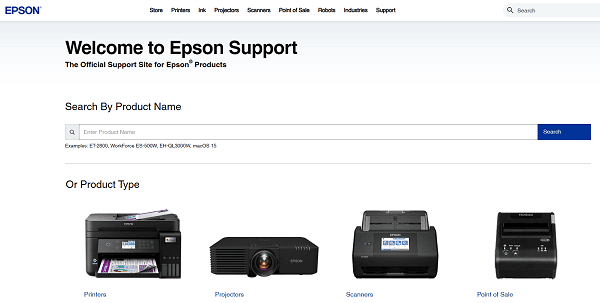
Select your Windows version (Windows 10 or Windows 11).
Download the latest printer driver.
Run the downloaded file and follow the on-screen instructions to install.
Method 2: Update the Epson L3110 Driver with Driver Talent X (Recommended)
If you want a faster and more reliable way to update your Epson printer driver, Driver Talent X can automatically detect and install the correct version for your system.
Steps to Update Epson L3110 Driver Using Driver Talent X:
Download and Install Driver Talent X.
Open the program after installation. Click "Scan" to detect all outdated, missing, or corrupted drivers, including the Epson L3110 printer driver.
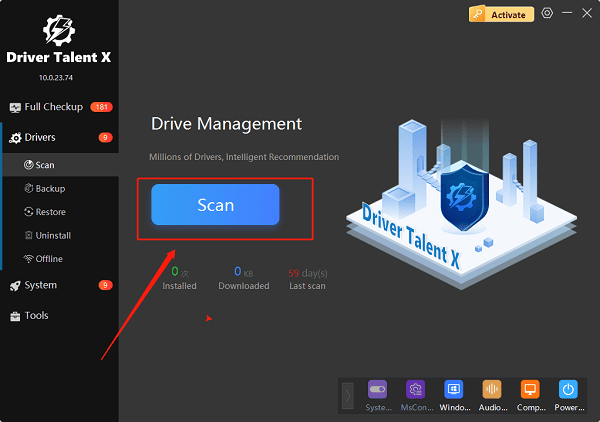
In the scan results, find the Printer Driver. Click "Upgrade" next to it.
Wait for the download and installation to complete.
After updating, restart your PC to apply the changes.
Tips for a Smooth Driver Installation
Ensure your printer is connected via USB or Wi-Fi before updating the driver.
Temporarily disable antivirus software if it blocks driver installation.
Always restart your computer after the update to ensure proper functionality.
Frequently Asked Questions (FAQs)
Q1: Can I install the Epson L3110 driver without a CD?
Yes. You can download the driver directly from the Epson website or use Driver Talent X to install it automatically.
Q2: My printer still doesn't work after updating the driver. What should I do?
Try uninstalling the driver completely, restarting your PC, and reinstalling it using Driver Talent X.
Q3: Does Driver Talent X update other drivers too?
Yes. Driver Talent X can update all types of drivers, including audio, graphics, network, and chipset drivers.
Conclusion
Updating your Epson L3110 printer driver ensures that your device works smoothly and efficiently on Windows 10/11. By using Driver Talent X, you can quickly detect outdated or missing drivers and install the correct version with ease.
Keep your drivers updated regularly to avoid printing issues and maintain the best performance of your printer.
See also:
Solutions for Realtek Sound Driver Issues on Windows 10
Brother MFC-7860DW Printer Driver: Download & Installation Guide
Network Connection Problems on Windows? Try These Fixes









