
Setting up your Epson L3150 printer on a WiFi network allows you to print wirelessly from your PC, laptop, or mobile device.
While the Epson L3150 offers advanced printing features, incorrect setup or outdated drivers can prevent it from connecting to WiFi properly.
In this guide, we will walk you through step-by-step instructions to set up your Epson L3150 on WiFi and ensure it works seamlessly on Windows.
Update your drivers with Driver Talent X for a stable connection and better performance. Just click the "Download" button below to get it.
Why Updating Drivers Is Important for Epson L3150 WiFi?
Updating drivers is critical for ensuring your Epson L3150 functions correctly over WiFi:
Improves connectivity: Reduces the chances of connection errors.
Fixes bugs: Resolves software conflicts that may prevent printing.
Enhances performance: Ensures smooth printing and scanning operations.
Using Driver Talent X simplifies this process and ensures you have the latest official drivers installed.
Step 1: Prepare Your Epson L3150 and WiFi Network
Before connecting the printer, make sure you have:
Your WiFi network name (SSID) and password.
The Epson L3150 printer powered on.
Your PC or device connected to the same WiFi network.
Steps:
Turn on the Epson L3150.

Ensure the WiFi indicator light is ready for configuration.
Place your printer within range of your WiFi router.
Step 2: Update Epson L3150 Drivers Using Driver Talent X
Updating your drivers ensures your system communicates properly with the printer.
Steps:
1. Download and Install Driver Talent X:
Download the installer and follow the on-screen instructions to install.
2. Launch Driver Talent X:
Open the program and click "Scan" to detect outdated or missing drivers.
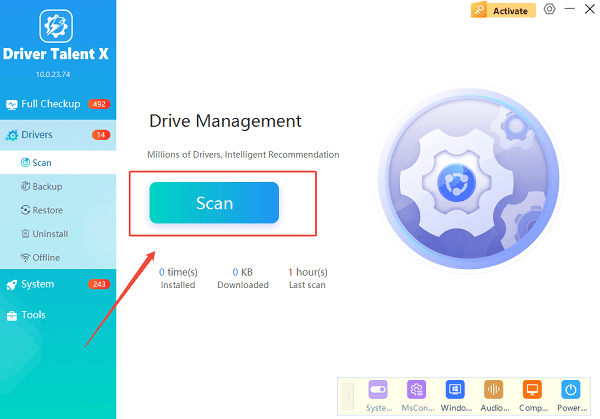
3. Update Epson L3150 Driver:
Locate the Epson L3150 driver in the results.
Click "Upgrade" to download and install the latest official driver.
4. Restart Your PC:
Restart your computer to apply the new driver before proceeding with WiFi setup.
Step 3: Connect Epson L3150 to WiFi Using WPS
If your router supports WPS (WiFi Protected Setup), you can connect easily.
Steps:
Press and hold the WiFi button on your printer until the WiFi light flashes.
Within two minutes, press the WPS button on your router.
Wait for the WiFi light on the printer to stop flashing and remain steady, indicating a successful connection.
Step 4: Connect Epson L3150 to WiFi Using Software Setup
If your router does not support WPS, use the Epson setup software.
Steps:
Download the Epson L3150 printer software from the Epson official website (https://epson.com/usa?utm_source).
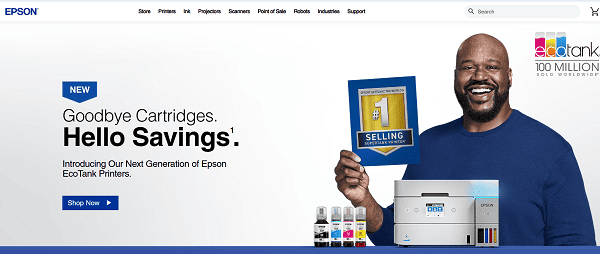
Run the installer and select WiFi setup when prompted.
Choose your WiFi network from the list and enter the password.
Wait for the software to confirm the connection.
Step 5: Add Epson L3150 Printer to Your PC
Once the printer is connected to WiFi, add it to Windows.
Steps:
Press Win + I to open Settings.
Navigate to "Devices" > "Printers & Scanners".
Click "Add a printer or scanner".
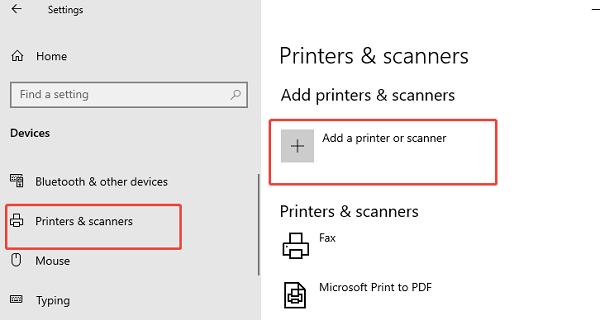
Windows will detect the Epson L3150; select it and click "Add device".
Wait for Windows to finish the installation.
Step 6: Test the Printer
Ensure your Epson L3150 works properly over WiFi.
Steps:
Open any document or image.
Press Ctrl + P to open the print dialog.
Select Epson L3150 as the printer and click "Print".
Verify that the document prints without errors.
FAQs About Epson L3150 WiFi Setup
Q1: Can I connect the Epson L3150 to multiple devices over WiFi?
A1: Yes. Once the printer is connected to your network, multiple PCs, laptops, or mobile devices on the same WiFi can print wirelessly.
Q2: What should I do if the printer is not detected on WiFi?
A2: Ensure the driver is updated using Driver Talent X, the WiFi password is correct, and the printer is within range of your router.
Q3: How often should I update Epson L3150 drivers?
A3: Check every few months or after Windows updates to ensure stable printing and WiFi connectivity.
Final Thoughts
Setting up the Epson L3150 on WiFi is straightforward if you follow the correct steps.
Updating drivers using Driver Talent X ensures your printer communicates properly with Windows, avoiding common connection and printing issues.
By following this guide, you can enjoy seamless wireless printing from any device on your network and maintain your Epson L3150 in optimal condition.
See also:
Solutions for PC Connected to Wi‑Fi but No Internet
Getting Error Code 0x80070035 on Windows? How to Fix It
Tips to Improve PC Performance for Gaming (Windows 10/11)









