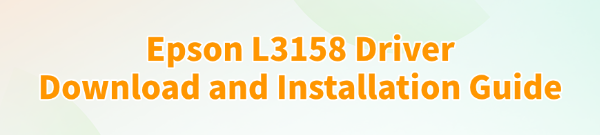
The Epson L3158 is a popular and reliable all-in-one printer, but to get it working correctly, you need the right software: the Epson L3158 driver.
The driver is the essential link that allows your computer to communicate with the printer, enabling it to print, scan, and use all its features.
Whether you've just bought a new Epson L3158 or are troubleshooting a printing problem, having the correct and up-to-date driver is crucial. This guide will show you how to download and install the correct driver for your printer.
Why the Right Driver is Essential for the Epson L3158?
You might think that any basic driver will do, but using the correct one is crucial for several reasons:
Full Functionality: The official driver and software package unlocks all of your printer's features, including wireless printing, scanning, copying, and ink level monitoring.
Improved Performance: The right driver ensures a stable connection, reducing print delays and preventing common errors like print jobs getting stuck in the queue.
Compatibility: A driver is designed for a specific operating system. Using an outdated or incorrect driver can lead to errors and functionality issues, especially after a Windows update.
Method 1: Download Epson L3158 Driver with Driver Talent X (Recommended)
For a quick, hassle-free solution that automatically finds and installs the correct driver for your Epson L3158, Driver Talent X is an excellent choice. This professional driver management tool is designed to scan your system for missing, outdated, or corrupted drivers and automatically install the right one.
Step 1: Scan for Your Epson L3158 Printer
First, ensure your Epson L3158 is connected to your computer (via USB or Wi-Fi) and powered on.
Install and launch Driver Talent X.
Click the "Scan" button.
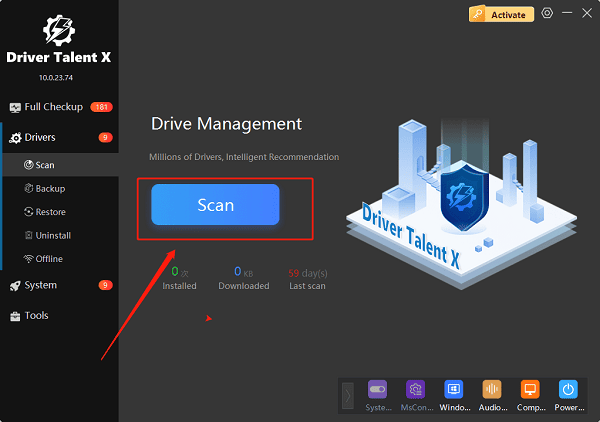
The software will perform a deep scan of your entire computer, automatically detecting all connected hardware and checking the status of its drivers, including your Epson L3158 printer.
Step 2: Download the Driver with One Click
After the scan is complete, Driver Talent X will show you a clear list of drivers that need updating or installing.
Find your Epson L3158 on the list.
Simply click the "Install" button next to your printer's name.
Driver Talent X will automatically download the correct, most stable driver package and install it for you, ensuring it is a perfect match for your specific printer model and operating system.
Method 2: Manual Download from the Epson Website
If you prefer to handle the process manually, you can get the driver directly from Epson's official website. This method is reliable but requires you to know your exact printer model and Windows version.
Step 1: Go to the Epson Support Website
Visit the official Epson Support website (https://epson.com/Support/sl/s).
In the search bar, enter your printer's exact model number: L3158.
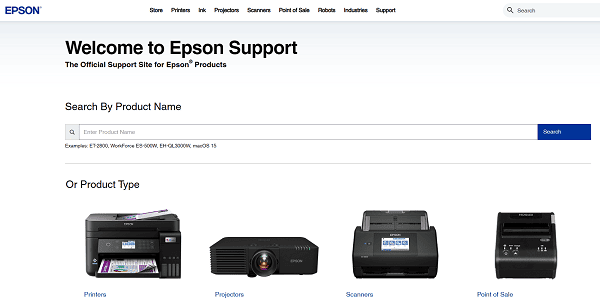
Step 2: Select Your OS and Download
On the Epson L3158 support page, you will see a list of available downloads.
The website should automatically detect your operating system. If not, make sure to select the correct version of Windows in the dropdown menu.
Download the recommended "Drivers and Utilities Combo Package" or a similar full software package.
Step 3: Run the Installer
Double-click the downloaded file and follow the instructions in the installation wizard.
The installer will guide you through connecting your printer to your PC, which will complete the driver installation.
Method 3: Using Windows' Built-in Feature
Windows has its own built-in features that can sometimes find and install a basic driver for your printer, especially for more common models like the L3158.
Click the Windows Start button, then go to "Settings" > "Bluetooth & devices" > "Printers & scanners".
Click "Add a printer or scanner". Windows will then search for connected printers.
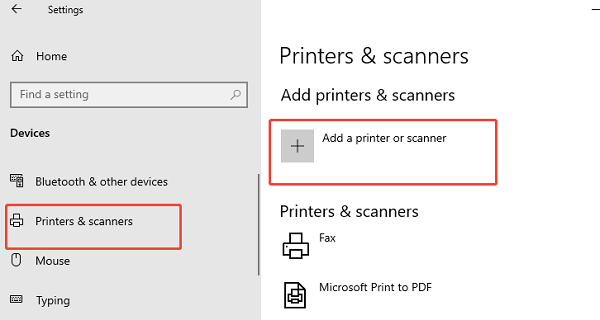
If it finds your printer, simply click on it and follow the on-screen instructions to install the basic driver.
Q&A
Q: What's the difference between a driver and the full software package?
A: A driver is the basic file that allows your PC to communicate with the printer. The full software package includes the driver plus additional utilities for scanning, ink level monitoring, and other advanced features.
Q: Is it safe to download drivers from third-party websites?
A: No, you should never download drivers from unofficial websites. These files can be outdated, incompatible, or, most dangerously, infected with malware or viruses. Always use official manufacturer sites or reputable, verified tools.
Q: My printer worked before, why do I need to reinstall the driver?
A: This often happens after a major Windows update that either removes the existing driver or makes it incompatible. It can also be caused by a software conflict or a temporary system glitch.
Conclusion
Whether you're setting up a new printer or troubleshooting an old one, installing the correct driver is the most important step.
While manual methods are effective, using Driver Talent X is the safest and most efficient solution for ensuring you get the right driver for your Epson L3158 every time. It simplifies the entire process and ensures your printer works flawlessly.
See also:
Ways to Fix External Display Not Detected on Windows
How to Fix a WiFi Adapter That Keeps Going In and Out
What to Do If Your Headphones Don't Work on a Laptop
Top Solutions for kernelbase.dll Crashing on Windows 10/11
Fix PCI Encryption/Decryption Controller Not Working on Windows









