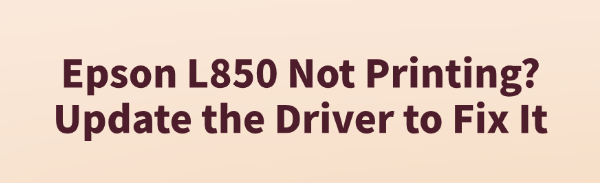
Some Epson L850 users may encounter situations where the device is connected but fails to print properly. Whether there is no response after clicking the "Print" button or the system displays a "Printer not available" message, these issues are often related to driver problems.
This article will analyze the common causes of Epson L850 printing failures and provide methods for updating the driver to help you quickly restore printing functionality.
I. Common Causes of Epson L850 Not Printing
1. Driver not installed or outdated
If this is your first time installing the printer or you've recently changed your system, missing drivers may prevent the printer from being recognized.
2. Corrupted or incompatible driver
After a Windows update, existing drivers may become incompatible, causing the printer to stop working.
3. USB connection issues or faulty ports
Unstable connections between the printer and computer can also affect device recognition.
4. Print service not running
If Windows' Print Spooler service isn't functioning properly, the printer may fail to operate.
II. Solutions to Epson L850 Printing Issues
Method 1: Update Using Driver Talent
If you're unsure about your system version or are worried about downloading the wrong driver, it's recommended to use a professional driver management tool like Driver Talent. It can automatically detect your printer model and download the correct driver with ease.
Click the download button to get the latest version of Driver Talent. Install and launch the software, then click "Scan".
After the scan, the tool will list all missing or outdated drivers. Locate the Epson L850 driver and click "Update".
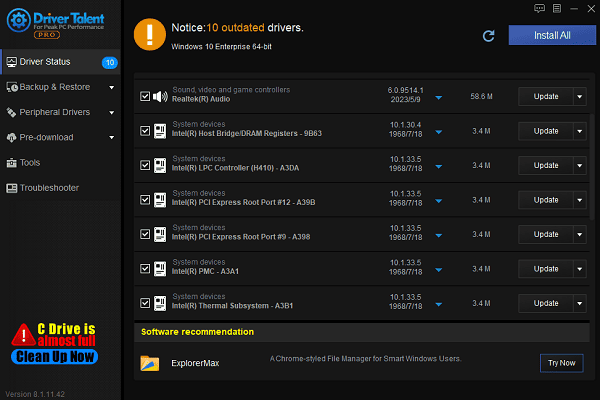
Once the update is complete, restart your computer to ensure the new driver takes effect.
Method 2: Download from Epson Official Website
Download the Driver:
Open your browser and go to the Epson official website.
Click Support > Printers.
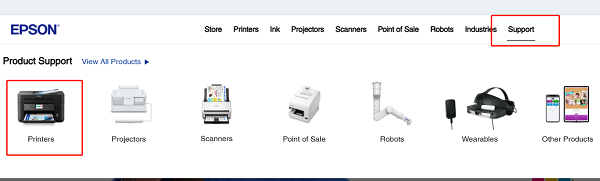
Enter your printer model (Epson L850) in the search bar and click search.
Select the correct driver version according to your operating system (e.g., Windows 11, 10, or 8) and click "Download".
Install the Driver:
Double-click the downloaded file to launch the installation wizard. Click "Next" to proceed.
Read the Epson End User License Agreement, check "I Agree", then click "Next".
Connect the Printer:
Follow the on-screen instructions to connect your Epson L850 to the computer via USB. If you're using a network printer, you can also connect via Wi-Fi.
Complete Installation:
The process usually takes a few minutes. Once done, the system will prompt "Driver installation successful". You can now print a test page to verify functionality.
Method 3: Restart the Windows Print Service
Press Win + R to open the Run dialog box.
Type "services.msc" and press Enter to open the Services Manager.
Locate "Print Spooler", right-click it, and select "Restart".
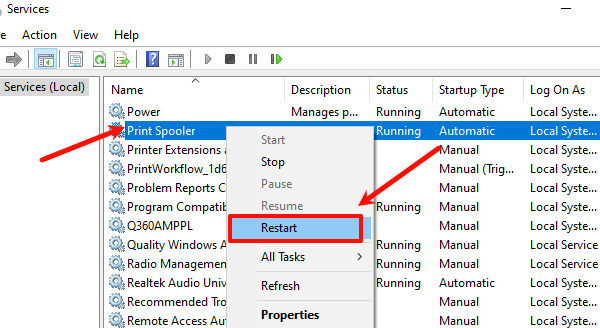
Close the Services window and try printing again.
Method 4: Re-add the Printer Device
Go to Settings > Devices > Printers & Scanners.
Locate your Epson L850 printer in the list, click on it, and select "Remove device".
Once removed, click "Add a printer or scanner".
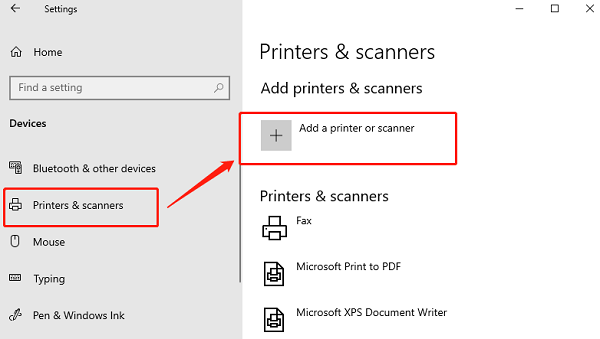
Windows will automatically search for connected printers. Select Epson L850 when it appears and follow the prompts to reinstall.
After successful setup, try printing a test page.
Method 5: Replace USB Cable or Port
Power off the printer and computer.
Disconnect the current USB cable and replace it with a new one.
Try using a different USB port on your computer—preferably a rear port for desktop PCs.
Turn on both the printer and computer, and wait for the printer to be recognized.
Try printing a test page to confirm the issue is resolved.
The Epson L850 printing issue is often caused by missing, corrupted, or incompatible drivers. By following the methods outlined above, you can efficiently diagnose and fix the problem.
Keeping your drivers updated not only restores printing functionality but also improves device stability and compatibility. When a printing failure occurs, the first step should be to check your drivers—so your Epson L850 can get back to printing efficiently!
See also:
Elden Ring: Nightreign Highlights and System Requirements Overview
[Fixed] 'xinput1_3.dll Was Not Found' Error on Windows









