The Epson LQ-2190 is a robust and high-speed dot matrix printer, built for reliable performance and high-volume printing. Whether you're handling invoices, delivery notes, or continuous forms, having the correct Epson LQ 2190 driver ensures seamless functionality and full compatibility with your operating system. In this comprehensive guide, we provide a detailed walkthrough to download, install, and troubleshoot the Epson LQ-2190 driver for Windows 10, 11, and other systems.

Epson LQ 2190 Driver Overview
The Epson LQ-2190 printer driver is essential software that allows your Windows operating system to communicate efficiently with the hardware. Without the correct driver, your printer may not function properly or may exhibit printing errors.
Key Features of Epson LQ-2190 Driver:
Compatible with Windows 10, Windows 11, Windows 8.1, Windows 7, and older.
Supports both 32-bit and 64-bit architectures.
Enables advanced printing controls and dot matrix functions.
Facilitates optimal performance of Epson ESC/P2 and IBM PPDS emulation.
Epson LQ-2190 Driver Download for Windows 10 and 11
To enjoy smooth and uninterrupted printing, downloading the correct and most up-to-date driver is non-negotiable. This section guides you through the process of downloading the official Epson LQ-2190 driver directly from Epson’s trusted source, ensuring safety, compatibility, and performance.
How to Download the Epson LQ 2190 Driver:
Step 1. Visit Epson’s Official Support Page:
Head over to the Epson LQ-2190 support site where Epson hosts all the verified drivers and utilities for its printers.
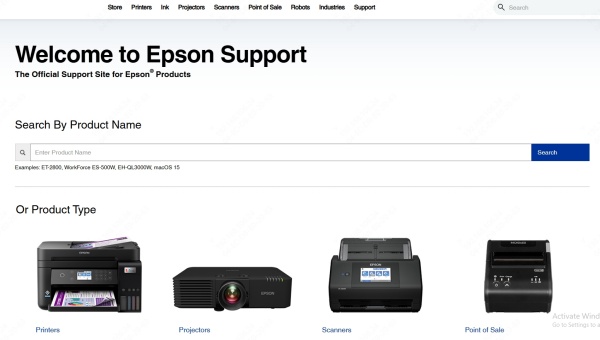
Step 2. Select Your Operating System:
You’ll find a dropdown where you can choose your OS version (e.g., Windows 10 64-bit). Selecting the right version ensures that you receive only the compatible driver packages.
Step 3. Download the Recommended Driver:
Download the primary driver listed under the “Drivers” tab. It's typically labeled something like “Printer Driver v1.0” or similar.
Step 4. Optional Utility Tools:
Consider downloading optional utilities such as Epson Status Monitor 3 for real-time printer status, or Epson Remote Print Driver for added functionality.
How to Install Epson LQ 2190 Driver on Windows
After obtaining the driver file, the next step is to install it correctly to avoid compatibility issues and to enable smooth printer operations. This section provides a step-by-step guide to properly install the Epson LQ-2190 driver on any compatible Windows system.
Installation Steps:
Step 1. Locate the Downloaded File:
Go to your Downloads folder or wherever you saved the driver file. Right-click the installer and select "Run as administrator" to ensure you have elevated permissions.
Step 2. Follow the Installation Wizard:
Accept the license agreement, select your desired connection method (typically USB), and let the wizard guide you through the rest of the installation.
Step 3. Connect the Printer:
Turn on your Epson LQ-2190 and connect it to your PC using a USB or parallel cable. The installer should automatically detect it.
Step 4. Print a Test Page:
Navigate to Control Panel > Devices and Printers, right-click on the Epson LQ-2190 icon, and choose Print Test Page to confirm everything is working correctly.
Troubleshooting Epson LQ 2190 Driver Issues
Even with the best setup, driver-related issues can still arise. Whether it's your printer not being recognized, installation failing midway, or printing gibberish characters, troubleshooting is often the fastest way to get back on track. This section addresses the most common Epson LQ-2190 driver issues and provides proven fixes for each scenario.
Printer Not Detected
Confirm all cables are securely connected.
Switch to another USB port or use a different cable.
Restart both the printer and the PC, then attempt reinstallation.
Driver Installation Fails
Run the installer in compatibility mode for older OS versions.
Temporarily disable antivirus or firewall software that may block the process.
Ensure you’re using the right driver for your system’s architecture (32-bit vs 64-bit).
Incorrect Characters Printing
Make sure the correct printer language (ESC/P2 or IBM PPDS) is selected on the device.
Reinstall the driver and double-check paper format and encoding settings.
Alternative Way: Use Windows Update to Get the Driver
If you’re unable to access Epson’s website or prefer using built-in Windows tools, you can still get the driver through Windows Update. This method taps into Microsoft’s database of verified drivers and installs the most compatible version for your device automatically.
Steps to Install via Windows Update:
Open Control Panel > Devices and Printers and click Add a Printer.
Choose The printer I want isn’t listed.
Select Add a local printer with manual settings.
Pick the correct port (USB001 for USB connections).
Select Epson as the manufacturer and choose Epson LQ-2190 ESC/P2 from the list.
Follow the wizard to complete installation and confirm with a test page.
Driver Management Tip: Use Driver Update Software
Manually updating drivers can be time-consuming and prone to errors. For busy users or those managing multiple devices, using automated driver update software like Driver Talent simplifies the entire process. This section introduces you to a reliable tool that takes the guesswork out of driver management.
Why Use Driver Talent:
Automated scans for outdated or missing drivers.
Quick installation of the latest Epson LQ-2190 driver.
Includes backup and restore features to safeguard older drivers.
Enhances system performance and reduces printer-related crashes.
Epson LQ-2190 Driver for Other Platforms
While Windows is the most commonly used platform for Epson LQ-2190, many users operate on macOS or Linux environments. Epson provides compatible drivers or generic print solutions to accommodate these platforms, ensuring broader usability.
macOS Users: Use generic text drivers or third-party print utilities.
Linux Users: Compatible via CUPS-based LQ series drivers.
Older Windows OS: Drivers for XP, Vista, and Windows 7 are also available on Epson’s legacy support pages.
Conclusion
Getting the right Epson LQ 2190 driver installed is critical for unlocking the full potential of this industrial-grade printer. Whether you’re using Windows 10, Windows 11, or another supported OS, following the detailed steps in this guide will ensure smooth setup, reliable printing, and quick issue resolution. For continued performance and convenience, tools like Driver Talent provide an easy and intelligent way to manage all your driver needs.









