The Epson Perfection V19 is a compact, high-performance flatbed scanner that delivers exceptional image quality for photos and documents. To make the most out of its functionality, installing the correct Epson Perfection V19 scanner driver is essential. Whether you're using Windows 10 or the latest Windows 11, this guide provides everything you need to get the right driver and ensure your device operates at full capacity.

Epson Perfection V19 Driver Overview
The Epson Perfection V19 driver is a critical software component that enables the scanner to communicate effectively with your computer. Without it, your system won’t recognize or operate the scanner correctly. Epson provides dedicated drivers tailored for different Windows versions, including Windows 10 and Windows 11.
When installed correctly, the driver enables features like:
One-touch scanning
Scan-to-cloud support
Auto-enhancement tools
OCR (Optical Character Recognition) capabilities
Epson Perfection V19 Scanner Driver Free Download
You can download the Epson V19 scanner driver for free directly from Epson’s official support page. Here’s how to do it safely and correctly:
Step-by-Step Download Instructions:
1. Visit the Official Epson Website:
Navigate to the Epson Support Page and locate the Perfection V19 model.
2. Select Your Operating System:
Once on the product page, choose your current operating system—Windows 10 or Windows 11—from the dropdown menu.
3. Download the Required Driver:
Click on the ‘Drivers and Utilities Combo Package Installer’ or ‘Scanner Driver and EPSON Scan Utility’. This package includes all the essential drivers and utilities.
4. Install the Driver:
Once downloaded, run the setup file. Follow on-screen prompts to complete the installation process.
5. Restart Your Computer:
After installation, it’s recommended to restart your PC to finalize driver integration.
Epson Perfection V19 Driver for Windows 10
If you're operating on Windows 10, Epson offers full driver support with robust performance and compatibility. The Windows 10 driver enables the scanner to work seamlessly with:
Windows 10 Home / Pro / Enterprise (32-bit and 64-bit)
Scanning software like Epson Scan, ScanSmart, and third-party OCR tools
Key Features of Windows 10 Driver:
Full compatibility with TWAIN-compliant applications
Auto-rotate and de-skew for improved document accuracy
Color restoration and dust removal for photo scanning
To ensure optimal performance, always update to the latest Epson Perfection V19 driver for Windows 10 using the official installer.
Epson Perfection V19 Driver for Windows 11
With the rollout of Windows 11, users need to ensure that their Epson Perfection V19 driver is fully compatible with the new OS architecture. Epson has updated their driver packages to support Windows 11 64-bit, ensuring smooth operation and full feature support.
Highlights of the Windows 11 Driver:
Native Windows 11 integration with improved UI responsiveness
Enhanced compatibility with Epson Scan 2
Support for WIA (Windows Image Acquisition) and TWAIN
To avoid compatibility issues or scanner unresponsiveness, download the latest Epson Perfection V19 driver for Windows 11 from Epson’s official website. Avoid using outdated or third-party sources, which may lack proper certification.
Troubleshooting Epson V19 Scanner Driver Issues
Even with the correct driver, you may occasionally face errors such as the scanner not being detected, or scan software not launching. Here’s how to resolve them:
1. Ensure Driver Compatibility
Double-check that the driver matches your exact version of Windows (32-bit vs 64-bit). Mismatched architecture is a common cause of errors.
2. Use Device Manager to Update Drivers
Press Windows + X and choose Device Manager
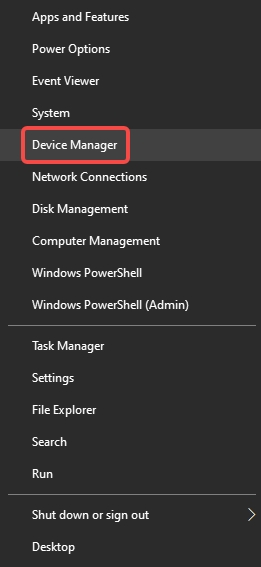
Expand Imaging Devices
Right-click Epson Perfection V19, then click Update Driver
3. Reinstall the Driver
Uninstall the current driver from Apps & Features, restart your system, and then reinstall the latest version downloaded from Epson’s site.
4. Use Epson Scan 2
Epson Scan 2 is the latest scanning utility recommended for Windows 10 and 11. If the original Epson Scan is incompatible, switch to this upgraded utility.
Automatically Update Epson V19 Scanner Drivers
For those who want a hassle-free way to keep their drivers up to date, using a reliable driver update tool is highly recommended. One such tool is Driver Talent.
Benefits of Using Driver Talent:
Detects outdated, broken, or missing drivers
One-click driver update for Epson Perfection V19 and other devices
Backup and restore driver functionality
Certified drivers from official sources
How to Use Driver Talent:
Download and install Driver Talent
Run a full system scan
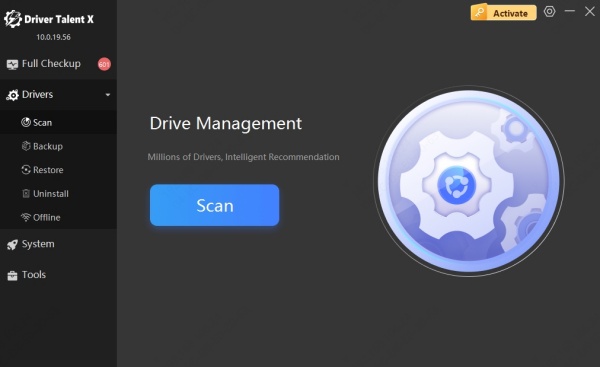
Locate Epson Perfection V19 driver in the scan results
Click Update and let the software download and install the latest version
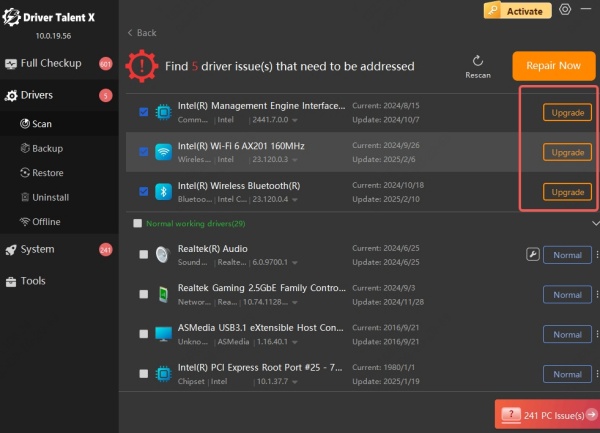
Using Driver Talent simplifies the entire process and eliminates manual errors or version mismatches.
Compatible Scanning Software for Epson V19
To get the most out of your scanner, consider using third-party tools along with Epson's own software. Some of the top compatible scanning software includes:
VueScan: Excellent for advanced scanning features and film scanning
NAPS2 (Not Another PDF Scanner 2): Free, open-source, supports WIA and TWAIN
ABBYY FineReader: Best-in-class OCR for text extraction from scanned documents
Make sure any third-party software supports TWAIN drivers, which the Epson Perfection V19 driver provides.
Final Thoughts
Installing the Epson Perfection V19 scanner driver correctly is the key to unlocking this device’s full potential on both Windows 10 and Windows 11. Whether you're digitizing photos, scanning documents, or creating searchable PDFs, having the right Epson V19 scanner driver ensures stability and high-quality output.









