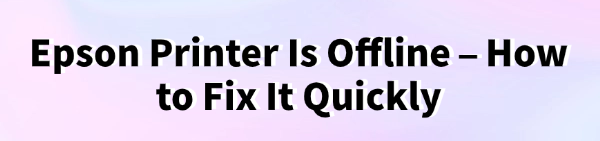
If you are trying to print an important document but your Epson printer shows as "Offline" on Windows 10/11, it can be frustrating.
This issue is very common and can happen due to outdated drivers, incorrect printer settings, or network connection problems. Fortunately, fixing this problem is not complicated.
In this guide, we'll walk you through detailed step-by-step solutions to bring your Epson printer back online. One of the most effective ways includes updating your drivers with Driver Talent X.
You can quickly download and install Driver Talent X by clicking the "Download" button below.
Why Does My Epson Printer Show as Offline?
Your Epson printer may appear offline for several reasons:
The printer is not properly connected to your computer or Wi-Fi network.
Outdated or corrupted Epson printer drivers.
Incorrect printer configuration in Windows settings.
Spooler service errors preventing communication with the printer.
Method 1: Update Epson Printer Drivers Using Driver Talent X
Outdated or faulty drivers are one of the main causes of the "Printer Offline" issue. The easiest way to fix this is by using Driver Talent X, a powerful driver update tool that ensures your Epson drivers are up to date.
Steps to Update Epson Printer Drivers with Driver Talent X:
1. Download and Install Driver Talent X:
Download the installer and follow the on-screen instructions to install it.
2. Launch Driver Talent X:
Open the program after installation.
Click the "Scan" button on the "Drivers" interface.
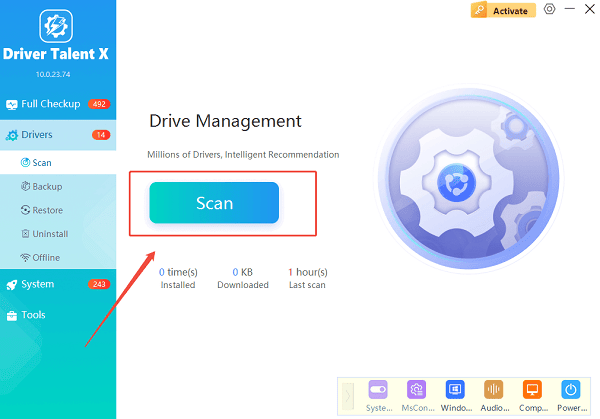
3. Scan for Outdated Drivers:
Driver Talent X will analyze your system and detect outdated, missing, or faulty drivers, including Epson printer drivers.
4. Update Epson Printer Driver:
Locate your Epson Printer Driver in the scan results.
Click "Upgrade" to download and install the latest official driver.
5. Restart Your Computer and Printer:
Once the update is complete, restart both your PC and printer.
Check if your printer status changes from Offline to Online.
Tip: Before updating, you can use Driver Talent X's Backup feature to save the current driver, allowing you to roll back if needed.
Method 2: Set Your Epson Printer as the Default Printer
Sometimes Windows selects a different device as the default printer, causing your Epson printer to appear offline.
Steps:
Open the Control Panel.
Go to "Hardware and Sound" > "Devices and Printers".
Right-click on your Epson printer in the list and select "Set as default printer".
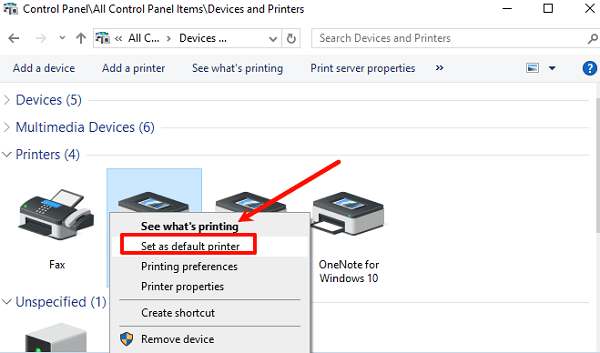
Restart your PC and check if the status changes to "Online".
Method 3: Restart the Print Spooler Service
The Print Spooler manages all print jobs. If it stops working, your Epson printer may go offline.
Steps:
Press Win + R, type "services.msc", and press Enter.
In the Services window, scroll down and find "Print Spooler".
Right-click on it and select "Restart".
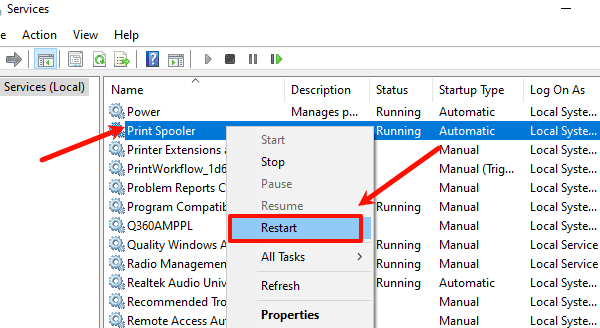
Close the window and try printing again.
Method 4: Check Epson Printer Connection
If you are using a USB printer:
Ensure the cable is properly plugged into both the printer and computer.
Try a different USB port.
If you are using a Wi-Fi printer:
Make sure your printer is connected to the same network as your PC.
Restart your router and reconnect the printer to Wi-Fi.
Method 5: Remove and Re-Add Your Epson Printer
If none of the above methods work, removing and reinstalling your Epson printer can resolve the issue.
Steps:
Go to "Settings" > "Devices" > "Printers & Scanners."
Select your Epson printer and click "Remove device".
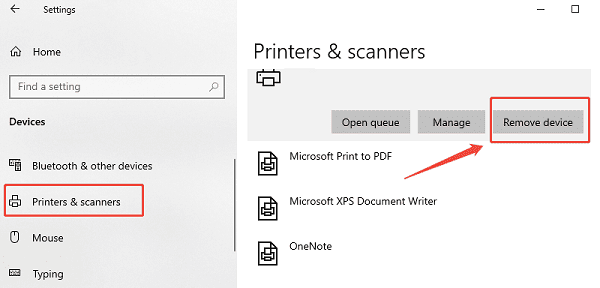
Restart your computer.
Return to "Printers & Scanners" and click "Add a printer or scanner".
Windows will detect your Epson printer and reinstall it.
FAQs About Epson Printer Offline Issue
Q1: Why does my Epson printer keep going offline?
A1: The most common reasons are outdated drivers, network issues, or incorrect printer settings. Updating drivers with Driver Talent X often resolves the problem.
Q2: Can I fix the Epson offline issue without reinstalling the printer?
A2: Yes, you can try updating drivers, restarting the print spooler service, or setting the printer as default before reinstalling.
Q3: Do I need to update Epson printer drivers regularly?
A3: Yes. Keeping drivers up to date ensures compatibility with Windows 10/11, prevents errors, and improves printing performance.
Final Thoughts
If your Epson printer shows as offline, don't panic. Most issues can be fixed quickly by updating drivers, checking connections, or adjusting settings.
The most efficient solution is to use Driver Talent X, which automatically installs the latest official drivers and ensures your printer stays online.
By following the methods outlined in this guide, you can bring your Epson printer back online and continue printing without interruptions.
See also:
Solutions for PC Connected to Wi‑Fi but No Internet
Getting Error Code 0x80070035 on Windows? How to Fix It
Tips to Improve PC Performance for Gaming (Windows 10/11)









