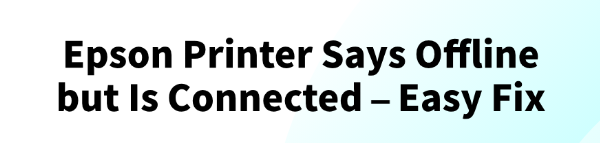
It's one of the most confusing and frustrating errors you can encounter: your Epson printer is on, the lights are solid, you know it's connected to Wi-Fi, but your computer insists it's offline.
This common issue means that while your printer has a physical connection, a software or communication problem is preventing your PC from "seeing" it.
The good news is that this problem is almost always a simple fix. This comprehensive guide will walk you through the most effective solutions, from quick checks to the most reliable driver fixes, ensuring you get your printer back online and ready to print.
The Easiest Fixes to Try First (The "Offline" Checklist)
Before you do anything else, try these simple steps. They often solve the problem in seconds.
1. Check Your Printer's Status:
The most basic fix is often the best. Turn your Epson printer completely off, wait for about 30 seconds, and then turn it back on. This can reset the communication link and get your printer back online.
2. Cancel All Print Jobs:
A stuck print job can cause your printer's entire system to freeze up.
On Windows, go to the search bar and type "printers & scanners".
Click on your Epson printer's name and select "See what's printing".
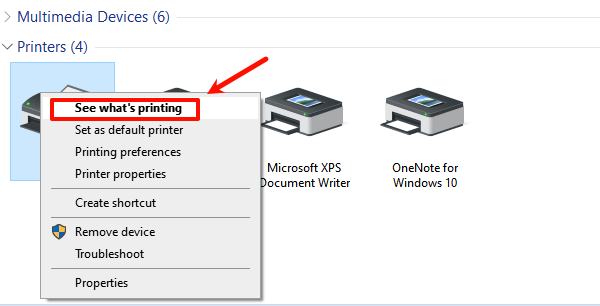
In the new window, click on "Printer" in the top menu and select "Cancel All Documents".
3. Disable "Use Printer Offline":
Sometimes, this setting is accidentally enabled. Follow the steps above to open your printer's queue.
Click on "Printer" in the top menu.
Make sure there is no checkmark next to "Use Printer Offline". If there is, click it to disable the option.
The Most Common Cause: Driver and Software Problems
If the simple checks don't work, the issue is likely a problem with your printer's software or driver. The driver is the vital link between your PC and your printer, and if it is corrupted, outdated, or missing, your printer will fail to communicate correctly.
Method 1: The Easiest Way with Driver Talent X (Recommended)
For a quick, hassle-free solution that automatically finds and fixes driver problems, Driver Talent X is an excellent choice. This professional driver management tool is designed to scan your system for missing or corrupted drivers and replace them with the correct, stable versions. It is the most reliable method for users who want to avoid manual searching and installation.
Step 1: Scan for Your Printer Driver
First, ensure your Epson printer is connected to your computer and powered on.
Install and launch Driver Talent X.
Click the "Scan" button.
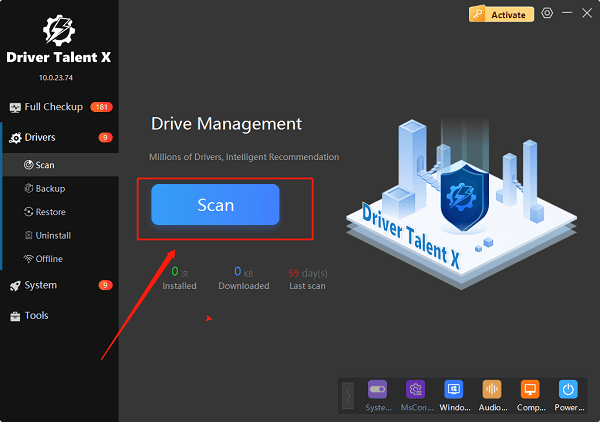
The software will perform a deep scan of your entire computer, automatically detecting all connected hardware and checking the status of its drivers, including your Epson printer.
Step 2: Fix the Offline Driver with One Click
After the scan is complete, Driver Talent X will show you a clear list of drivers that need updating or fixing.
Find your Epson printer on the list.
Simply click the "Upgrade" button next to your printer's name.
Driver Talent X will automatically download the correct, most stable driver package and install it for you, resolving the "offline" error instantly.
Method 2: Manual Update from the Epson Website
If you prefer to handle the process manually, you can get the driver directly from Epson's official website. This method is reliable but requires a bit more effort.
Step 1: Find Your Printer Model
You must know the exact model number of your Epson printer. It's usually printed on the front, top, or back of the device.
Step 2: Download the Full Package
Visit the official Epson Support website.
In the search bar, enter your printer's exact model number.
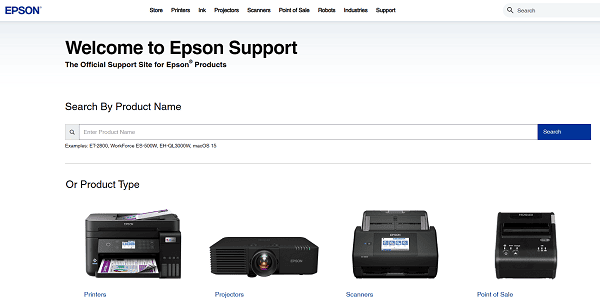
On the printer's support page, make sure the correct operating system is selected (e.g., Windows 10 or Windows 11).
Download the recommended "Drivers and Utilities Combo Package" or a similar full software package.
Step 3: Run the Installer
Double-click the downloaded file and follow the instructions in the installation wizard.
The installer will guide you through connecting your printer to your PC, either via USB or over your wireless network, which will complete the driver installation and fix the offline status.
Q&A
Q: Why does my printer say offline when it's connected?
A: The error is usually a software problem, not a physical one. It means your computer can't communicate with the printer because of a corrupted or outdated driver, even though the printer is powered on and connected to the network.
Q: Will this fix work for other printer brands?
A: Yes, the general principles described here, especially using a tool like Driver Talent X, apply to many different printer brands and other hardware devices as well.
Q: I've tried everything, and it's still offline. What now?
A: If all software fixes fail, the problem might be a physical one. Check your USB cable or try reconnecting your printer to your Wi-Fi network. In rare cases, a hardware failure in the printer itself could be the cause.
Conclusion
The "Epson printer offline" error is a common problem that can be easily fixed with the right approach.
While manual methods are effective, using a dedicated tool like Driver Talent X is the safest and most efficient solution. It simplifies the entire process, ensuring your printer works perfectly and you can get back to printing with no hassle.
See also:
Ways to Fix External Display Not Detected on Windows
How to Fix a WiFi Adapter That Keeps Going In and Out
What to Do If Your Headphones Don't Work on a Laptop
Top Solutions for kernelbase.dll Crashing on Windows 10/11
Fix PCI Encryption/Decryption Controller Not Working on Windows









