
An Epson Projector driver is the essential software that allows your PC to communicate with your projector.
Without the correct and up-to-date driver, you might experience connection issues, display problems, or be unable to use all the advanced features of your projector on Windows 10/11.
Whether you're setting up a new projector or troubleshooting a connectivity issue, having the right driver is crucial.
This guide will show you how to download and install the correct driver for your Epson Projector using the safest and most reliable methods.
A simple and quick way to update drivers by clicking the "Download" button to get Driver Talent X.
Why the Right Driver is Essential for Your Epson Projector?
You might think that your projector is just a simple display device, but using the correct driver is crucial for several reasons:
Proper Connection: The driver ensures your PC can detect and send a stable video signal to the projector, preventing "No Signal" errors.
Full Functionality: The driver and software package unlocks features like wireless projection, network control, and screen mirroring that a generic Windows driver might not support.
Improved Performance: A proper driver can prevent display flickering, resolution problems, and other visual glitches, ensuring a clear and stable image.
Method 1: Download Way with Driver Talent X (Recommended)
For a quick, hassle-free solution that automatically finds and installs the correct drivers, Driver Talent X is an excellent choice. This professional driver management tool is designed to scan your system for missing, outdated, or corrupted drivers and automatically install the right one.
Step 1: Scan for Your Epson Projector
First, ensure your Epson Projector is connected to your computer and powered on.
Install and launch Driver Talent X.
Click the "Scan" button. The software will perform a deep scan of your entire computer, automatically detecting all connected hardware and checking the status of its drivers, including your Epson Projector.
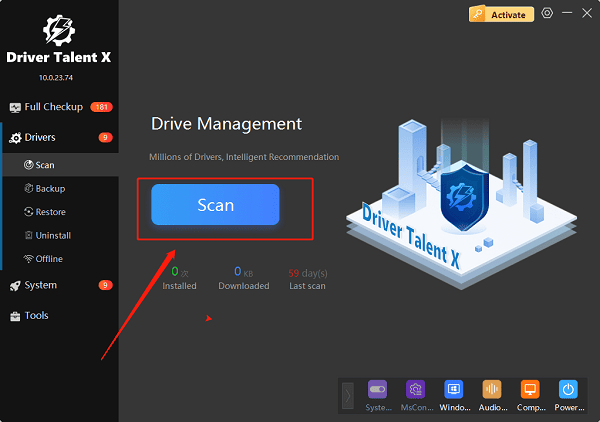
Step 2: Download the Driver with One Click
After the scan is complete, Driver Talent X will show you a clear list of drivers that need updating or installing.
Find your Epson Projector on the list.
Simply click the "Upgrade" button next to your projector's name.
Driver Talent X will automatically download the correct, most stable driver package and install it for you, ensuring it is a perfect match for your specific projector model and operating system.
Method 2: Manual Download from the Epson Website
If you prefer to handle the process manually, you can get the driver directly from Epson's official website. This method is reliable but requires you to know your exact projector model and Windows version.
Step 1: Find Your Projector Model
Before you begin, find the exact model number of your Epson Projector. It's usually printed on a sticker on the front, top, or back of the device.
Step 2: Go to the Epson Support Website
Visit the official Epson Support website (https://epson.com/Support/sl/s).
In the search bar, enter your projector's exact model number.
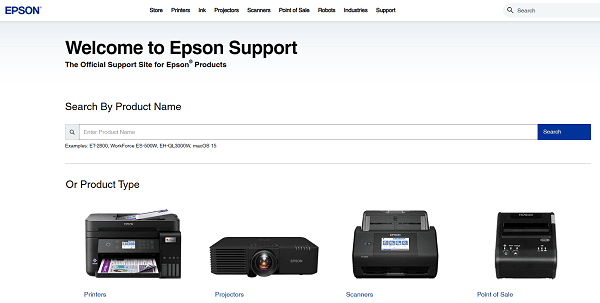
Step 3: Download and Run the Installer
On the projector's support page, you will see a list of available downloads.
Make sure the correct operating system is selected (Windows 10 or Windows 11) in the drop-down menu.
Download the recommended "Drivers and Utilities Combo Package" or a similar full software package.
Double-click the downloaded file and follow the instructions in the installation wizard.
Method 3: Using Windows' Built-in Feature
Windows has its own built-in features that can sometimes find and install a basic driver for your projector, especially for more common models.
Click the Windows Start button, then go to "Settings" > "Devices" > "Printers & scanners".
Click "Add a printer or scanner". Windows will then search for connected devices, including projectors.
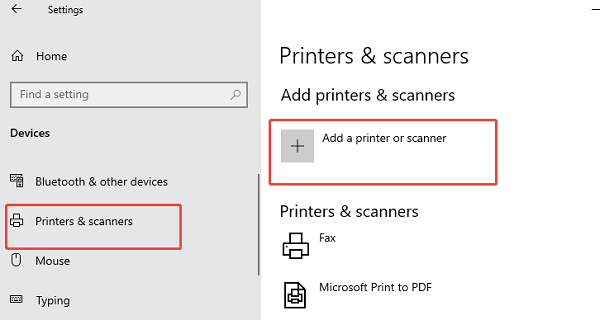
If it finds your projector, simply click on it and follow the on-screen instructions to install the basic driver.
Q&A
Q: Why does my projector sometimes work without a driver?
A: Windows often includes a basic, generic driver that allows for simple display. However, this generic driver won't support advanced features like wireless connection or resolution adjustments.
Q: What is the difference between a video cable and a driver?
A: A video cable is the physical connection that transmits the signal from your PC to the projector. The driver is the software that tells your PC what signals to send and how to interpret the projector's features.
Q: Is it safe to download drivers from third-party websites?
A: No, you should never download drivers from unofficial websites. These files can be outdated, incompatible, or, most dangerously, infected with malware or viruses. Always use official manufacturer sites or reputable, verified tools.
Conclusion
Whether you're setting up a new projector or troubleshooting an old one, installing the correct driver is the most important step.
While manual methods are effective, using Driver Talent X is the safest and most efficient solution for ensuring you get the right driver for your Epson Projector every time. It simplifies the entire process and ensures your display works flawlessly.
See also:
Solutions for PC Connected to Wi‑Fi but No Internet
Getting Error Code 0x80070035 on Windows? How to Fix It
Tips to Improve PC Performance for Gaming (Windows 10/11)









