Whether you’re reviving your classic Epson Stylus Photo R260 or seeking flawless performance on modern systems, having the correct Epson R260 driver is essential. In this guide, we provide comprehensive solutions for downloading, installing, and troubleshooting the Epson R260 driver, particularly for Windows 11, including compatibility with variations like the Epson L805 R260 driver.
What is the Epson Stylus Photo R260 Printer?
The Epson Stylus Photo R260 is a professional-grade inkjet printer renowned for exceptional photo quality, featuring Claria Hi-Definition ink and borderless 4x6 printing in 13 seconds. It was originally designed for older Windows versions, but with proper driver installation, it can run seamlessly on Windows 10 and Windows 11.
Epson R260 Driver Download: The Latest & Trusted Sources
To ensure peak performance and prevent errors, it's crucial to use the official Epson R260 driver. Here are the safest ways to download:
1. Official Epson Support Website
The most secure and reliable source:
- Visit the Epson Support Page.
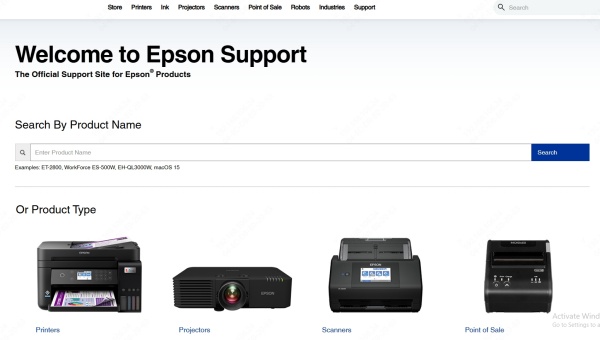
- Search for “Epson Stylus Photo R260”.
- Select your operating system (choose Windows 11 if available, or Windows 10/8/7 as compatible fallback).
- Download the latest recommended driver and utility package.
2. Windows Update (Built-in Drivers)
If Epson's site does not offer dedicated Windows 11 drivers:
- Open Settings > Windows Update > Check for updates.
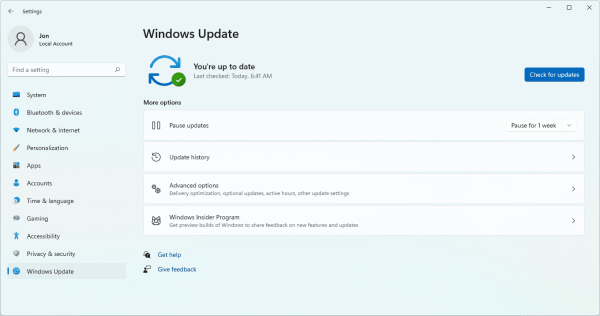
- Windows may install a generic Epson driver that enables basic printing features.
3. Automatically Install Epson R260 Driver Using Driver Talent
For users who prefer a quick, error-free, and automated solution, Driver Talent is the ultimate tool for managing all your driver needs—especially when dealing with legacy printers like the Epson Stylus Photo R260.
Why Choose Driver Talent for Epson R260?
Driver Talent is a powerful driver management utility that simplifies the process of locating, installing, and updating drivers. Here’s how it enhances your Epson R260 setup:
Automatic Detection: Instantly scans your PC and identifies the exact hardware model, such as Epson Stylus Photo R260, eliminating guesswork.
Smart Matching Engine: Finds the most compatible driver version, even if the original manufacturer no longer supports it officially.
One-Click Installation: Installs or reinstalls the correct Epson R260 driver for Windows 11 with just a single click.
Driver Backup & Restore: Before making changes, it backs up existing drivers, giving you a safety net in case of issues.
Fixes Driver Conflicts: Resolves driver-related issues such as print spooler errors, USB device recognition problems, and missing CD/DVD tray functions.
Time Saver: No need to navigate multiple websites or manually choose drivers—everything is handled efficiently in one dashboard.
How to Use Driver Talent to Install Epson R260 Driver
Download and install Driver Talent from the official site.
Launch the program and click Scan to detect missing or outdated drivers.
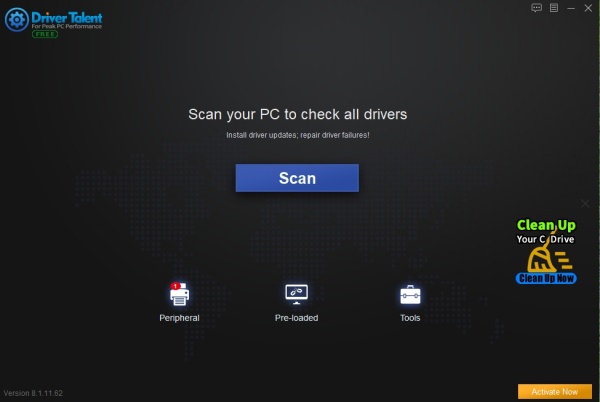
When the Epson R260 is listed, click Download or Repair next to the printer driver.
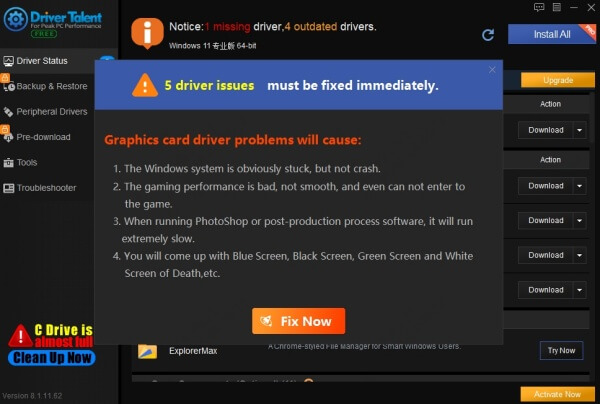
Wait for the process to complete, then reboot your PC.
Connect your printer and test a print job—Driver Talent ensures everything runs smoothly.
Perfect for Windows 11 Compatibility
Many older printers like the Epson R260 no longer receive official driver updates for Windows 11, but Driver Talent’s massive driver database bridges that gap. It locates custom-tuned drivers that restore full printer functionality, even on the latest operating systems.
Epson R260 Driver Windows 11: Compatibility Insights
While Epson no longer updates the R260’s drivers for modern systems, you can still use the printer on Windows 11 using the following solutions:
1. Use Compatibility Mode
If the driver installer refuses to run:
- Right-click the setup file > Properties.
- Go to Compatibility tab.
- Check "Run this program in compatibility mode for:" and select Windows 7 or Windows XP.
- Run the installer as Administrator.
2. Use Built-in Legacy Drivers
Some versions of Windows 11 come preloaded with basic Epson printer drivers. These may not support advanced features (like CD/DVD printing), but basic photo and document printing will work.
3. Try the Epson L805 R260 Driver
The Epson L805 shares similar architecture with the R260. Some users have reported success by installing the L805 driver to run the R260 model under Windows 11. This workaround:
- Enables extended features like borderless printing.
- May allow CD/DVD tray support.
- Is not officially supported but has a high success rate.
How to Install Epson R260 Driver on Windows 11
Step 1: Uninstall Any Existing Printer Driver
- Open Control Panel > Devices and Printers.
- Right-click the R260 printer, select Remove device.
- Navigate to Device Manager > Print Queues.
- Uninstall any remaining Epson drivers.
Step 2: Install New Driver
- Run the downloaded installer.
- If using compatibility mode, follow steps mentioned above.
- Reboot your PC after successful installation.
Step 3: Connect Your Printer
- Connect the Epson Stylus Photo R260 via USB.
- Windows will automatically detect the printer and assign the correct driver.
- Perform a test print to confirm functionality.
Epson Stylus Photo R260 Driver vs Epson L805 R260 Driver
Let’s clarify the difference:
| Feature | Epson Stylus Photo R260 Driver | Epson L805 R260 Driver |
| Model Support | Native support for R260 | Compatible workaround |
| OS Compatibility | Windows XP to Windows 10 | Better compatibility with Windows 11 |
| Photo Printing Features | Yes | Yes |
| CD/DVD Printing Support | Yes | Yes |
| Epson Utility Tools | Available | Limited |
Troubleshooting Epson R260 Driver Issues on Windows 11
1. Printer Not Recognized After Installation
- Ensure the USB cable is not damaged.
- Try a different USB port (preferably USB 2.0).
- Reinstall the driver with Admin privileges.
2. Print Spooler Errors
- Type `services.msc` in Run (Win + R).
- Locate Print Spooler > Right-click > Restart.
- Clear old print jobs from the C:\Windows\System32\spool\PRINTERS folder.
3. CD/DVD Tray Not Detected
- This usually occurs due to incomplete driver installations.
- Use Epson Print CD software compatible with the R260.
- Reinstall driver using compatibility mode.
4. Color Mismatch or Quality Issues
- Run Nozzle Check and Head Cleaning via Epson Utility.
- Ensure original Epson ink or high-quality third-party ink is used.
Epson Stylus Photo R260 Software Package
To unleash full potential, install:
- Epson Printer Driver (latest version)
- Epson Print CD software
- Epson Status Monitor
- Optional: Epson Easy Photo Print
You can find these under the support section of Epson’s official website or through trusted third-party archives.
Conclusion: Get Your Epson R260 Running Today
The Epson Stylus Photo R260 is still a powerful photo printer when paired with the right driver. Whether you're using Windows 11, Windows 10, or trying a workaround with the L805 driver, the steps above will restore full functionality.
If you’re unsure or want a hassle-free solution, we recommend using Driver Talent—a professional driver updater tool that detects and installs the optimal Epson R260 driver for Windows 11 with one click. It saves time, reduces installation errors, and ensures the best performance.
Download Driver Talent today and restore your Epson R260 with ease.
Frequently Asked Questions (FAQs)
Can I use Epson R260 on Windows 11?
Yes, through compatibility mode or third-party driver solutions such as Driver Talent or the Epson L805 driver workaround.
Where can I download Epson Stylus Photo R260 driver?
You can download it from Epson’s official support site, Microsoft Update Catalog, or use Driver Talent for an automated process.
Does Epson R260 support wireless printing?
No, the R260 does not have built-in wireless support. It’s a USB-connected printer only.
What if Epson R260 driver is unavailable for my OS?
Try using a compatible driver, such as the Epson L805 R260 driver, or use generic Epson drivers installed via Windows Update.









