The Epson TM-T20II is a highly reliable and cost-effective thermal receipt printer widely used in retail and hospitality environments. To ensure optimal performance, it is essential to install the correct Epson TM-T20II driver for your operating system. In this comprehensive guide, we provide everything you need to know about Epson TM-T20II driver download, including dedicated instructions for both Windows 10 and Windows 11 systems.
Why You Need the Correct Epson TM-T20II Driver
Installing the correct Epson TM-T20II driver ensures:
Seamless printer communication with your computer
Stable printing performance without interruptions or errors
Full access to printer features, including cutter settings, print density, and paper size configurations
Compatibility with POS software and system utilities
Outdated or mismatched drivers can cause printing delays, misalignment, or failure to print altogether. Always choose the latest version tailored for your specific Windows operating system.
Epson TM-T20II Driver Download for Windows 10
To install the Epson TM-T20II driver on Windows 10, follow the step-by-step instructions below.
Download the Driver
Visit the official Epson Support website.
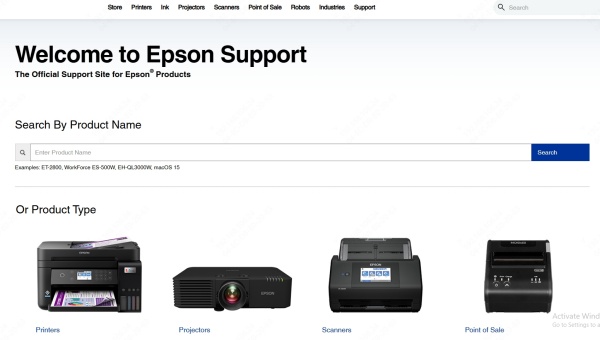
In the search bar, type "TM-T20II" and select the exact model (e.g., TM-T20II (USB + Serial)).
From the Drivers & Downloads section, select Windows 10 (32-bit or 64-bit) depending on your system.
Download the "Advanced Printer Driver" (APD) or "POS Printer Driver for Windows".
Install the Driver
Locate the downloaded .exe driver file.
Double-click the installer to launch the Epson Setup Wizard.
Accept the license agreement and choose the installation type (Typical or Custom).
Follow the on-screen instructions. When prompted, connect your printer via USB or Serial cable.
After successful installation, open Devices and Printers to verify that the Epson TM-T20II is listed as a connected device.
Configure Printer Settings
Set the paper width: 80mm or 58mm
Enable auto cutter if supported
Adjust print speed and density from Printer Preferences
Epson TM-T20II Driver for Windows 11
With the rise of Windows 11, ensuring driver compatibility is more crucial than ever. Fortunately, Epson has released updated drivers fully compatible with the new OS.
How to Download Epson TM-T20II Driver for Windows 11
Go to the Epson Support website.
Search for TM-T20II and choose the correct variant.
Choose Windows 11 from the OS dropdown list.
Download the latest version of the Advanced Printer Driver (APD) – it supports Windows 11 natively.
Installation Steps for Windows 11
Run the installer as Administrator.
Choose "Install Printer Driver" in the wizard.
Follow the wizard to detect the printer via USB or network.
Complete the installation and confirm driver presence in Settings > Bluetooth & devices > Printers & scanners.
Post-Installation Configuration
After installation, configure settings via the Epson TM Utility:
Set default print layout
Enable logo printing and barcode settings
Run a test print to verify setup
Tips for Troubleshooting Epson TM-T20II Driver Issues
If you're experiencing issues after driver installation, use the following techniques:
1. Driver Not Detected or Printer Offline
Ensure the USB or Serial connection is secure
Try a different USB port or cable
Restart both the printer and PC
Check the Device Manager for driver conflicts
2. Incomplete Prints or Garbage Characters
Reinstall the latest Advanced Printer Driver
Make sure the correct paper size and code page are selected
Disable any incompatible generic printer drivers
3. Printer Not Listed After Installation
Use the Add a Printer wizard and select Epson > TM-T20II manually
Confirm the port assignment matches the connection type
Update your Windows system and retry installation
Choosing Between 32-bit and 64-bit Drivers
Always download the driver version that matches your system architecture:
On Windows 10/11, go to Settings > System > About
Under Device specifications, check your System type
Download the 32-bit or 64-bit Epson TM-T20II driver accordingly
What’s Included in the Driver Package
The Epson TM-T20II driver package typically contains:
Advanced Printer Driver (APD): Main driver for Windows
Printer Utility: For testing, configuration, and logo printing
OPOS and JavaPOS drivers (optional): For POS integration
Sample receipts and documentation
How to Uninstall and Reinstall Epson TM-T20II Driver
If you need to uninstall the driver for a clean reinstall:
Go to Control Panel > Programs > Programs and Features
Find Epson Advanced Printer Driver and click Uninstall
Disconnect the printer and restart your computer
Download and install the latest version as outlined above
Compatible POS Software with TM-T20II Driver
The Epson TM-T20II works with a wide range of POS systems:
Square POS
Vend
Lightspeed
Loyverse
QuickBooks POS
Shopify POS
Custom POS applications (using OPOS/JavaPOS driver)
Ensure your POS software is updated and configured to use the correct printer name from Windows Printer Settings.
Automatically Install Epson TM-T20II Driver with Driver Talent
Manually searching and installing the correct Epson TM-T20II driver can be time-consuming and error-prone, especially if you're unsure about system compatibility. Driver Talent is an intelligent driver management tool that can automatically detect, download, and install the exact Epson TM-T20II driver for Windows 10 and Windows 11—all with just a few clicks. It's fast, safe, and hassle-free.
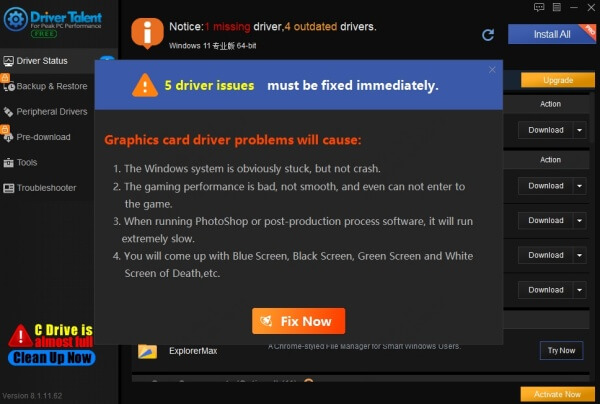
Conclusion: Download the Right Epson TM-T20II Driver Now
The Epson TM-T20II remains a top choice for businesses seeking reliable thermal receipt printing. To keep it running at peak performance, download and install the latest compatible driver for your system—whether you're on Windows 10 or Windows 11.
Avoid guesswork and compatibility errors—use Driver Talent to automatically install the correct Epson TM-T20II driver for Windows 10 or 11. Download Driver Talent now and simplify your printer setup in seconds.









