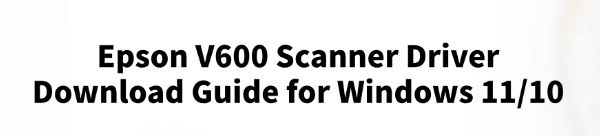
The Epson Perfection V600 is a high-performance scanner that supports high-resolution scanning of photos, film, and documents.
To use it on Windows 11/10, the latest drivers must be correctly installed; otherwise, issues such as device not recognized or scanning failure may occur.
This article provides a detailed guide on how to download and install the necessary drivers, along with common troubleshooting solutions to help you set up the device successfully.
1. Why Do You Need to Install the Epson V600 Driver?
Drivers act as a vital bridge between the operating system and hardware. Installing the correct Epson V600 driver ensures the following functions work properly:
Scanning of images, documents, and film (including 35mm and medium format)
Compatibility with Epson Scan or Epson Scan 2 software
Full access to image quality and resolution settings
Support for third-party image processing software
2. How to Download the Epson V600 Driver
Method 1: Use Driver Talent
For users unfamiliar with manually downloading and installing drivers, using a professional driver management tool can help avoid installation errors. It's recommend to use Driver Talent, which automatically detects all missing or outdated drivers and provides one-click fixes.
Click the download button to get the latest version of Driver Talent, install and open the software, then click "Scan".
After the scan completes, the software will show drivers that are missing or need updating. Find the scanner driver in the list and click "Update".
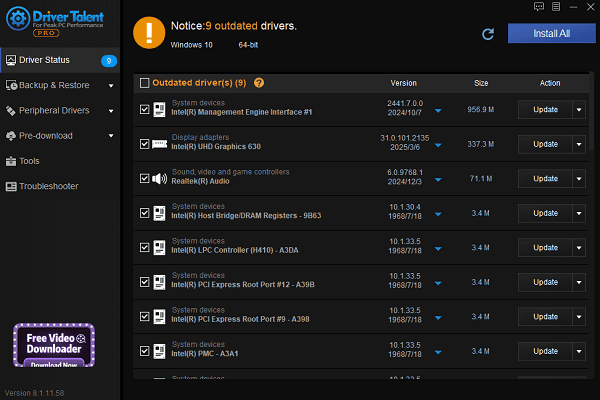
After the update finishes, it is recommended to restart your computer to ensure the new driver takes effect properly.
Method 2: Download from the Official Website
Open your browser and go to the Epson Official Website.
Click on "Support" > "Scanners".
Type "Epson Perfection V600 Photo" in the chat or search box.
Select your operating system and click "Go".
Find "Scanner Driver and EPSON Scan Utility", then click "Download" to save the installer locally.
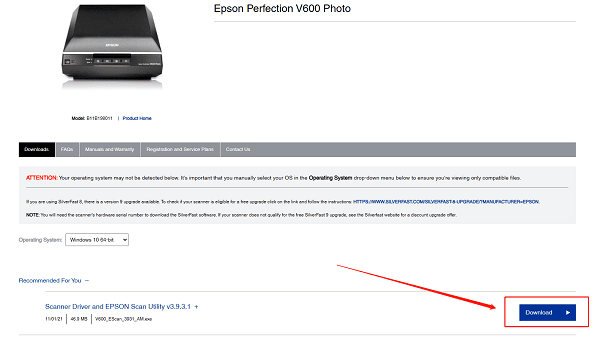
3. How to Install the Epson V600 Driver
Run the downloaded driver installer (usually ends with .exe).
Follow the on-screen prompts and click "Next" to proceed, then accept the license agreement.
Choose the installation path (default path is recommended).
After installation, restart your computer to apply changes.
Launch the Epson Scan tool and check if the scanner is properly recognized.
4. Common Problems and Solutions
Issue 1: Driver installation fails or won't run
Run the installer as an Administrator.
Temporarily disable third-party antivirus or firewall software.
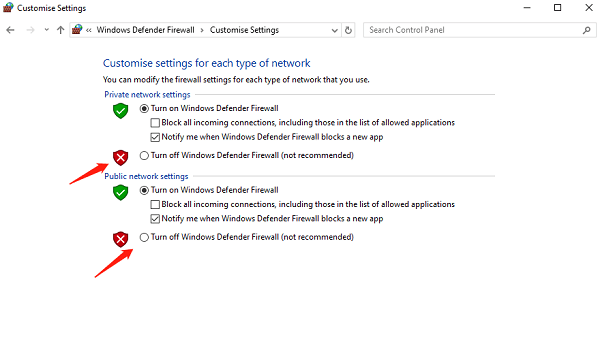
Make sure the driver version matches your system architecture (32-bit or 64-bit).
Issue 2: Scan button does not respond
Ensure Epson Scan software is running.
Check if Event Manager is enabled and configured to respond to button presses (available in the driver settings).
Issue 3: Windows cannot detect the Epson V600
Ensure the scanner is properly connected to the computer via USB.
Try using a different USB port or cable.
Reinstall the driver or update to the latest version.
To ensure stable operation of the Epson Perfection V600 on Windows 11/10, it is essential to correctly download and install the appropriate driver. By using Driver Talent or downloading the driver from Epson's official support page, most scanning issues can be resolved.
If you continue to experience device recognition or driver compatibility problems, contacting Epson Customer Support is recommended for further assistance.
See also:
How to Update NVIDIA Graphics Driver on Windows
Tips to Fix Windows Update Error Code 0x80070652
[Solved] Steam "Friends Network Unreachable" Error
Steps to Reinstall a Network Adapter on Windows
Ways to Fix Red Dead Redemption 2 Crashing After Reinstalling









