Fix: Ethernet Doesn’t Have a Valid IP Configuration Error on Windows 10
Jun. 23, 2022 / Updated by Wendy to Windows 10
After upgrading to Windows 10 or the Creators Update, many uses encountered Ethernet doesn’t have a valid IP configuration problem. When you see the network icon in the notification area with yellow warning triangle and use the troubleshooting wizard to fix the network connection, the error message "Ethernet" doesn't have a valid IP Configuration will then pop up on Windows 10. If you meet that network connectivity error, here are some effective tricks to help you out and get the Ethernet back on track.
Method 1. Disable and Re-enable Network Interface Card
Ethernet doesn’t have a valid IP configuration error occurs when the DHCP (Dynamic Host Configuration Protocol) unable to get a valid IP address from you NIC (Network Interface Card). If the Ethernet doesn’t have a valid IP configuration you won’t be able to access the internet so you may get an error like “Limited connectivity or No internet access.” You can check the NIC first to repair the no valid IP configuration bug on Windows 10 before any further modifying.
Step 1. Hold the Windows shortcut keysWin+ R to open Run box and then type ncpa.cpl and then hit Enter.
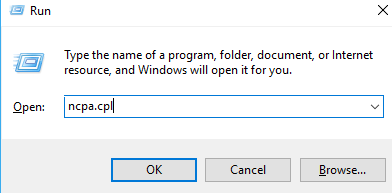
Step 2. Right click on the problematic Ethernet.
Step 3. Select Disable and then Enable it after a few minutes.
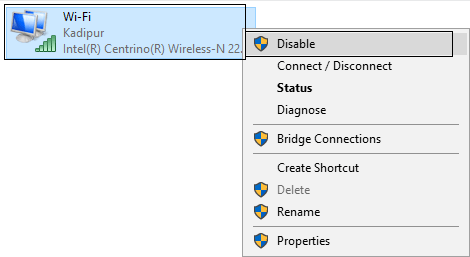
Step 4. Wait and see whether the Ethernet can successfully receive an IP address.
If there the network issue persists, press Win+ X to open Command Prompt (Admin) and then type the following commands in Command Prompt (make sure that you hit Enter after each of the command).
ipconfig /release
ipconfig /flushdns
ipconfig /renew
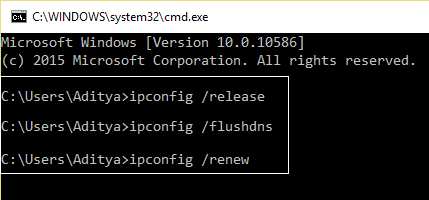
Step 5. Restart your PC and check if the Ethernet can't configure the IP issue is resolved or not.
Method 2. Reinstall the Network Adapter Drivers
Incompatible network adapter drivers could also lead to network connection issues like weak WiFi signal, Ethernet doesn’t have a valid IP configuration, "Windows IP Configuration" on Windows 10 Windows 10 Store error etc.. To get the proper network adapter driver for Windows 10 and resolve the no valid IP configuration Ethernet bug, follow below steps:
Uninstall Network Adapter Drivers
Step 1. Press Win + R and type “devmgmt.msc” to open Device Manager.
Step 2. Expand Network adapter category and right click on problematic Network Adapter and select Uninstall.
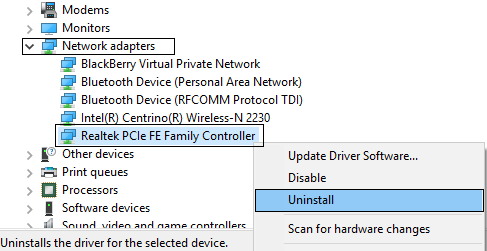
Step 3. Click OK if you are asked for uninstall confirmation.
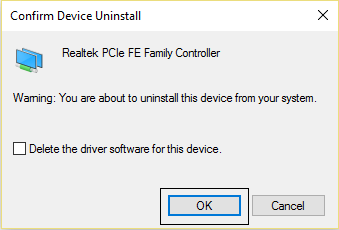
Step 4. Click Action and choose Scan for hardware changes.
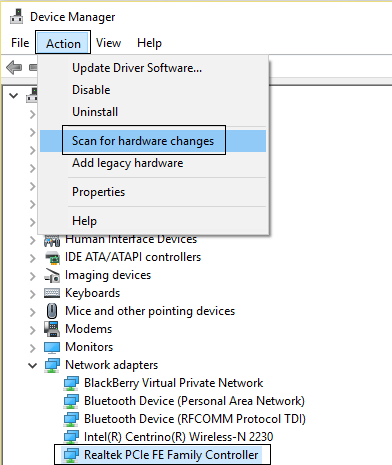
Step 5. Follow the on-screen prompts to restart your PC to apply changes.
Update Network Adapter Drivers
Should uninstall the Ethernet driver come no avail to Ethernet doesn’t have a valid IP configuration hitch, try updating the network driver. To save your time and energy, you can use a trustworthy driver update utility like Driver Talent. Trusted by over 3,000,000 people, over 200 countries and areas, Driver Talent can find you the official and WHQL Network Adapter driver.
Click the Download button below to get Driver Talent instantly. And then follow the 3 easy steps to update drivers for Windows 10.
Step 1. Click Scan to detect if the network drivers are outdated, missing or faulty.

Step 2. Click Update/Repair to download and install the best-matched Ethernet driver.
Step 3. Reboot the computer and then you should be able to enjoy the Windows 10 PC with no more network errors.
Method 3. Reset the TCP/IP Settings to Resolve Windows 10 Ethernet doesn’t have a valid IP configuration Error
Resetting the TCP/IP Settings is also helpful to figure out the Windows 10 Ethernet IP configuration glitch.
Step 1. Click the Start menu and type cmd in the search box to launch Command Prompt(Run as administrator).
Step 2. Type in the following commands in the Command Prompt window and make sure that you hit Enter after each of the command:
ipconfig/flushdns
nbtstat –R
nbtstat -RR
netsh int ip reset c:\resetlog.txt
netsh winsock reset
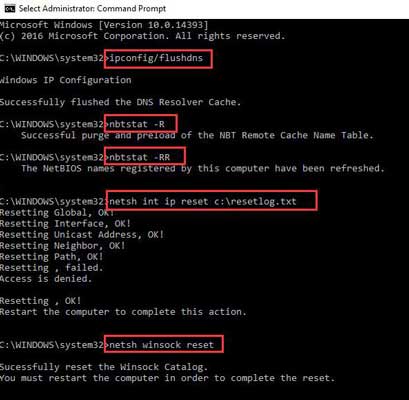
Step 3. Reboot PC to complete the reset.
Step 4. Right click the network adapter that you have and choose Disable. (The administrator permission may needed)
Step 5. Right click your network adapter again, this time choose Enable.
Then try to connect your network and check whether the Ethernet doesn’t have a valid IP configuration error is fixed.
Method 4. Modify the IP Address Manually to Fix the Ethernet IP Configuration Error for Windows 10
Sometimes the default Ethernet IP configuration could be the culprit which results in Windows 10 Ethernet connection malfunction. You can modify it as below steps guide.
Step 1. Right click the network icon in the notification area and choose "Open Network and Sharing Center”.
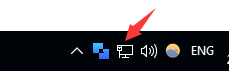
Step 2. Select your currently using active network and choose Properties.
Step 3. Scroll down to find the " internet protocol version 4 (TCP/IPv4)" and double-click it.
Step 4. Choose Obtain an IP address automatically and Obtain DNS server address automatically under the General tab.
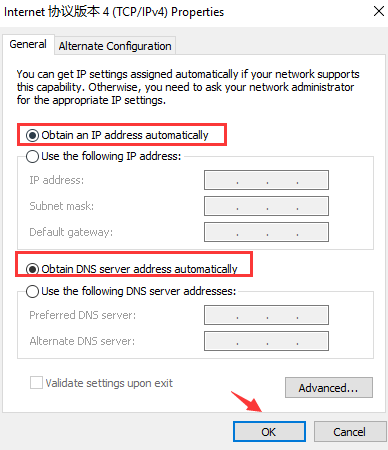
Step 5. Click OK to save the changes and then check if the Ethernet has a valid IP configuration.
If you still can’t connect to the Ethernet, you might as well try choosing using the following DNS server addresses as below picture shows.
Note: It is recommended you write down the original addresses here just in case you will need it someday.
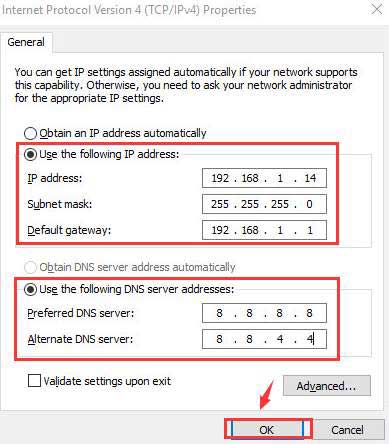
Above are all troubleshooters we find to fixEthernet doesn’t have a valid IP configuration error on Windows 10. If you know more workarounds to troubleshoot the Ethernet IP configuration problem, please share with us in the comment section below.

|
ExplorerMax |

|
Driver Talent for Network Card | |
| Smart and advanced file explorer tool for Windows platforms | Download & Install Network Drivers without Internet Connection | |||
| 30-day Free Trial | Free Download |







