Seeing the dreaded “failed to load Steam overlay DLL error code 126” can ruin your gaming session in seconds. I faced this myself while launching CS:GO, and after some digging, I discovered the issue usually comes from corrupt DLL files, outdated graphics drivers, or conflicting software.
In this guide, I’ll walk you through quick and advanced fixes, starting with the simplest solution: one-click repair using Driver Talent.
Tools You’ll Need
A Windows PC with administrator access
Stable internet connection
Driver Talent (for automated DLL and driver repair)
Basic knowledge of Steam settings
Quick Fix: Use Driver Talent (One-Click Solution)
Before diving into complex troubleshooting, try Driver Talent, my go-to tool for DLL and driver issues. It automatically repairs missing/corrupted DLL files and updates graphics drivers in one click.
Why this helps: Steam overlay relies on GPU drivers and DLLs. If these are broken, manual fixes can be tricky. Driver Talent makes it effortless.
Steps:
Download and install Driver Talent.
Open the app and run a Scan.
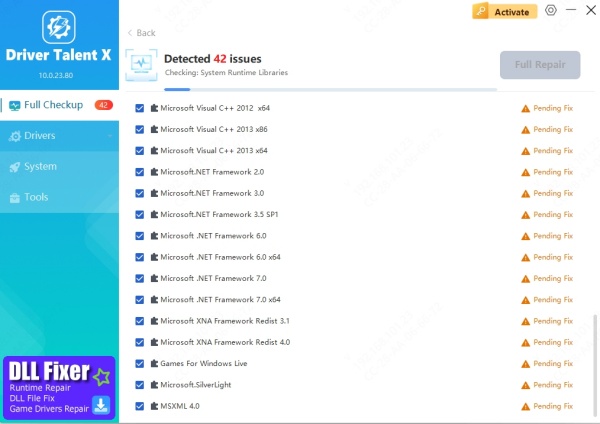
Click Repair to fix broken DLLs and drivers.
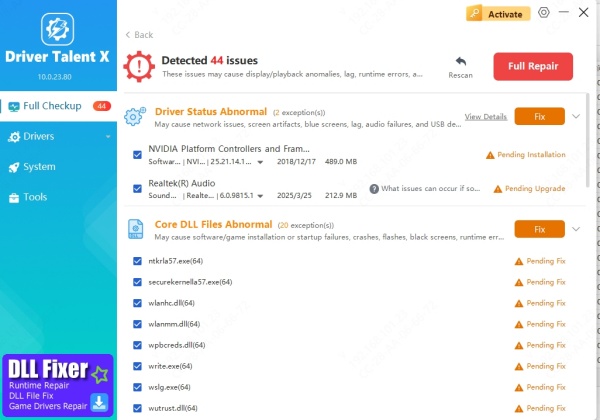
Restart your PC and launch Steam again.
✔ Pros: Fast, beginner-friendly, high success rate
✘ Cons: Requires installing third-party software
Advanced Manual Solutions
If you prefer the hands-on approach, try these methods.
1. Reinstall Steam Overlay DLL
This replaces the corrupt DLL file. Quick but requires careful steps.
Close Steam completely.
Navigate to C:\Program Files (x86)\Steam\GameOverlayRenderer.dll.
Delete the file.
Restart Steam → it will automatically restore the DLL.
2. Update Graphics Drivers Manually
Outdated GPU drivers often trigger error code 126. Updating them manually ensures compatibility.
Press Win + R, type devmgmt.msc, and hit Enter.
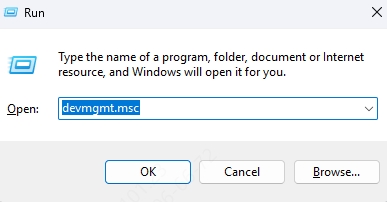
Expand Display Adapters.
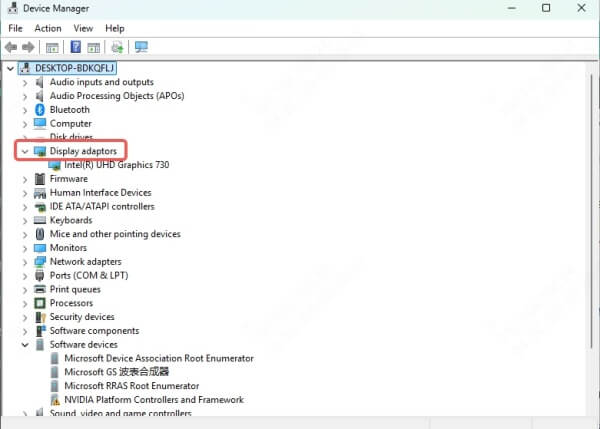
Right-click your graphics card → Update driver → Search automatically.
Restart your PC and check if Steam overlay works.
(Tip: This process can miss the latest drivers. If that happens, Driver Talent finds them instantly.)
3. Run Steam as Administrator
Fixes permission issues preventing Steam overlay from loading.
Right-click Steam.exe.
Select Properties → Compatibility tab.
Check Run this program as administrator.
Restart Steam and test your game.
4. Check for Conflicting Software
Some antivirus and overlays (like Discord, NVIDIA ShadowPlay) conflict with Steam overlay.
Temporarily disable antivirus/firewall.
Close other overlay programs.
Relaunch Steam to see if the error disappears.
What to Do If Nothing Works
If none of the above resolves the issue, try:
Reinstalling Steam (last resort, but effective).
Running Windows System File Checker:
Open Command Prompt (Admin).
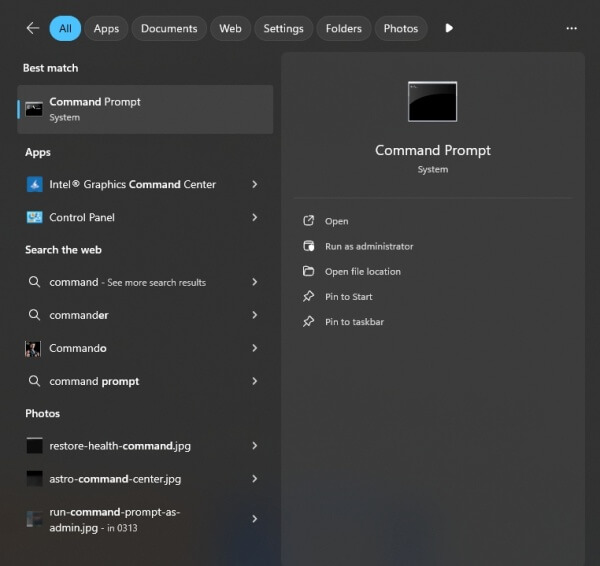
Type sfc /scannow and hit Enter.
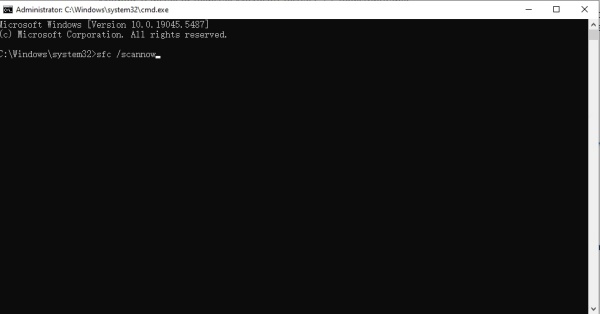
FAQ
Q: What causes Steam overlay DLL error code 126?
A: Corrupt/missing DLLs, outdated GPU drivers, or conflicts with antivirus/overlay apps.
Q: Is downloading DLL files from websites safe?
A: No. Always let Steam or Driver Talent repair them automatically. Third-party DLL sites can be unsafe.
Final Tip: If you want a fast, risk-free fix, I recommend starting with Driver Talent. It saved me hours of trial and error when I first faced this Steam overlay error.









