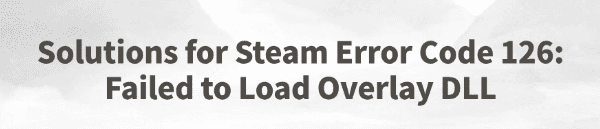
Some players may encounter the error message "Error Code 126: Failed to load overlay DLL" when launching a game through Steam. This issue often prevents the game from starting properly or causes certain features to malfunction.
This article will explain the common causes of this error and provide effective solutions to help you quickly restore normal gameplay.
1. What Is Steam Error Code 126?
Error Code 126 usually indicates that the system failed to load a dynamic link library (DLL) required by the Steam Overlay. This can be due to a missing DLL file, driver conflicts, insufficient system permissions, or interference from third-party software.
The error message typically appears as: Steam Error Code 126: Failed to load overlay DLL
2. Common Causes of Error Code 126
Missing Visual C++ Redistributable or related DLL files
Outdated or incompatible graphics drivers
Steam Overlay is disabled or blocked by other software
Antivirus/firewall falsely blocks Steam files
Corrupted DirectX components or system files
Use of unofficial patches, mods, or game modifiers
3. Solutions for Steam Error Code 126
Method 1: Update Graphics Drivers
Driver issues can prevent the Steam Overlay from loading properly. It's recommend to use Driver Talent to scan and fix driver problems.
Download and install the latest version of Driver Talent.
Launch the program and click "Scan".
After the scan, locate your graphics driver and click "Update".
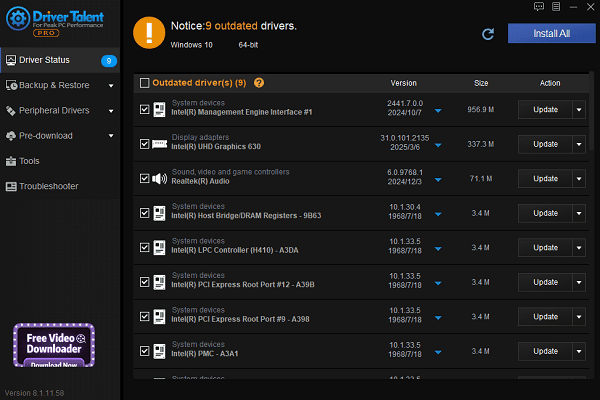
Restart your PC to apply changes.
Method 2: Reinstall Microsoft Visual C++ Redistributable
The Overlay DLL depends on Visual C++ components.
Go to the official Microsoft download page.
Download the appropriate version (x64 or x86) based on your system.
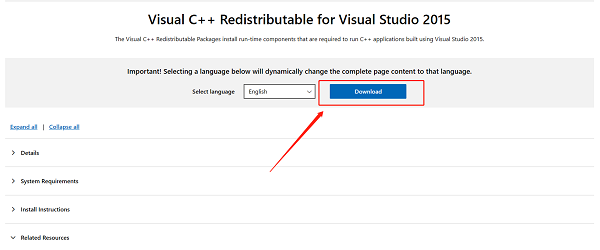
Install and reboot your computer.
If already installed, choose "Repair" during setup.
Method 3: Enable Steam Overlay
Open the Steam client.
Go to Settings > In-Game.
Check "Enable the Steam Overlay while in-game".
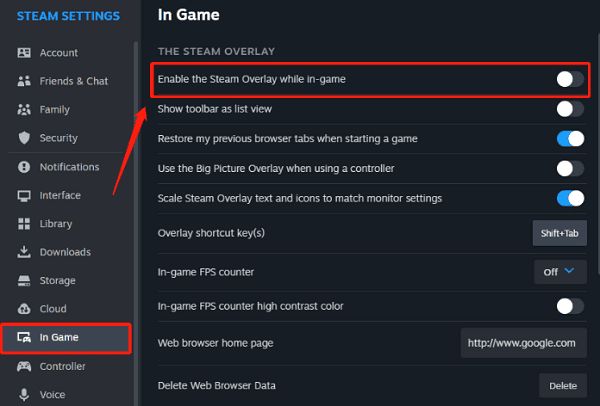
Right-click your game in the Library > Properties > General, ensure the Overlay option is enabled.
Method 4: Repair System Files
To repair DirectX:
Use a DirectX repair tool or install DirectX End-User Runtime Web Installer.
To run SFC scan:
Open Command Prompt as Administrator.
Run: sfc /scannow
Wait for the scan to finish and restart your PC.
Method 5: Verify Game File Integrity
In your Steam Library, right-click the game > Properties.
Go to "Installed Files" > click "Verify integrity of game files".
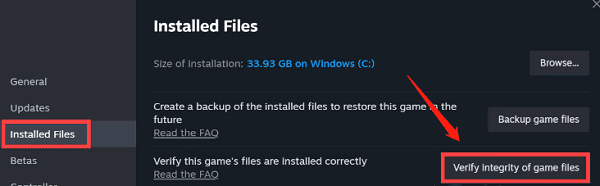
Steam will redownload missing or corrupted files.
Method 6: Temporarily Disable Antivirus Software
Some security software may mistakenly block Steam Overlay DLLs.
Temporarily disable your antivirus and try launching the game.
Alternatively, add the following folders to the exception list:
C:\Program Files (x86)\Steam\steamapps\common\
Also include "Steam.exe" and ".dll" files in the game folder.
Method 7: Run Steam as Administrator
Right-click the Steam shortcut, select "Run as administrator".
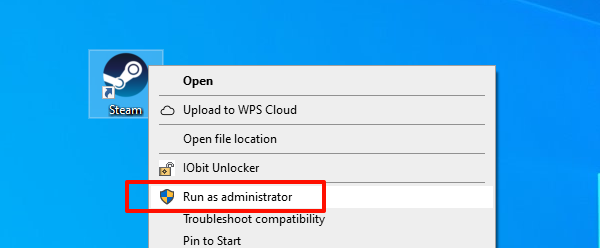
This can resolve permission-related issues preventing DLL loading.
4. Frequently Asked Questions (FAQ)
Q1: I reinstalled the drivers and runtime libraries, but Error 126 still appears.
A: Check for interference from third-party software. Try disabling or uninstalling such programs.
Q2: Can I download the missing Overlay DLL file directly from the internet?
A: No. Downloading DLL files manually is unsafe. Fix the runtime libraries or verify game files to get safe, official versions.
Q3: What should I do if Error 126 appeared after a Windows update?
A: Consider uninstalling recent Windows updates or restoring the system to a previous restore point.
Steam Error Code 126 can be frustrating, but it's usually caused by driver issues, missing runtime libraries, or software conflicts. By following the steps above, most users can fix the issue quickly.
We recommend regularly maintaining your system and keeping Steam and your games up to date for the best experience.
See also:
How to Update NVIDIA Graphics Driver on Windows
Tips to Fix Windows Update Error Code 0x80070652
[Solved] Steam "Friends Network Unreachable" Error
Steps to Reinstall a Network Adapter on Windows
Ways to Fix Red Dead Redemption 2 Crashing After Reinstalling









