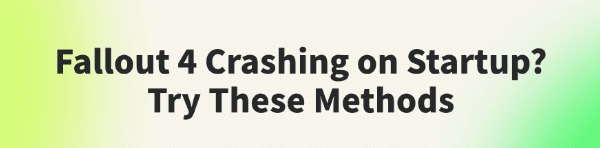
Many Fallout 4 players encounter crashing issues when launching the game, preventing them from entering and affecting their overall experience.
This article will explore the common causes of Fallout 4 startup crashes and provide a range of practical solutions to help you get the game running smoothly again.
I. Common Causes of Fallout 4 Crashing on Startup
Corrupted or Missing Game Files:
If core game files are damaged or missing, the game may fail to start properly.
Outdated or Incompatible Graphics Drivers:
Old or mismatched graphics drivers can cause compatibility issues that lead to crashes.
System Conflicts with the Game:
Recent Windows updates or system settings may conflict with the game, resulting in crashes.
Conflicting or Faulty Mods:
Using unstable or incompatible mods can easily cause the game to crash.
Interference from Background Applications:
Antivirus programs, firewalls, or other software may block the game from launching properly.
II. How to Fix Fallout 4 Startup Crashes
Method 1: Verify Game File Integrity (Steam)
Open the Steam client.
Go to "Library", right-click Fallout 4, and select "Properties".
Under the "Local Files" tab, click "Verify integrity of game files".
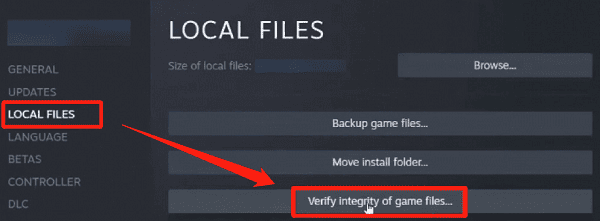
Steam will automatically detect and repair missing or corrupted files.
Method 2: Update Graphics Drivers
Keeping your graphics driver up to date is essential for smooth gameplay. If you're not familiar with manual updates, try using a driver management tool like Driver Talent:
Download and install the latest version of Driver Talent.
Launch the tool and click "Scan".
Find the graphics driver in the results list and click "Update".
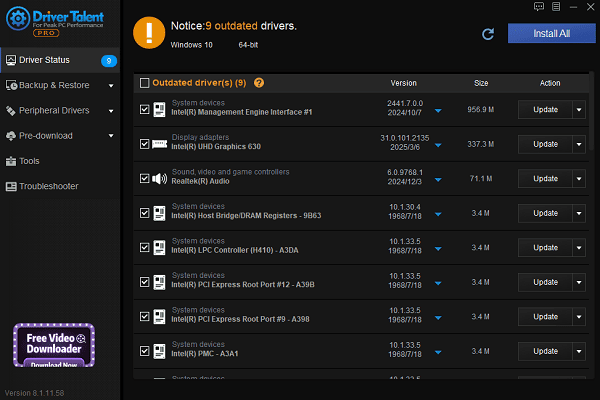
After the update, restart your computer to apply changes.
Method 3: Disable or Uninstall Conflicting Mods
Disable all installed mods and try launching the game.
If it runs successfully, re-enable mods one by one to identify the problematic one.
Ensure mods are compatible with your game version and avoid unstable ones.
Method 4: Run the Game as Administrator
Locate your Fallout 4 shortcut on the desktop.
Right-click it and select "Properties".
Go to the "Compatibility" tab and check "Run this program as administrator".
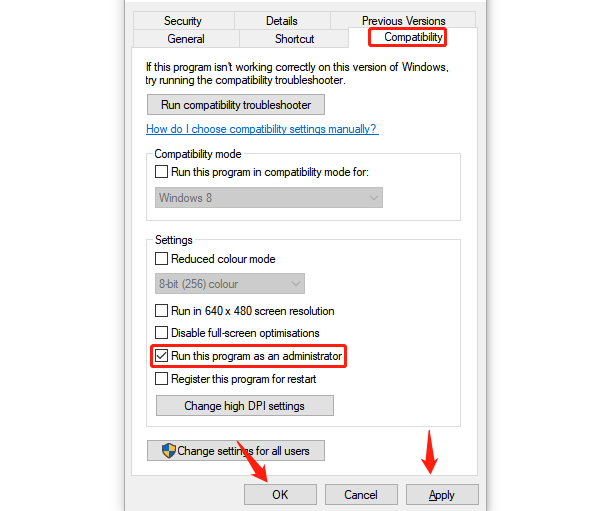
Click "Apply" and "OK", then try launching the game.
Method 5: Adjust Launch Options
Open Steam, go to your "Library".
Right-click Fallout 4, select "Properties", and click "Set Launch Options".
Enter parameters like "-windowed" or "-safe" to launch the game in windowed or safe mode.
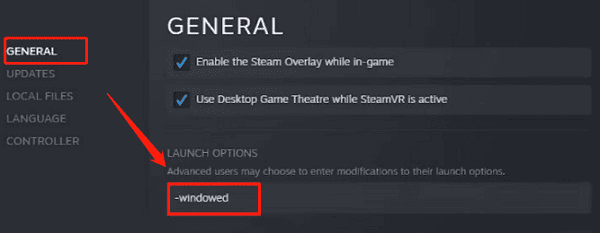
Method 6: Disable Firewall or Security Software
Press Win + R, type "firewall.cplr", and press Enter.
Click "Turn Windows Defender Firewall on or off".
Select "Turn off Windows Defender Firewall (not recommended)" and test the game.
If successful, add Steam and Fallout 4 as exceptions, then re-enable the firewall.
Method 7: Check for Windows Updates
Click the Start Menu > Settings > Update & Security > Windows Update.
Click "Check for updates".
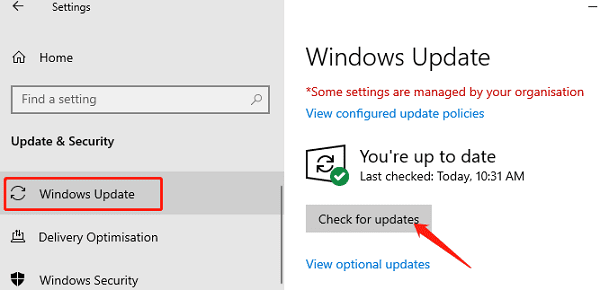
If updates are available, download and install them.
Restart your PC and try launching the game again.
Method 8: Manage Background Applications
Press Ctrl + Shift + Esc to open Task Manager.
In the "Processes" tab, locate and close resource-heavy apps (like browsers, office tools, or screen recorders).
Right-click the unnecessary process and choose "End Task".
III. Additional Tips
Clear Game Cache: Deleting cache files in the installation folder may help prevent data corruption.
Reinstall the Game: If none of the methods work, consider uninstalling and reinstalling Fallout 4.
Although Fallout 4 startup crashes are common, most issues can be resolved by verifying files, updating drivers, disabling mods, and adjusting system settings.
Follow the steps outlined above to troubleshoot the problem, and make sure your system and drivers stay up to date to avoid future crashes.
See also:
How to Resolve Samsung Printer Driver Conflicts and Errors
HP LaserJet 1015 Printer Driver Missing? Try These Fixes
[Fixed] HP Standard PS/2 Keyboard Driver Not Working on Windows
Monitor Not Detected on Your PC? Fix Generic PnP Monitor Driver Issues









