Fix FAULTY_HARDWARE_CORRUPTED_PAGE Error on Windows 10
Jun. 23, 2022 / Updated by Wendy to Windows 10
The “FAULTY_HARDWARE_CORRUPTED_PAGE” error appears periodically after upgrading to Windows 10 from Windows 8.1/8/7/Vista/XP and comes with the Blue Screen of Death (BOSD). We have seen lots of reports from Windows 10 users in many claiming that FAULTY_HARDWARE_CORRUPTED_PAGE bug occurs with unknown reasons and crashes the active program window.
The causes for FAULTY_HARDWARE_CORRUPTED_PAGE blue screens, error code 0x12B, can’t be generalized. An incomplete program’s installation, Windows Operating System updating, outdated or missing device drivers or the software and operating system’s conflicts etc., those are some most possible culprits that lead to faulty hardware corrupted page error on Windows 10. To fix FAULTY_HARDWARE_CORRUPTED_PAGE blue screen, below are some workable solutions for your reference. Try them in sequence till the FAULTY_HARDWARE_CORRUPTED_PAGE hitch solved. All methods apply to Dell, Lenovo, Asus, HP, Acer, etc. computer brands.
See Also:How to Fix Driver or Software Compatibility Issues on Windows 10 Anniversary Update
Notes: Since dozens of Adobe Reader and Flash Player version users reported that they get rid of that annoying FAULTY_HARDWARE_CORRUPTED_PAGE blue screen crashes after they upgrade them to the latest version. You should upgrade the Adobe Reader or Flash Player version if you installed either of them.
Method 1. Disable the Fast Startups
There is a likelihood that something may go wrong with power management. Follow the steps below to adjust it.
1. Click Start button, and then navigate to Control Panel ->Power Options -> Choose what the power button does.
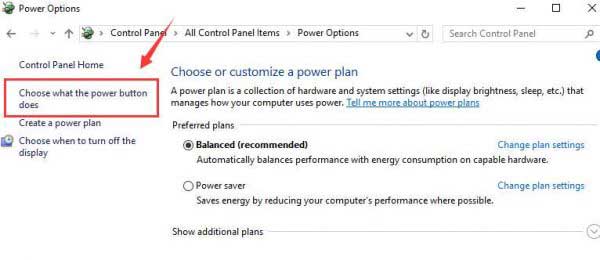
2. Select Change settings that are currently unavailable.
3. Uncheck the checkbox Turn on fast startup (recommended) under the System Settings option, and then click Save changes to save changes.
Method 2. Run Hardware Troubleshooter
FAULTY_HARDWARE_CORRUPTED_PAGE problem could crop up if any hardware is corrupted. You can run Hardware troubleshooter, the Windows 10 built-in troubleshooter to figure out the issue. Follow the steps below.
1. Click Start, and then type “troubleshooting” in search box.
2. Choose “view all” on the top left pane.
3. Click on Hardware and Devices Troubleshooter and follow the on-screen directions to complete the troubleshooting process.
Method 3. Update Drivers to Fix Windows 10 FAULTY_HARDWARE_CORRUPTED_PAGE Error
Missing, outdated, incorrect device drivers or some drivers becoming incompatible after Windows 10 upgrade may attribute computer issues like FAULTY_HARDWARE_CORRUPTED_PAGE blue screen, black screen, etc.
You can check your Device Manager to find out the problematic devices which are remarked with yellow triangles. And then go to your computers or the device’s manufacture official website to download the corresponding drivers.
Read More: How to Find Drivers for Unknown Devices in Windows 10/8.1/8/7/PX/Vista
If you have no idea how to find the exact problematic driver, you might as well download a driver update utility, such as Driver Talent, a profession driver update tool, detecting all incorrect device drivers and then download the best-matched drivers with one-click in two minutes, save your time and energy.
Click the button below to get Driver Talent.
Step 1. Identify Incorrect Windows 10 Drivers
Launch Driver Talent to scan for the missing, broken, corrupted drivers for Windows 10, it will show you all the iffy drivers.

Step 2. Download and Update Drivers for Windows 10
Click “Repair” to fix the driver issues which caused the FAULTY_HARDWARE_CORRUPTED_PAGE malfunction, or you could update it to the latest version by click “Update”.

Notes: It is NOT recommended that you update what are not broken. Click “Repair” and you can get the most compatible drivers.
Remember to back up drivers before installing any new drivers in case of driver crashes or you may need to roll back to the previous driver’s version in the future.
Step 3. Restart Your PC
Reboot your computer to make the updates come into effect.
Method 4. Update Your BIOS
BIOS system may be outdated while operating system upgraded to Windows 10. To rule out that possibility, you should upgrade the BIOS system to match Windows 10. See how to free update BIOS for Windows 10.
Method 5. Perform a Windows 10 Clean Install
If all those above fixes fail to eliminate FAULTY_HARDWARE_CORRUPTED_PAGE glitch on Windows 10, you’d better try to perform a clean install of Windows 10. Take the passage How to Perform a Clean Install of Windows 10 from Windows 8.1, 8, 7 for reference.
Hope this post help to resolve Windows 10 FAULTY_HARDWARE_CORRUPTED_PAGE error. For more Windows 10 related computer issues, please refer to Windows 10 common issue and fixes. Comment for further assistance if you have any questions.

|
ExplorerMax |

|
Driver Talent for Network Card | |
| Smart and advanced file explorer tool for Windows platforms | Download & Install Network Drivers without Internet Connection | |||
| 30-day Free Trial | Free Download |







