Understanding ffmpeg.dll and Its Importance
The ffmpeg.dll file is a crucial dynamic link library associated with FFmpeg, a popular open-source framework widely used for video and audio processing. Many media players, editing tools, and even games depend on this DLL file to function properly. When ffmpeg.dll goes missing, gets corrupted, or fails to load, users may encounter the dreaded error message:
"ffmpeg.dll was not found."
This error prevents applications from launching or executing multimedia tasks, leaving users frustrated. Thankfully, there are multiple proven ways to restore the missing DLL and get your system back to normal.
Common Causes of "ffmpeg.dll Was Not Found" Error
Before diving into fixes, it’s essential to understand what causes this error. Identifying the root problem makes troubleshooting easier and faster.
Accidental deletion of the ffmpeg.dll file.
Corrupted installation of software using ffmpeg.dll.
Outdated or broken device drivers affecting DLL file recognition.
Malware infections damaging or hiding the DLL.
Windows registry issues causing misplacement of DLL paths.
These triggers lead to the error appearing when you attempt to run a program that relies on the ffmpeg.dll library.
How to Fix ffmpeg.dll Errors on Windows
There are several effective ways to restore ffmpeg.dll and eliminate the "ffmpeg.dll was not found" message. Below are detailed solutions.
1. Reinstall the Affected Program
If the error appears after launching a specific application, reinstalling it is the simplest fix.
Open Control Panel > Programs and Features.

Locate the problematic application and select Uninstall.
Restart your computer.
Download the latest version of the application and install it.
This process reinstalls all program components, including ffmpeg.dll, ensuring no corruption remains.
2. Restore ffmpeg.dll from Recycle Bin
At times, users may unintentionally delete the DLL. A quick check in the Recycle Bin could restore the missing file instantly.
Open the Recycle Bin on your desktop.
Search for ffmpeg.dll.
If found, right-click and choose Restore.
If the file isn’t in the Recycle Bin, proceed with advanced solutions.
3. Use Driver Talent to Automatically Fix DLL Errors
Manual fixes can be time-consuming and complex. That’s where Driver Talent becomes invaluable. This all-in-one Windows utility is designed to repair DLL errors, update drivers, and restore missing system files.
Driver Talent’s key features include:
Automatic detection and repair of missing or corrupted DLL files.
One-click driver updates to prevent compatibility issues.
Backup and restore options to protect your system files.
Fast and secure file downloads from official sources.
Steps to fix ffmpeg.dll with Driver Talent:
Download and install Driver Talent on your PC.
Launch the program and click Scan to detect system issues.

Select Repair to automatically restore or replace the missing ffmpeg.dll file.
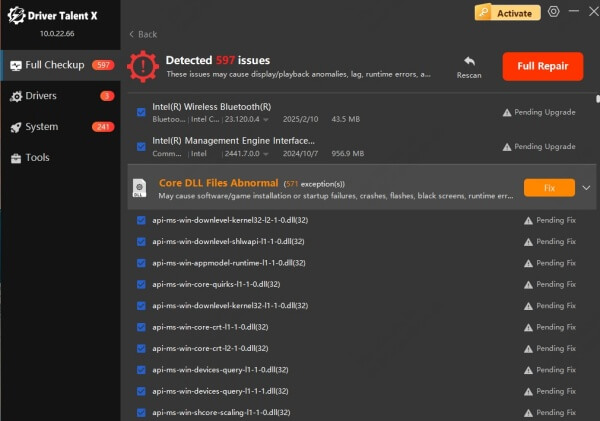
Restart your computer to apply the fix.
With its DLL repair feature, Driver Talent provides one of the safest and most effective ways to resolve the ffmpeg.dll was not found error without manual file downloads.
4. Update Windows and Device Drivers
Sometimes, outdated Windows components or drivers cause DLL recognition issues. Keeping your system updated can prevent and fix errors.
Press Windows + I and open Settings.
Navigate to Update & Security > Windows Update.
Click Check for Updates and install all pending updates.
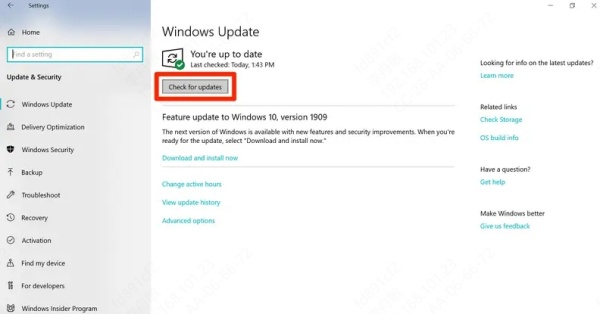
Additionally, update critical drivers like graphics, sound, and chipset either manually through Device Manager or automatically with Driver Talent.
Preventing Future ffmpeg.dll Errors
To avoid recurring DLL issues, follow these preventive measures:
Regularly update drivers and Windows using Driver Talent.
Perform routine malware scans.
Avoid downloading DLL files from unverified websites.
Keep backup copies of essential DLL files and system restore points.
By practicing proactive system maintenance, you can significantly reduce the chances of facing the "ffmpeg.dll was not found" error again.
Conclusion
The ffmpeg.dll missing error can disrupt media applications and gaming experiences, but it is entirely fixable with the right methods. From reinstalling programs to running SFC scans, each solution targets the root cause effectively. However, the easiest and most reliable method is using Driver Talent, which not only repairs missing DLL files but also keeps your drivers updated for optimal performance.
If you encounter "ffmpeg.dll was not found", try the solutions above, and rely on Driver Talent for a hassle-free repair.









