Fix Apex Legends Engine Error 0x887A0006 DXGI_ERROR_DEVICE_HUNG
Jun. 14, 2022 / Updated by Bessie Shaw to Gaming Solutions
Apex Legends is the latest free-to-play battle royale game published by EA. It's popular recently. Many players have already got stuck in it. Inevitably, players always have some problems during the game. If you are using a NVIDIA GeForce RTX 2080 Ti graphics card with the latest driver like the version 418.81 driver, you may encounter the Engine Error 0x887A0006 DXGI_ERROR_DEVICE_HUNG during the game. Some players have reported this issue.
The specific error message is as follows: Engine Error - 0x887A0006 - DXGI_ERROR_DEVICE_HUNG The application's device failed due to badly formed commands sent by the application. This is an design-time issue that should be investigated and fixed.
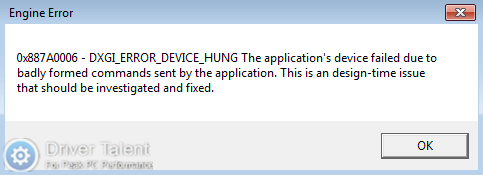
If you have unfortunately encountered this issue, don't worry. It can be resolved. Here are three likely workarounds for Apex Legends Engine Error 0x887A0006 DXGI_ERROR_DEVICE_HUNG for your reference. They work on laptops, PCs and tablets made by Samsung, Lenovo, Toshiba, Asus, Acer, HP, Dell, and Alienware. Take your time following the steps below. They will assist you to get rid of the issue.
Workaround 1. Roll Back the Graphics Driver to an Older Version
It seems that the problem is the latest graphics driver. In this case, an older version of the graphics driver could help troubleshoot the Apex Legends Engine Error 0x887A0006 DXGI_ERROR_DEVICE_HUNG. Try to roll back your graphics driver to an older version. For example, if you encountered the Apex Legends Engine Error with the 418.81 driver, you can try to roll it back to the 417.35 or 417.71 version. To roll back drivers, follow the steps in this post: Top 2 Ways to Restore Driver on Windows 10/8.1/8/7/XP/Vista.
Workaround 2. Modify the Registry with Notepad
Some players reported that this method worked for them to resolve the Apex Legends Engine Error 0x887A0006 DXGI_ERROR_DEVICE_HUNG. Take the steps below to try it out:
Step 1. Open the Notepad.
Step 2. Copy and paste the following text into Notepad according to your system's bit-level.
If you are using 64-bit system, copy and paste this:
Windows Registry Editor Version 5.00
[HKEY_LOCAL_MACHINE\SYSTEM\CurrentControlSet\Control\GraphicsDrivers]
"TdrDelay"=hex(b):08,00,00,00,00,00,00,00
If you are using 32-bit system, copy and paste this:
Windows Registry Editor Version 5.00
[HKEY_LOCAL_MACHINE\SYSTEM\CurrentControlSet\Control\GraphicsDrivers]
"TdrDelay"=dword:00000008
Step 3. Click on the File tab and select Save As....
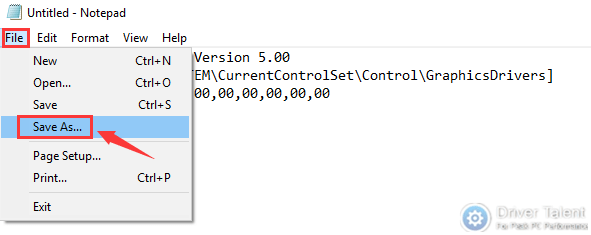
Step 4. Save the file as “fix.reg” on the desktop. Remember to select the save type as “All Files”.
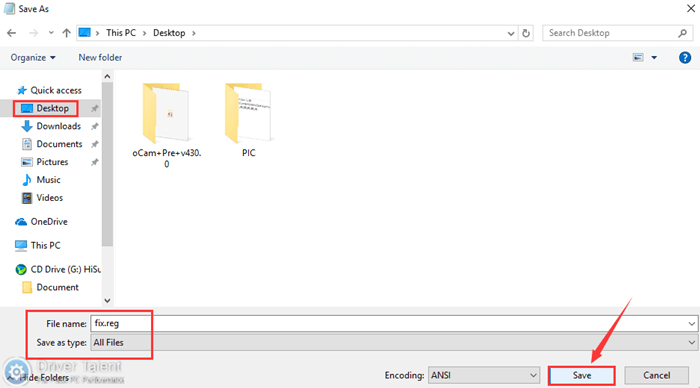
Step 5. Close the Notepad.
Step 6. Double click on the fix.reg file on your desktop to run it. When you are asked to confirm whether to continue, select Yes.
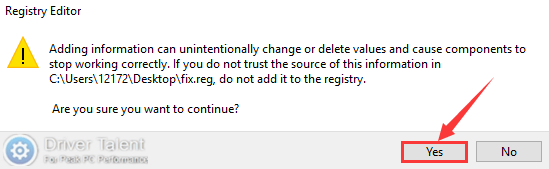
Step 7. When the keys and values contained in the fix.reg file have been successfully added to the registry, click OK.
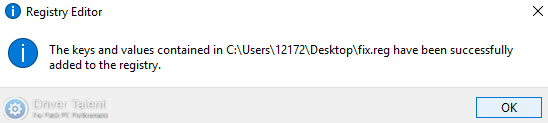
Now you can launch the Apex Legends to see whether the issue is fixed.
If you want to undo the change, do as follows:
Step 1. Use Windows + R to launch the Run dialog box.
Step 2. Type “regedit” into the box and hit Enter to open the Registry Editor.
Step 3. Access to “Computer\HKEY_LOCAL_MACHINE\SYSTEM\CurrentControlSet\Control\GraphicsDrivers”. Find a key called TdrDelay. Right click on it and select Delete to delete it.
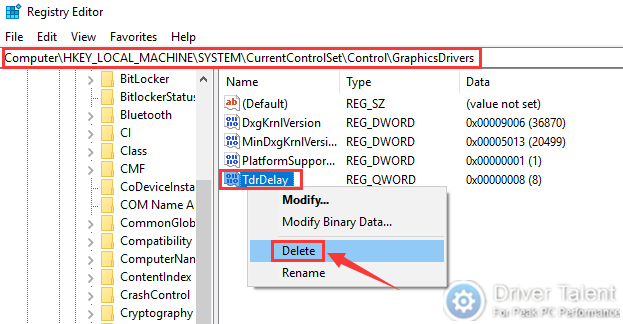
Step 4. Restart your computer to save the change.
Workaround 3. Run Apex Legends and Origin as Administrator
Another method you can try is to run Apex Legends and Origin as administrator. Follow these steps:
Step 1. Right click on the Apex Legends icon in the desktop shortcuts.
Step 2. Select Properties from the pop-up menu.
Step 3. Click on the Compatibility tab and check "Run this program as an administrator" at the bottom.
Step 4. Click on Apply and OK.
Step 5. Repeat the steps above for Origin and restart your game.
You may also like to check out:
Intel Graphics DCH Driver 25.20.100.6577 Released for Apex Legends
How to Boost FPS to over 60 after Windows 10 Fall Creators Update
If the workarounds above work for you, don't hesitate to share them so that they can help more players who are also stuck in the Apex Legends Engine Error 0x887A0006 DXGI_ERROR_DEVICE_HUNG. More solutions to other common gaming issues can be accessed in the Gaming Solutions section on this site. If you need further assistance, leave your comments below to let us know.

|
ExplorerMax |

|
Driver Talent for Network Card | |
| Smart and advanced file explorer tool for Windows platforms | Download & Install Network Drivers without Internet Connection | |||
| 30-day Free Trial | Free Download |







