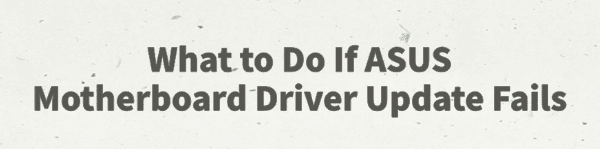
ASUS motherboards are widely favored by users for their stability and high performance. However, some users may encounter driver update failures, which can affect system performance or even cause blue screens and hardware malfunctions.
This article explains the common causes of ASUS motherboard driver update failures and offers practical solutions to help you resolve the issue quickly and keep your system running smoothly.
Part 1: Symptoms of ASUS Motherboard Driver Update Failure
Driver update fails or installation is interrupted via Windows Update or manual installation
Device Manager shows driver status as abnormal or marked with a yellow exclamation mark
Malfunctioning chipset, sound card, or network adapter
Slow system startup, frequent blue screens, or system crashes
Part 2: Common Causes of Driver Update Failure
Incompatible driver version and OS:
After a Windows version update, older drivers may no longer be installable.
Unstable or failed network connection:
Failed downloads during updates can interrupt installation.
Insufficient permissions or corrupted system files:
Limited user privileges or damaged system files can block installation.
Security software interference:
Antivirus or firewall may mistakenly block the driver installation.
Incorrect model detection or faulty update tool:
The auto-update tool may fail to detect the correct motherboard model and download the wrong drivers.
Part 3: Solutions to ASUS Motherboard Driver Update Failure
Solution 1: Use Driver Talent
For users unfamiliar with manual installation, it's recommend to use Driver Talent. This tool automatically detects missing or outdated drivers and fixes them with one click.
Download and install the latest version of Driver Talent.
Open the program and click "Scan" to detect driver status.
Locate the outdated or missing driver from the results, then click "Update".
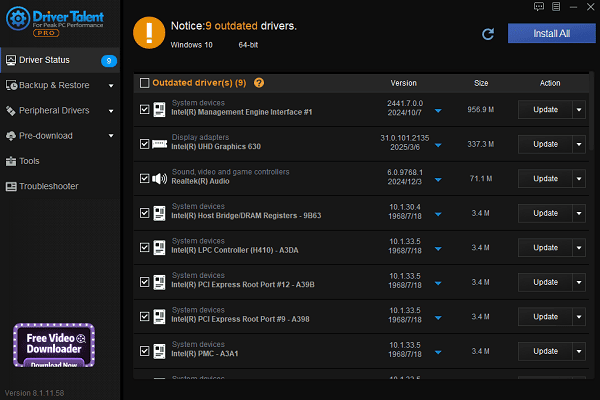
Restart your computer to ensure changes take effect.
Solution 2: Manually Download Drivers from the ASUS Website
Open a browser and visit the ASUS Support Website.
Go to the "Download Center", enter your motherboard model, and select the correct OS version.
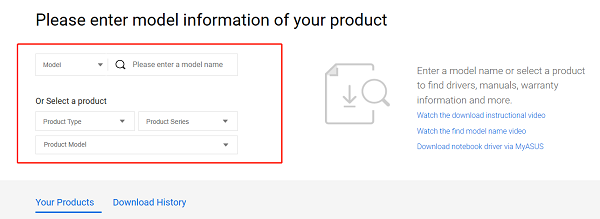
Download drivers for the chipset, graphics, LAN, etc.
Run the installer and follow the instructions.
Restart your computer after installation.
Solution 3: Run the Installer as Administrator
Locate the downloaded driver file (usually .exe).
Right-click the file and select "Run as administrator".
Follow the installation prompts.
Solution 4: Temporarily Disable Security Software
Turn off antivirus software and third-party firewall tools.
If using Windows Defender, go to "Settings" > "Update & Security" > "Windows Security", and disable "Real-time protection".
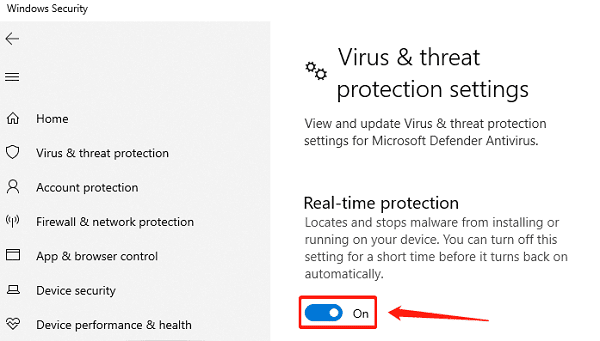
Re-enable your security software after the driver installation is complete.
Solution 5: Repair Corrupted System Files
Press Win + S, type "cmd", right-click Command Prompt, and select "Run as administrator".
Run the command: sfc /scannow
Wait for the scan and repair process to complete, then restart your computer.
Solution 6: Update via Device Manager
Press Win + X, select "Device Manager".
Locate the relevant motherboard driver (e.g., Chipset, SMBus Controller), right-click and choose "Update driver".
Select "Search automatically for drivers", or browse to the downloaded driver file.
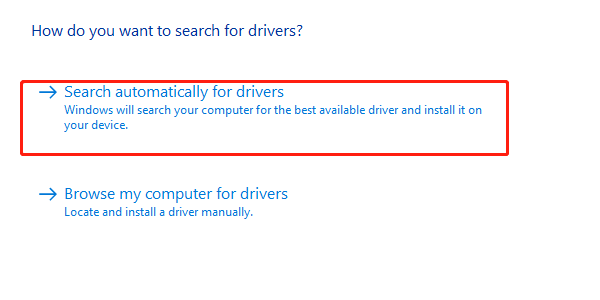
Complete the installation by following the prompts.
Solution 7: Check Your Network Connection
Make sure your internet connection is stable.
Use a wired connection for better download performance.
If using Wi-Fi, restart your router or try another network.
Avoid using VPNs or proxy servers during driver updates.
Part 4: Frequently Asked Questions (FAQ)
Q1: What should I do if the driver won't install after a Windows update?
A: Use Driver Talent to download a version that matches your updated Windows system.
Q2: ASUS Live Update isn't working, what now?
A: Uninstall and reinstall the ASUS Live Update tool, or manually download drivers from the official site.
Q3: My PC shows a blue screen after updating the driver, how do I fix it?
A: Boot into Safe Mode, roll back the driver to the previous version, or use System Restore.
Although ASUS motherboard driver update failures can be frustrating, most problems can be resolved with the right methods. Be prepared before updating and follow the troubleshooting steps outlined in this article.
Keeping your drivers and operating system up to date ensures optimal performance and system stability. If the issue persists, consider contacting ASUS technical support for professional assistance.
See also:
How to Update NVIDIA Graphics Driver on Windows
Tips to Fix Windows Update Error Code 0x80070652
[Solved] Steam "Friends Network Unreachable" Error
Steps to Reinstall a Network Adapter on Windows
Ways to Fix Red Dead Redemption 2 Crashing After Reinstalling









