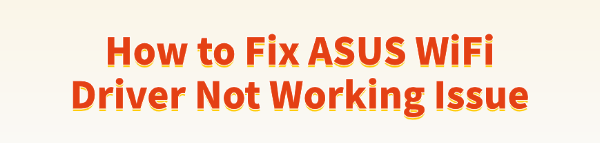
Encountering a non-functional WiFi driver on your ASUS laptop can sever your internet access, halting work and entertainment. This common problem is usually rooted in corrupted drivers, incorrect system settings, or a temporary hardware glitch.
Fortunately, most ASUS WiFi driver issues can be resolved with a systematic approach. We start with the quickest and most effective fix: updating the driver automatically to ensure full stability and compatibility.
Method 1: Automated Driver Update with Driver Talent X
The most frequent cause of WiFi failure is an outdated, corrupted, or incompatible network adapter driver. Using a dedicated tool guarantees you install the correct, most stable driver version without manual searching.
Obtain Internet Access:
Since your primary WiFi is down, use an Ethernet cable to connect your ASUS laptop to the internet, or use a tethering connection from your smartphone.
Download and Launch:
Click the "Download" button to download the software package.
Install it on your laptop.
Start a System Scan:
Open the program and go to "Drivers" > "Scan", click "Scan".
The software will perform a comprehensive analysis of all your system hardware.
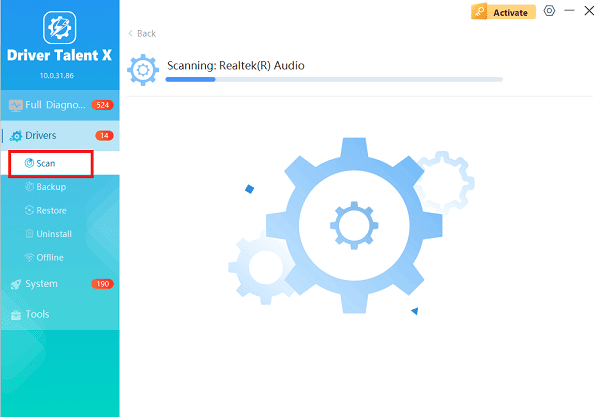
One-Click Update:
After the scan is complete, the software will display a list of all drivers that need attention. Select the WiFi driver and click the "Upgrade" button.
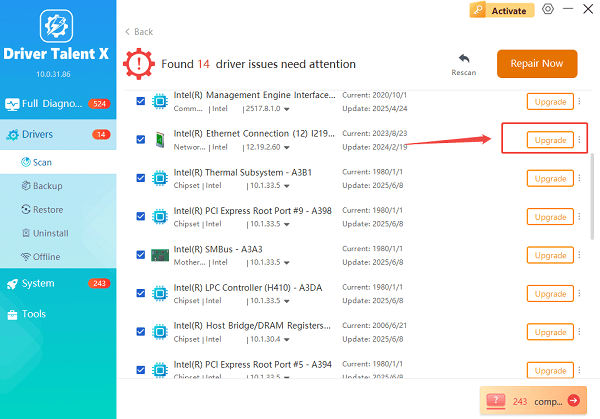
Driver Talent X will download the latest, certified driver from its database and install it, ensuring a clean and stable setup.
Restart Your PC:
Restart your ASUS laptop to finalize the driver installation and allow the system to initialize the WiFi adapter with the new software.
Check if the WiFi networks are now available.
Method 2: System and Network Reset Solutions
If the driver update does not resolve the connectivity problem, the issue might be with network configuration settings or temporary power states.
Solution 1: Perform a Hard Reset
A hard reset can clear residual electrical charges that may prevent the WiFi hardware from correctly initializing after sleep or shutdown.
Power Down and Disconnect: Shut down your ASUS laptop completely. Unplug the AC power adapter.
Remove Peripherals: Disconnect all external devices (USB drives, external monitors, etc.).
Discharge Power: Press and hold the Power Button for 30 seconds. This action drains any residual power from the motherboard and forces a complete hardware reset.
Restart and Test: Plug the AC adapter back in, turn the laptop on, and check the WiFi status.
Solution 2: Reset Network Settings via Windows
Corrupted network configurations or caches can block the WiFi adapter from connecting, even with a working driver.
Open Windows Settings: Press the Windows key + I to open Settings.
Navigate to Network Reset: Go to "Network & Internet", scroll down to the "Advanced network settings" section, and click on "Network reset".
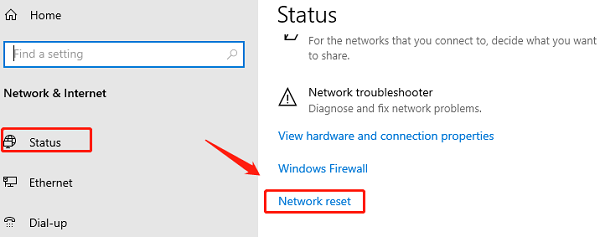
Confirm Reset: Click "Reset now" and confirm your choice. Your computer will be restarted immediately after this process.
Re-enter Credentials: After the restart, you will need to re-enter the passwords for any WiFi networks you want to connect to.
Solution 3: Run the Windows Network Troubleshooter
Windows includes a built-in diagnostic tool specifically designed to find and fix common network issues.
Access Troubleshooters: Open Windows Settings (Windows key + I), go to "Update & Security", and then select "Troubleshoot".
Run Internet Connections Troubleshooter: Click "Additional troubleshooters" and select "Run the troubleshooter" next to "Internet Connections".
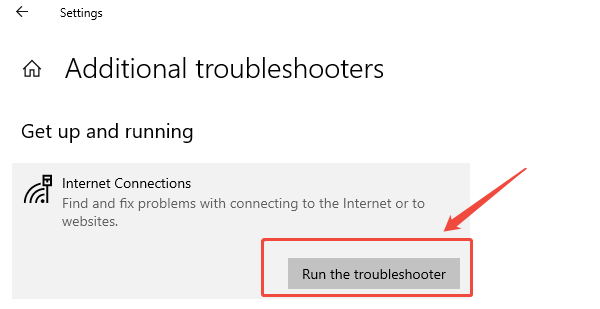
Follow Prompts: Allow the troubleshooter to run. It will attempt to identify and fix issues with your network adapter and settings automatically.
Method 3: BIOS and Advanced Driver Management
If the problem is still unresolved, you need to check the lowest level of system control (BIOS) or attempt an advanced, manual driver fix.
Solution 1: Check BIOS for WiFi Adapter Status
The Basic Input Output System (BIOS) can sometimes disable the physical WiFi adapter, making it invisible to the operating system.
Access BIOS Setup: Restart your ASUS laptop. As soon as it powers on, repeatedly press the F2 key (or the key indicated on the screen, often the Del key on desktops) until the BIOS Setup screen appears.
Locate Wireless Settings: Navigate to the "Advanced" or "Configuration" section. Look for settings related to Wireless, WLAN, or Integrated Peripherals.
Ensure WiFi is Enabled: Make sure the Wireless LAN or WiFi adapter is set to Enabled.
Save and Exit: Save your changes (usually by pressing F10) and exit the BIOS. The laptop will restart.
Solution 2: Manually Reinstall the WiFi Driver
If the automated update failed, a manual clean reinstall can force the system to accept the driver.
Open Device Manager: Press the Windows key + X and select "Device Manager".
Uninstall Driver: Expand the Network Adapters category. Right click on your WiFi adapter (it will usually have "Wireless" or "WLAN" in its name), and select "Uninstall device". Do not check the box to delete the driver software yet, unless you have the driver file already downloaded.
Scan for Hardware Changes: With the adapter uninstalled, click the "Action" menu at the top of Device Manager, and select "Scan for hardware changes". Windows will automatically detect the adapter and attempt to install a default, working driver.
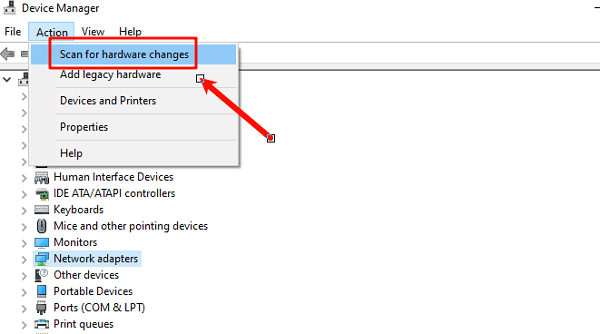
Test Connection: If a driver is reinstalled, test your WiFi connection immediately. If the issue remains, you will need to download the official driver from the ASUS support site using an Ethernet connection and install it manually.
Conclusion
A non-working ASUS WiFi driver is a frustrating but typically fixable issue. Begin with the most effective method, ensuring your driver is current and correctly installed using Driver Talent X. If that fails, move to troubleshooting network configurations and power states with a hard reset and Windows Network Reset.
Finally, check the lowest level system settings in the BIOS or perform a manual clean driver reinstallation. By systematically applying these solutions, you can restore full wireless functionality to your ASUS laptop.
See also:
Mandragora: Whispers of the Witch Tree Overview
Overview of Tempest Rising on Steam
[Fixed] Red Dead Redemption 2 ERR_GFX_STATE Graphics Error
Ways to Fix The Elder Scrolls IV: Oblivion Remastered Startup Crash









