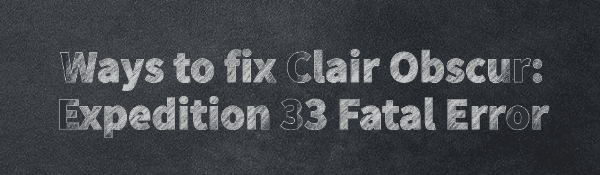
Some Clair Obscur: Expedition 33 players have encountered a "Fatal Error" during gameplay, causing the game to crash and significantly affecting the experience. This article introduces several effective solutions to help you quickly restore smooth gameplay.
1. Update Graphics Drivers
Outdated or corrupted graphics drivers are one of the most common causes of fatal errors in games. Ensuring your drivers are up to date can effectively resolve the issue. It is recommended to use Driver Talent to automatically detect and update drivers, saving time and reducing the risk of installing the wrong drivers.
Click the download button to get the latest version of Driver Talent. After installation, open the software and click "Scan".
Once the scan is complete, it will display any missing or outdated drivers. Locate the SM Bus Controller driver in the list and click the "Update" button.
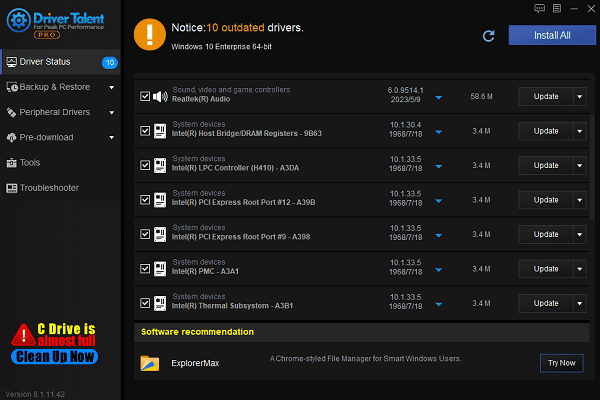
After updating, it is recommended to restart your computer to ensure the new driver takes effect properly.
2. Check Minimum System Requirements
Requires a 64-bit processor and operating system
OS: Windows 10
Processor: Intel Core i7-8700K / AMD Ryzen 5 1600X
Memory: 8 GB RAM
Graphics: NVIDIA GeForce GTX 1060 6 GB / AMD Radeon RX 5600 XT 6 GB / Intel Arc A380 6 GB
DirectX: Version 12
Storage: 55 GB available space
Additional Notes: SSD required. Minimum specs allow for 1080p 30FPS low settings gameplay.
3. Verify Game File Integrity
Open the Steam client.
Go to your Library, right-click on the game, and select "Properties".
Under the Local Files tab, click "Verify integrity of game files".
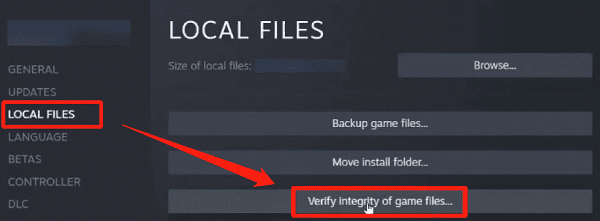
Wait for Steam to automatically repair the files.
If you did not install the game via Steam, consider reinstalling it to resolve possible file corruption.
4. Run as Administrator
Locate the desktop shortcut for Clair Obscur: Expedition 33.
Right-click the shortcut and select "Properties".
Go to the Compatibility tab, check "Run this program as an administrator", then click "Apply" and "OK".
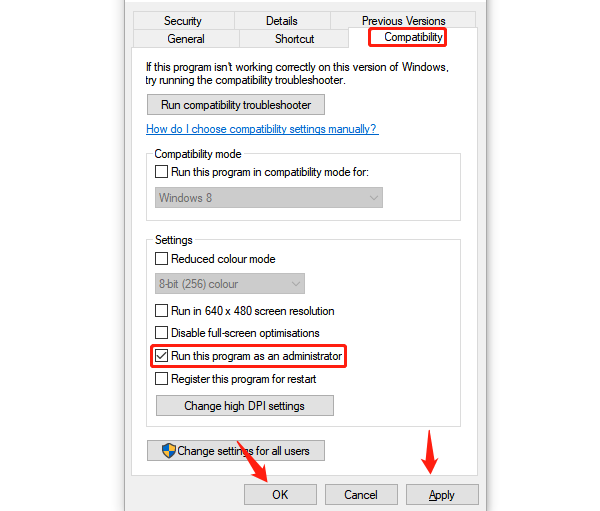
If the game runs normally, the crash was likely due to insufficient permissions.
5. Disable Steam Overlay
Launch the Steam client and go to the "Library" tab.
Right-click the game and select "Properties".
Under the General tab, uncheck "Enable the Steam Overlay while in-game".

Save changes and exit Steam.
6. Force the Game to Use DirectX 11
Open Steam and go to your Library.
Right-click on Clair Obscur: Expedition 33 and choose "Properties".
Under the "General" tab, find the "Launch Options" field.
Type "-dx11" in the field and close the window.
Delete the D3D12 file from the game's installation directory.
To access the installation folder:
In the Steam Library, right-click the game → Select Manage → Browse local files.
Most fatal error issues in Clair Obscur: Expedition 33 can be resolved using the methods above. If the problem persists, it's recommend to contact official technical support or seeking help from the game's community.
See also:
Mandragora: Whispers of the Witch Tree Overview
Overview of Tempest Rising on Steam
[Fixed] Red Dead Redemption 2 ERR_GFX_STATE Graphics Error
Ways to Fix The Elder Scrolls IV: Oblivion Remastered Startup Crash









