Fix d3dx9_43.dll Missing Error on Windows 10, 8.1, 8, 7, Vista, XP
Jun. 23, 2022 / Updated by Helia to Gaming Solutions
d3dx9_43.dll missing error is the common Windows problem you may encounter when you start up the computer, launch games, or try to use a specific function in a program. When the error appears, you may get the following note on the screen:
This program can’t start because d3dx9_43.dll is missing from your computer. Try reinstalling the program to fix the problem.
This application failed to start because d3dx9_43.dll was not found. Re-installing the application may fix this problem.
Cannot register D3DX9_43.dll
Cannot find D3DX9_43.dll
D3DX9_43.dll Access Violation
D3DX9_43.dll could not be located
…
Sometimes you may also get similar errors, like d3dx9_42.dll missing or d3dx9_xx.dll missing (xx are the numbers).
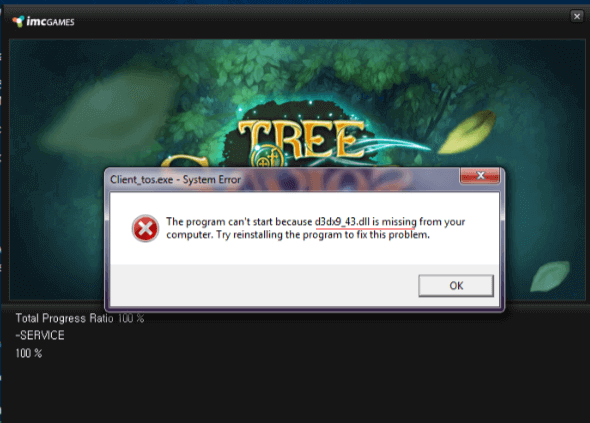
What Is d3dx9_43.dll?
The file format, DLL, is short for the dynamic-link library. DLL files work the same as EXE files but they are shared by programs. Windows will load the DLL files when you want to use a specific function of the program. But if the loading fails, you’ll encounter the error message. d3dx9_43.dll file is one of such files existing in the DirectX software collection.
Those who suspect issues they encounter are caused by d3dx9_xx.dll can perform an SFC scan on the Window. For more details, see How to Fix Corrupted System Files with SFC /scannow in Windows.
Top 3 Ways to Fix d3dx9_43.dll Missing Error
We’ve had top four methods for you to fix the d3dx9_43.dll missing error on Windows PC. If you have very little knowledge of the Windows inner workings, then it is recommended you look at the automated solutions provided below.
Way 1. Download and Install the Latest Version of DirectX
Microsoft DirectX is an integral part of Windows. Most Windows based games and advanced graphics programs are developed according to DirectX, so when there’s missing d3dx9_43.dll file, you won’t be able to launch games or programs on your Windows 10, 8.1, 8, 7, Vista or XP computer.
You can go to DirectX Diagnostic Tool to check which version of DirectX is installed on the PC:
1. Use Windows shortcut keysWin + R to launch Run.
2. Type dxdiag into the box.
3. Hit the Enter key.
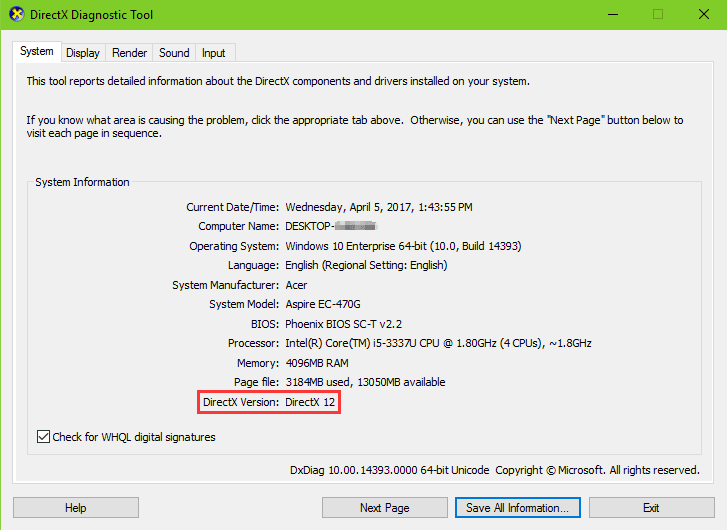
If there are problems with it, you can download and install the latest version of DirectX End-User Runtimes Web Installer with the Microsoft Web site.
Way 2. Re-register d3dx9.dll with Command Prompt.
Games or other programs will register the .dll file automatically when they are installed on Windows. If the d3dx9.dll file fails to be registered, you’ll get the error message like d3dx9.dll not registered. But you can still re-register the d3dx9.dll file manually by using regsvr32 command lines. Let’s begin.
Step 1. Open Command Prompt (Admin) on your Windows PC. If you don’t know how to launch Command Prompt as Administrator, see How to Launch Command Prompt on Windows 10, 8.1, 8, 7, Vista, XP.
Step 2. Type the command line below into the dialog box and hit the key Enter. The letter u means you’re going to unregister the .dll file.
regsvr32 /u d3dx9.dll

Step 3. Type the following command line and press the key Enter. Then you’ll re-register the file.
regsvr32 /i d3dx9.dll
Step 4. Reboot the computer and then launch the program to see if it can load the .dll file properly.
Way 3. Use Driver Talent to Fix d3dx9_43.dll Missing Error
To fix missing error related with the .dll file, it is necessary to download proper d3dx9_43.dll, and then you need to copy the download to the installation folder of the game or the program or copy it to the Windows system folder.
You can download the file from some websites, but in case you download malware or virus and bring your computer with problems like slow boot, black screen, 100% disk usage, etc., it is recommended to use professional .dll file repair utilities, like Driver Talent, to help to fix the d3dx9_43.dll missing error. It contains most of the important game components including the .dll files that all the games, applications or programs need.
Click the button above and follow the tutorial below to download the d3dx9_43.dll file and fix the issue right now.
Step 1. Launch Driver Talent. Click Scan to detect .dll file issues on your computer.
Step 2. In Download & Update menu, scroll down for the Game components tab, and then click the Download button to download the files you need, including the DirectX files, .NET files and more.
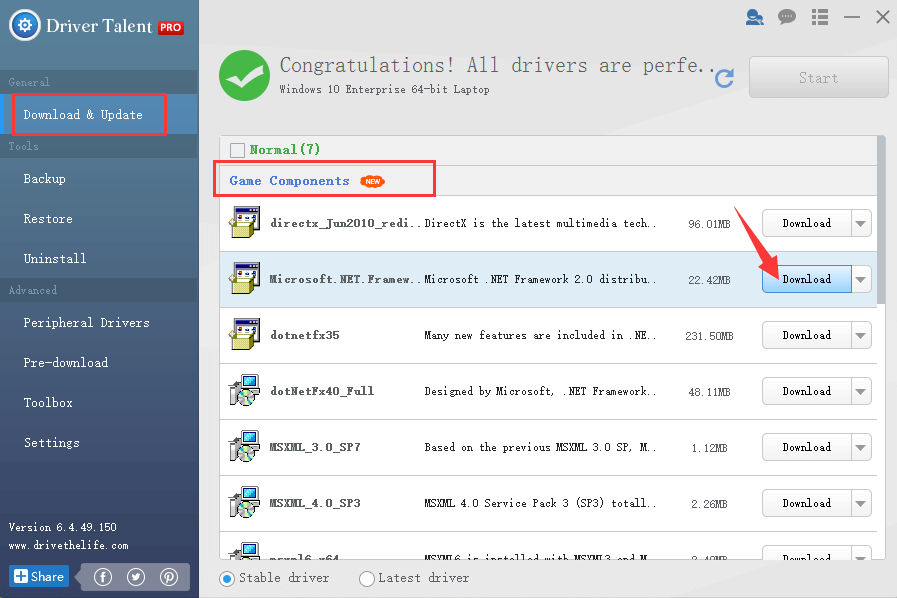
Step 3. After it completes the download, you can click the Install button to load the file to your target folder. Perform a restart to make the changes take effect.
Also, you could go to the Toolbox menu. Then you could search and download the d3dx9_43.dll file with the DLL Files Helperoption.
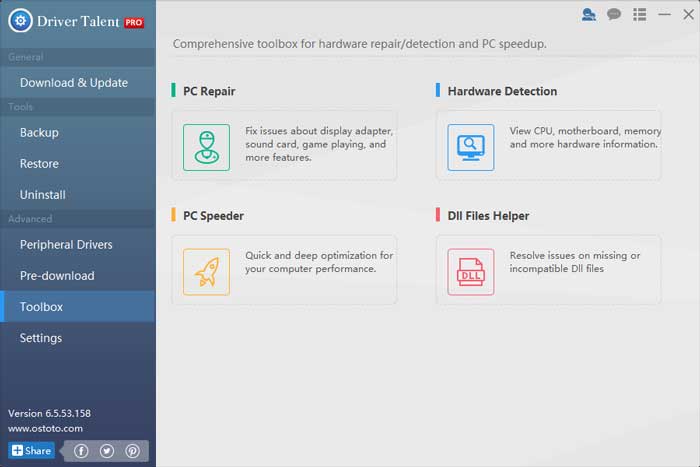
Now you can launch your game, application or program without the information of the d3dx9_43.dll missing error.
Note: If you encounter other problems like Games not running, noise in games or games not showing in full screen, you can go to the Toolbox menu for the fixing.
That’s it. If you still fail to fix the d3dx9_43.dll error on your Windows computer, you could reach the comment section below to inform us or go to our forum for discussion. For more technical support, you could click the LEFT MENU on this page. Any other gaming-related issues, please see Game Solutions on this site.

|
ExplorerMax |

|
Driver Talent for Network Card | |
| Smart and advanced file explorer tool for Windows platforms | Download & Install Network Drivers without Internet Connection | |||
| 30-day Free Trial | Free Download |







