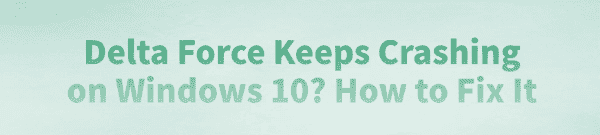
Delta Force is a classic first-person shooter game that, despite its age, is still played by many users on Windows 10.
However, some players have reported frequent crashes, black screens, or sudden exits while running Delta Force, which significantly affects the gaming experience.
This article explains the common causes of these issues and offers detailed solutions to help you run the game smoothly.
I. Common Symptoms of Delta Force Crashes
The game crashes or becomes unresponsive immediately after launch
The game suddenly exits to the desktop during gameplay
Black screen appears for a few seconds, then the game closes
Error message: "DF.exe has stopped working"
Game gets stuck on the main menu or fails to load levels
II. Causes of Crashes
Compatibility issues: The game was not designed for Windows 10.
Graphics driver conflicts: Newer drivers may be incompatible with this old game.
Resolution mismatch: Default game resolution may not match your system's display settings.
Missing components: Required libraries like DirectX 9 or Visual C++ may not be installed.
Insufficient permissions: The game may not have admin rights to access files or save progress.
III. How to Fix Delta Force Crashing on Windows 10
Method 1: Update Graphics Drivers
Outdated or incompatible drivers are a common cause of crashes. If you're not familiar with manually updating drivers, you can use Driver Talent to detect and update drivers automatically, reducing the risk of installing the wrong version.
Download the latest version of Driver Talent and install it.
Launch the program and click "Scan".
Find the graphics driver in the scan results and click "Update".
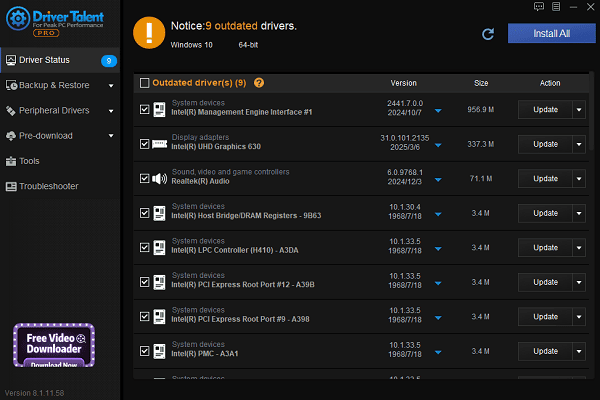
Restart your PC to apply the changes.
Method 2: Run the Game in Compatibility Mode
Locate the Delta Force shortcut on your desktop.
Right-click it and select "Properties".
Go to the "Compatibility" tab.
Check "Run this program in compatibility mode for" and choose "Windows XP (Service Pack 3)" or "Windows 7".
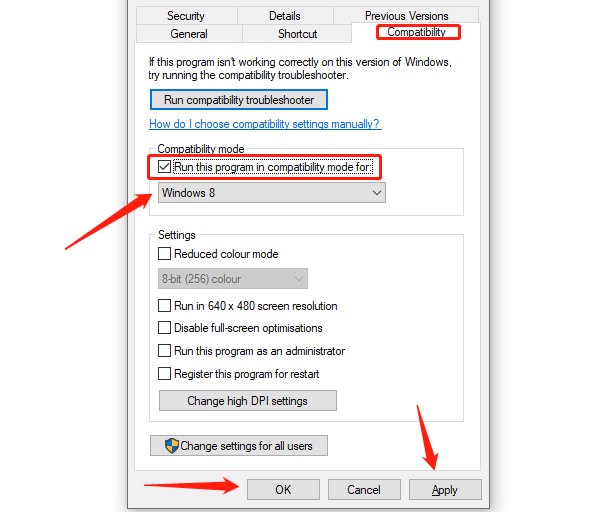
Also check "Run this program as an administrator".
Click "Apply", then "OK".
Method 3: Install DirectX 9 and Visual C++ Redistributables
Delta Force may rely on legacy runtime components not included in Windows 10.
Download and install the DirectX End-User Runtime.
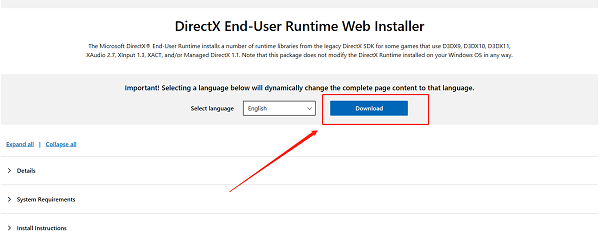
Install Microsoft Visual C++ 2005, 2008, and 2010 Redistributables (available from Microsoft's official website).
Restart your PC and relaunch the game.
Method 4: Modify Game Resolution or Config Files
Some versions of Delta Force allow manual resolution adjustments via config files.
Navigate to the game directory and locate the config file (e.g., df.cfg).
Open it with Notepad and find the resolution setting, such as Resolution=800x600.
Change it to match your system's resolution, such as Resolution=1920x1080.
Save the file and relaunch the game.
Method 5: Disable Fullscreen Optimization
Windows 10's fullscreen optimization feature may cause issues with older games.
Right-click the Delta Force shortcut and select "Properties" > "Compatibility".
Check "Disable fullscreen optimizations".
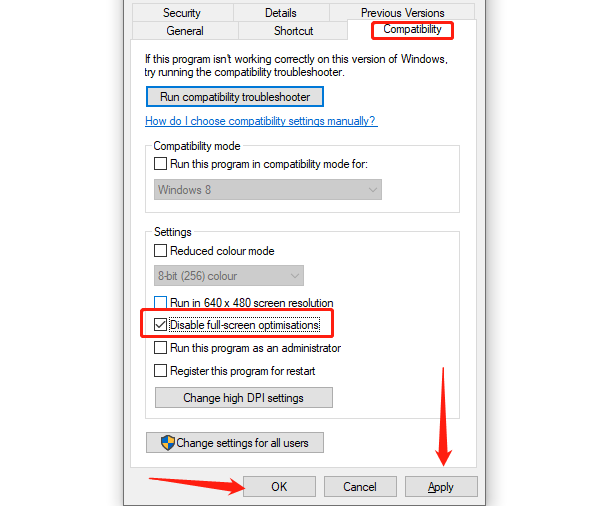
Click "OK" and restart the game.
Method 6: Roll Back Graphics Drivers
If updating the driver didn't help, try rolling it back:
Press Windows + X and open "Device Manager".
Expand "Display adapters", right-click your graphics card, and select "Properties".
Go to the Driver tab and click "Roll Back Driver" (if available).
Restart the game and check if the issue is resolved.
IV. Frequently Asked Questions (FAQ)
Q1: I get a "Missing d3dx9_43.dll" error at launch. What should I do?
A: Install the DirectX 9 runtime to fix this error.
Q2: The game goes black and exits suddenly.
A: This is likely due to resolution compatibility. Try changing the resolution or enabling compatibility mode.
Q3: The taskbar shows the game is running, but nothing appears on screen.
A: Try switching windows with Alt + Tab, or press Win + D to minimize and restore the window.
Although Delta Force is an old game, with the right system adjustments and compatibility tweaks, it can still run well on Windows 10.
If you encounter crashing, black screens, or sudden exits, follow the methods above step-by-step. If problems persist, consider reaching out to the official support or checking community forums for further assistance.
See also:
Fix ntoskrnl.exe High Disk Usage Issue on Windows 10
[Fixed] ntkrnlmp.exe BSOD Error on Windows 11
Razer Headset Mic Not Working on PC? Try These Fixes
How to Fix a Slow Internet Connection on Windows
Qualcomm Atheros QCA61x4A Driver Download and Installation Guide









