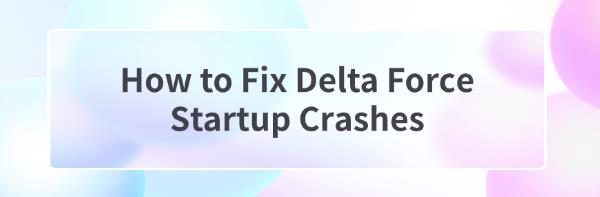
Delta Force is a popular shooting game, but some players may experience startup crashes. This article offers several methods to help you quickly fix these issues and enjoy a smoother gaming experience.
Method 1: Update Graphics Drivers
Outdated graphics drivers are a common cause of game crashes. Regularly updating your graphics drivers can improve system compatibility and reduce the likelihood of crashes. It is recommended to use Driver Talent to automatically detect and update drivers, saving time and avoiding the risk of downloading or installing incorrect drivers.
Click the download button to get the latest version of Driver Talent, open the software after installation, and click "Scan".
After scanning, it will display any drivers that are missing or need updating. Find the graphics driver in the results list and click the "Download" button.
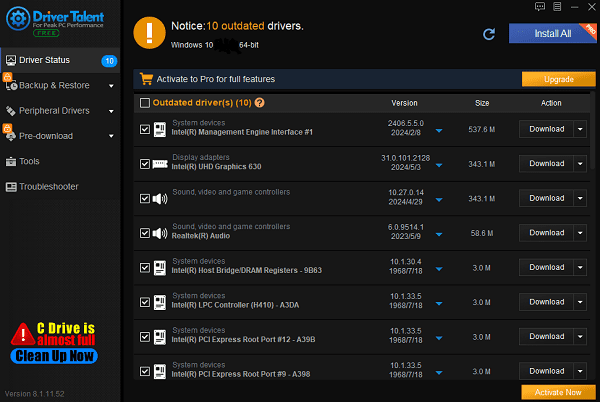
After updating, it is advisable to restart your computer to ensure the updated drivers function correctly.
Method 2: Disable Full-Screen Optimization
Locate the Delta Force shortcut on your desktop or in the Start menu.
Right-click on the game shortcut and select "Properties".
In the properties window that appears, switch to the "Compatibility" tab.
Check the box for "Disable full-screen optimization".
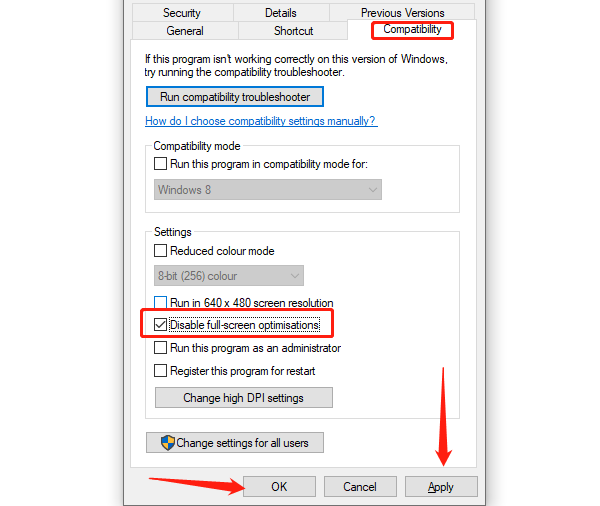
Click the "Apply" button, then click "OK" to save the changes.
Close the properties window and restart Delta Force to see if the crash issue is resolved.
Method 3: Verify Game File Integrity
Launch Steam and log into your account. Click the "Library" tab and find Delta Force.
Right-click on Delta Force and select "Properties".
In the properties window that appears, switch to the "Installed Files" tab. Click the "Verify integrity of game files" button.
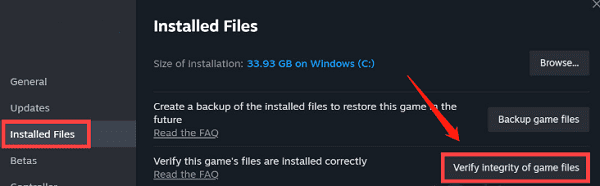
The system will start scanning the game files and automatically fix any missing or corrupted files.
Once the verification process is complete, close the properties window, restart Steam, and try launching the game again.
Method 4: Reinstall the Game
Launch Steam and log into your account. Click the "Library" tab and find Delta Force.
Right-click on Delta Force, select "Manage", then select "Uninstall".
Confirm the uninstallation, and wait for Steam to complete the process.
After uninstallation, close the Steam client and restart it.
Find Delta Force in your Steam library, click the "Install" button, and wait for the game to download and install.
After installation, try launching the game again to check if the crash issue is resolved.
Method 5: Check for Windows Updates
Click the "Start" button, select the "Settings" icon, and click "Update & Security".
In the "Windows Update" section, click the "Check for updates" button. The system will begin searching for available updates.
If updates are detected, click the "Download and install" button, and the system will automatically download and install them.
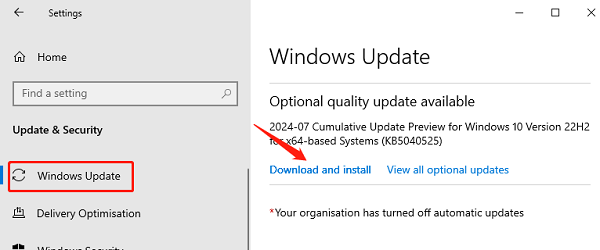
After the updates are complete, the system may prompt you to restart your computer to apply the updates.
After restarting, try launching Delta Force again to see if the issue is resolved.
By following these steps, you should be able to effectively resolve the crashes in Delta Force. If the problem persists, consider contacting the game's technical support for further assistance.
See also:
7 Ways to Fix Computer System Crashes or Lagging Issues
5 Solutions to Fix Windows 10 Crashes Caused by RTKVHD64.SYS
6 Methods to Fix Network Connection Issues on Windows 10









