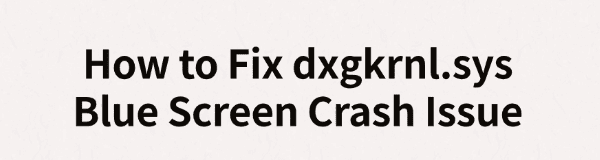
Many Windows users may encounter a dxgkrnl.sys blue screen crash when playing games, watching high-definition videos, or using graphics-intensive programs. This issue can disrupt normal use and even lead to data loss.
This article will analyze the common causes and provide simple, effective solutions to help you quickly restore system stability.
What Is dxgkrnl.sys?
dxgkrnl.sys is a critical component of the DirectX graphics kernel subsystem in Windows. It is responsible for communication between the graphics driver and the hardware. This system file plays a vital role in image rendering and video playback. If it fails, it often indicates problems with the graphics driver or hardware.
Common Causes of dxgkrnl.sys Blue Screen
Faulty or incompatible graphics drivers:
Outdated drivers, installation errors, or incompatible versions with Windows are the most common triggers.
Conflicts with Windows updates:
Some Windows updates may conflict with graphics drivers, causing blue screen crashes.
Corrupted DirectX components:
Damaged or missing DirectX files in the system can also lead to related blue screen issues.
Hardware failure or overclocking:
Overheating GPUs, unstable voltage, faulty memory, or overclocked settings can easily crash the system.
Interference from third-party software:
Certain antivirus programs, system optimizers, or game boosters may conflict with the graphics subsystem.
Solutions to Fix dxgkrnl.sys Blue Screen
Method 1: Update Graphics Drivers
Driver issues are the most common cause of blue screen crashes. It's recommended to use a professional tool like Driver Talent to automatically detect and update drivers, avoiding system instability caused by incorrect manual installations.
Click the download button to get the latest version of Driver Talent. After installation, launch the software and click "Scan".
After scanning, it will show drivers that are missing or need updates. Find your graphics driver in the list and click the "Update" button.
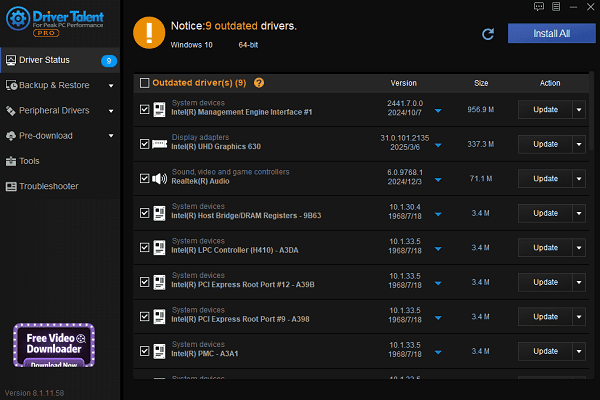
Once the update is complete, restart your computer to ensure the new driver takes effect.
Method 2: Uninstall and Reinstall the Graphics Driver
Press Win + X and open Device Manager.
Expand "Display adapters", find your GPU, right-click and select "Uninstall device".
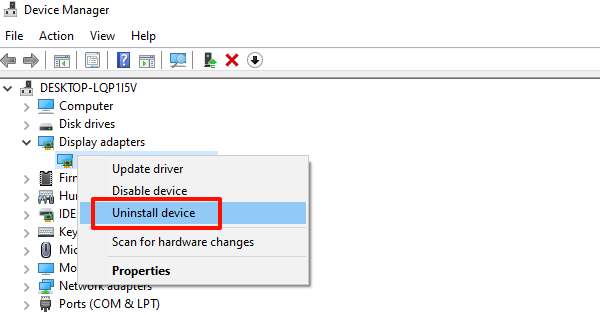
Check "Delete the driver software for this device" and click "Uninstall".
Restart your PC. Windows will attempt to reinstall the driver automatically, or you can manually download the latest driver from the GPU manufacturer's website.
Method 3: Run System File Checker
Press Win + R, type "cmd", right-click and select "Run as administrator".
Enter the command: sfc /scannow and press Enter.
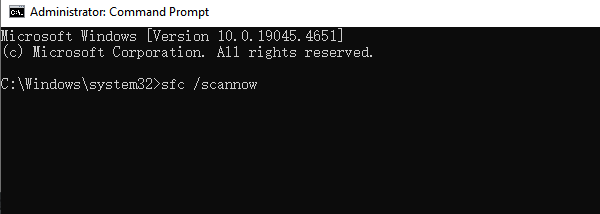
Wait for the scan to complete and repair any system file issues.
Method 4: Update Windows System
Open the Start menu and go to Settings > Update & Security > Windows Update.
Click "Check for updates".
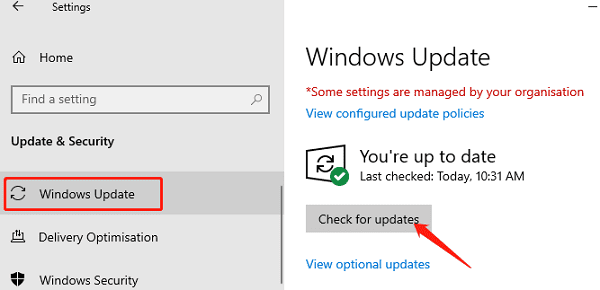
If updates are available, follow the prompts to download and install them.
Restart your PC after updates to see if the problem is resolved.
Method 5: Disable Overclocking and Check Hardware
If you've enabled CPU or GPU overclocking, restore default settings.
Check your system's cooling—clean fans and remove dust to prevent overheating.
Use built-in tools to check for memory errors.
Method 6: Uninstall Recent Problematic Updates
If the issue started after a recent update or driver installation:
Go to Settings > Update & Security > Windows Update > View update history > Uninstall updates.
Identify and remove the problematic update to see if that resolves the issue.
Although dxgkrnl.sys blue screen errors can be frustrating, they can often be fixed by updating drivers, adjusting settings, or repairing system components.
Hope the methods in this article help you resolve the problem and restore system stability. If the issue persists after multiple attempts, consider contacting technical support or performing a clean system reinstall.
See also:
How to Download and Install Epson L3110 Driver on Windows
Fallout 4 Crashing on Startup? Try These Methods
How to Fix PC Not Detecting Graphics Card Issue









